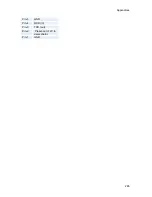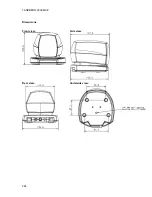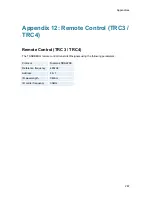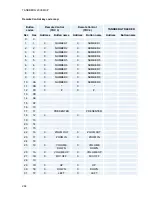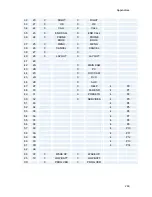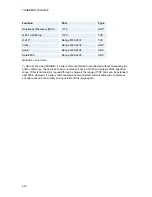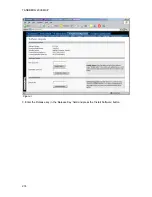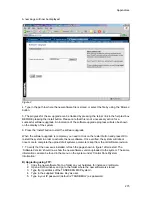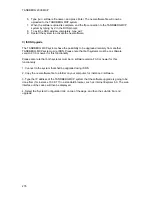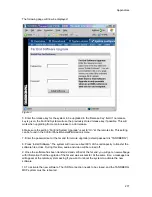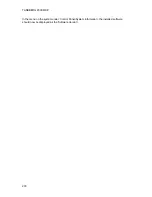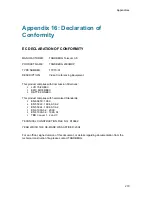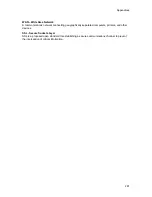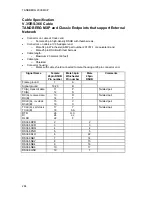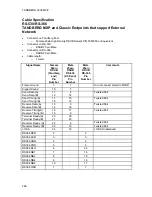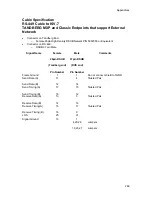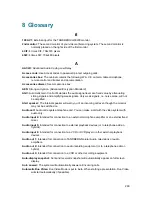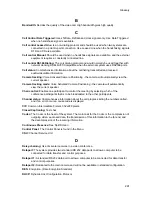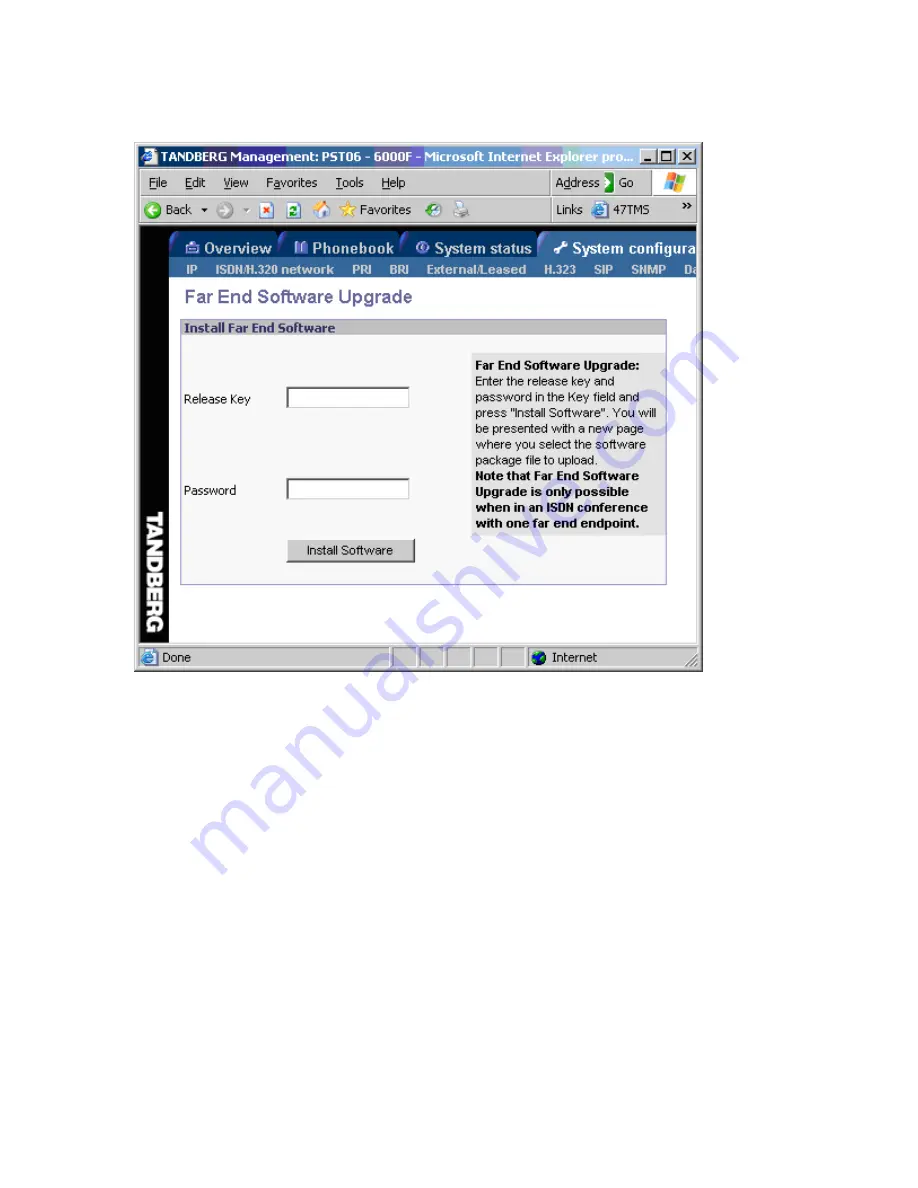
Appendices
277
The following page will now be displayed:
Figure 3
5. Enter the release key for the system to be upgraded in the ‘Release Key’ field. If no release
key is given, the Far End System will use the previously stored release key if possible. This will
work when upgrading from a main release to a dot release.
6 Make sure the setting “Far End System Upgrade” is set to “On” at the remote site. This setting
can be found in the Control Panel/General/Permissions menu.
7. Enter the password set at the far end for remote upgrade (default password is “TANDBERG”)
8. Press ‘Install Software' .The system will now use about 90% of the call capacity to transfer the
software file across. During this time, audio and video will be turned off.
9. Once the software has been transferred and verified at the far end, you will get a new webpage
with information that the upgrade of the far end was successful. At the same time, a message box
will appear at the remote system asking if you want to reboot the system to activate the new
software.
10. To activate the new software. The ISDN connection needs to be closed, and the TANDBERG
MXP system must be rebooted.
Содержание 2000 MXP
Страница 14: ......
Страница 24: ...TANDBERG 2000 MXP 10 2 1 Mounting When mounting the TANDBERG 2000 MXP follow the figures below ...
Страница 195: ...Administrator Settings 181 Voice Switched mode ...
Страница 202: ...TANDBERG 2000 MXP 188 5 8 Network The network menu contain ISDN BRI Settings LAN Settings Network Profiles Data Port ...
Страница 247: ...Peripheral Equipment 233 ...
Страница 249: ...Peripheral Equipment 235 6 9 Dual Monitor Note that this requires a system with dual monitor video output ...
Страница 273: ...Appendices 259 ...
Страница 277: ...Appendices 263 Top view ...
Страница 279: ...Appendices 265 Pin 5 GND Pin 4 RXD in Pin 3 TXD out Pin 2 Presence 12V in daisy chain Pin 1 GND ...
Страница 280: ...TANDBERG 2000 MXP 266 Dimensions Front view Side view Rear view Underside view ...
Страница 288: ...TANDBERG 2000 MXP 274 Figure 1 3 Enter the Release key in the Release Key field and press the Install Software button ...