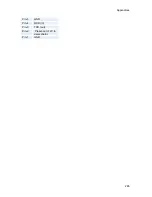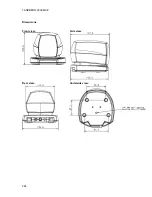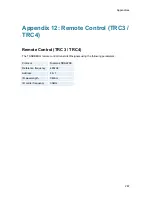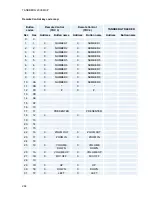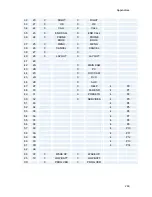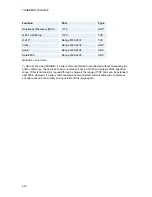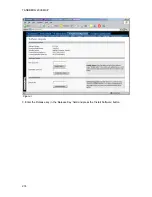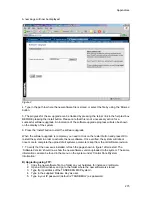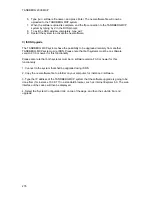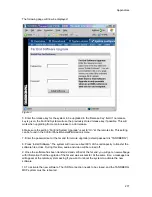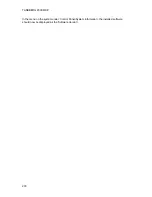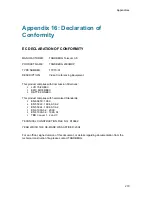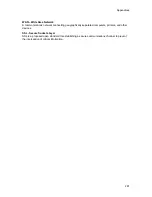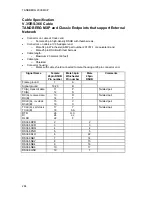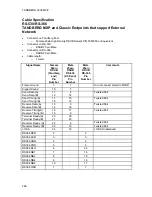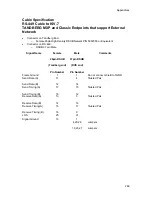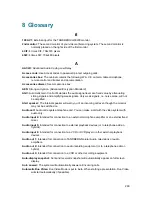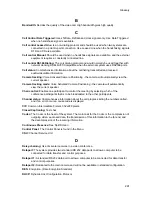TANDBERG 2000 MXP
276
6. Type ‘put <software file name> and press Enter. The new software file will now be
uploaded to the TANDBERG MXP system.
7. When the software upload is complete, end the ftp connection to the TANDBERG MXP
system by typing ‘bye’ in the DOS prompt.
8. To exit the DOS window completely, type ‘exit’
9. Restart the system to activate the new software.
C) ISDN Upgrade
The TANDBERG MXP systems have the possibility to be upgraded remotely from another
TANDBERG MXP system using ISDN. Please note that both systems must be on software
version F3.0 or newer for this functionality.
Please also note that both systems must be on software version F3.0 or newer for this
functionality
1. Connect to the system that shall be upgraded using ISDN
2. Copy the new software file to a folder on your computer, for instance c:\software.
3. Type the IP address of the TANDBERG MXP system that the software upgrade is going to be
done from (for instance 10.0.8.77) in a standard browser, such as Internet Explorer 6.0. The web
interface of the codec will then be displayed.
4. Select the ‘System Configuration’ tab on top of the page, and then the sub-tab ‘Far end
upgrade’.
Содержание 2000 MXP
Страница 14: ......
Страница 24: ...TANDBERG 2000 MXP 10 2 1 Mounting When mounting the TANDBERG 2000 MXP follow the figures below ...
Страница 195: ...Administrator Settings 181 Voice Switched mode ...
Страница 202: ...TANDBERG 2000 MXP 188 5 8 Network The network menu contain ISDN BRI Settings LAN Settings Network Profiles Data Port ...
Страница 247: ...Peripheral Equipment 233 ...
Страница 249: ...Peripheral Equipment 235 6 9 Dual Monitor Note that this requires a system with dual monitor video output ...
Страница 273: ...Appendices 259 ...
Страница 277: ...Appendices 263 Top view ...
Страница 279: ...Appendices 265 Pin 5 GND Pin 4 RXD in Pin 3 TXD out Pin 2 Presence 12V in daisy chain Pin 1 GND ...
Страница 280: ...TANDBERG 2000 MXP 266 Dimensions Front view Side view Rear view Underside view ...
Страница 288: ...TANDBERG 2000 MXP 274 Figure 1 3 Enter the Release key in the Release Key field and press the Install Software button ...