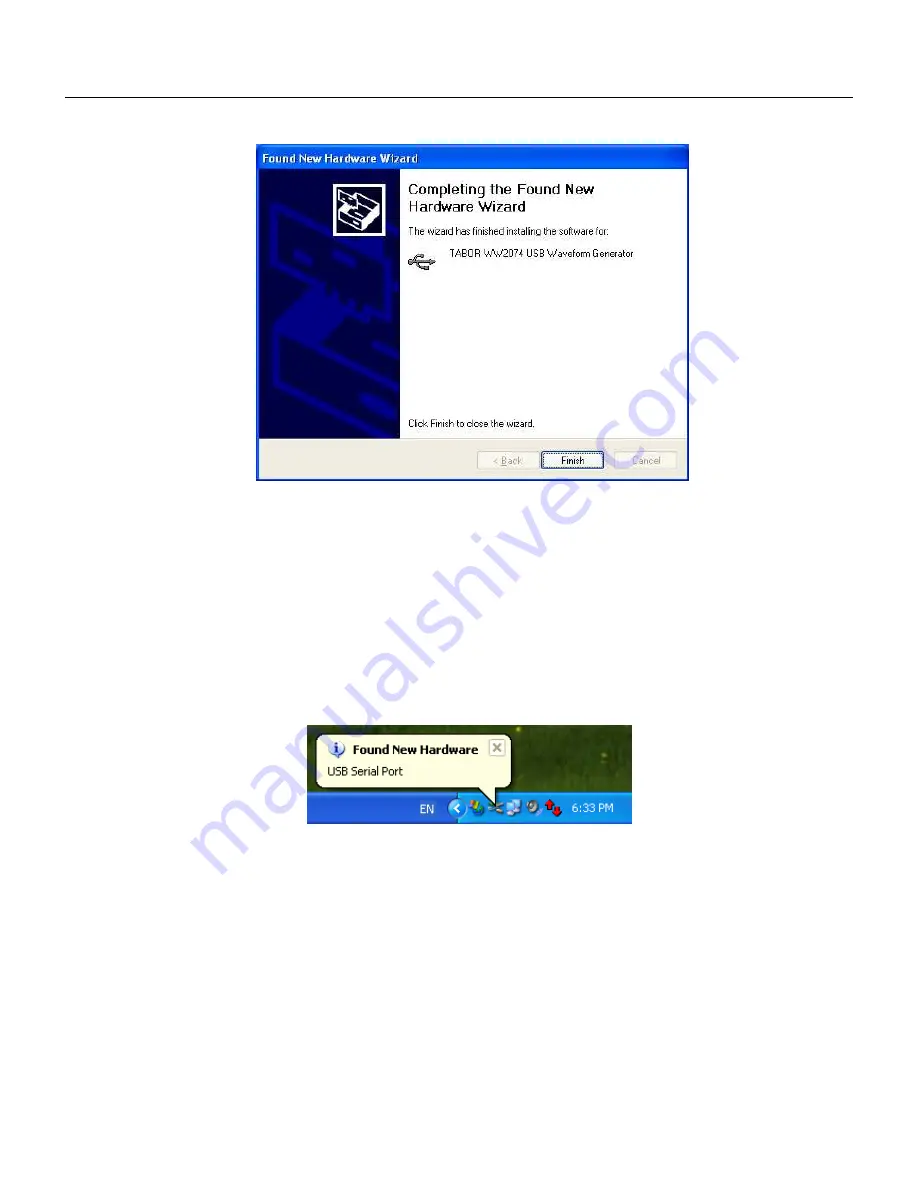
2
Configuring
the
Instrument
Selecting a Remote interface
2-11
Figure
2-7, New Hardware Found and Software installed
Figure 2-7 shows that the Tabor 2074 USB Waveform Generator
has been found and software driver installed. However, the process
does not end at this point but continues to assign a logical port
address to the USB driver. After you click on Finish, the Found New
Hardware message appears however, this time it has found a USB
serial port, as shown in Figure 2-8.
Figure
2-8, Found New Hardware - USB Serial Port
Proceed with the installation till a logical drive is assigned to the
USB port. The process is very similar to what you have done
before, just select the path and options in the next dialog box and
click on Next as shown in Figure 2-9. With Service Pack 2 only,
you’ll be prompted with a Windows Logo Warning message, as
shown in figure 2-10, advising you that the software has not been
verified for its compatibility with Windows XP. Click on Continue
Anyway. To complete the process click on Finish, as shown in
Figure 2-11.
Содержание 5064
Страница 26: ...1 5 Figure 1 2 ArbConnection The Control Panels Figure 1 3 ArbConnection The Wave Composer...
Страница 71: ...2074 User Manual 2 18 This page intentionally left blank...
Страница 145: ...2074 User Manual 3 74 Figure 3 48 Reading the 2074 Internal Temperature...
Страница 207: ...2074 User Manual 4 62 Figure 4 47 Complete Pulse Train Design Figure 4 48 Section 5 of the Pulse Train Design...
Страница 220: ...4 ArbConnection Logging SCPI Commands 4 75 Figure 4 58 Log File Example...
Страница 221: ...2074 User Manual 4 76 This page was intentionally left blank...
Страница 333: ...2074 User Manual 7 2...
Страница 358: ...7 Adjustments and Firmware Update Updating 2074 Firmware 7 27 Figure 7 9 Firmware Update Completed...
Страница 359: ...2074 User Manual 7 28 This page was intentionally left blank...
Страница 360: ...Appendices Appendix Title Page A Specifications A 1 1...
Страница 361: ...2074 User Manual 2...






























