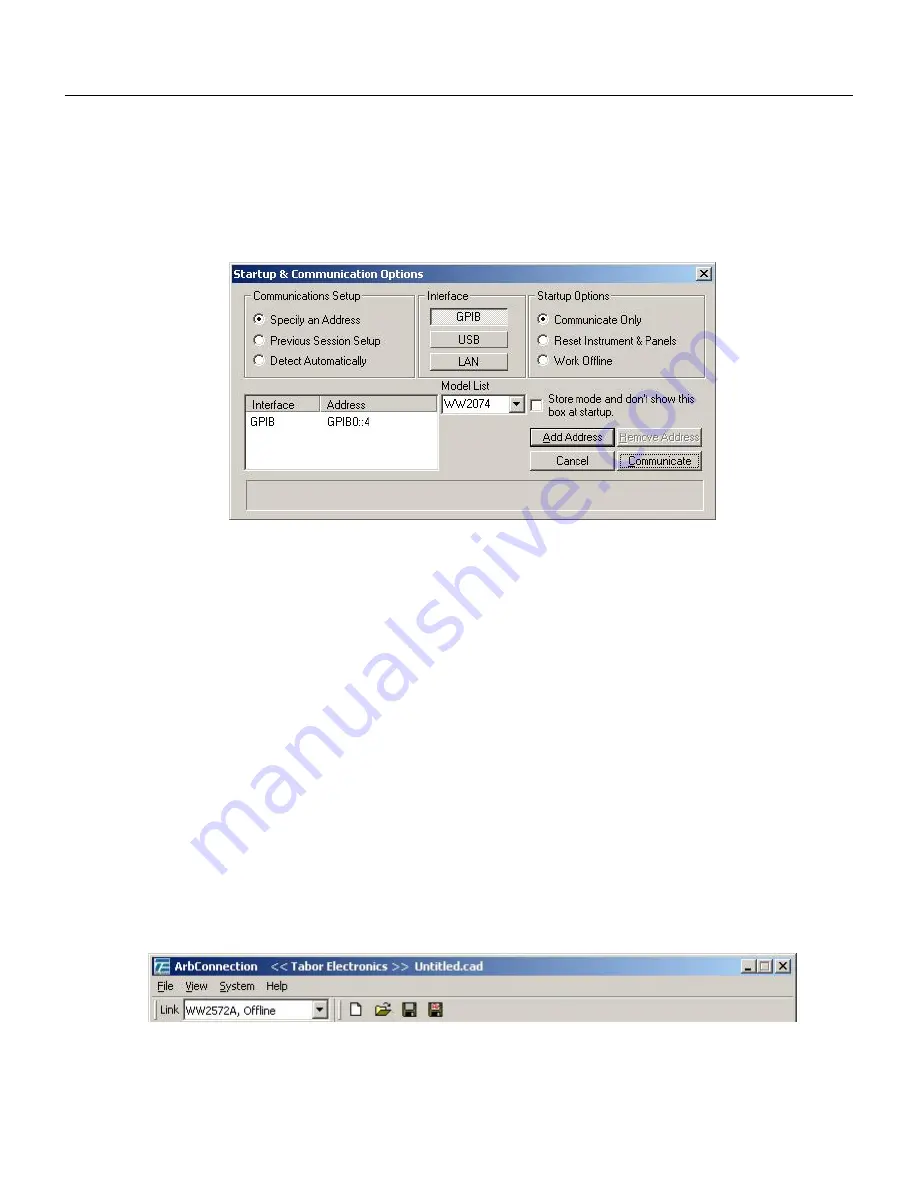
4
ArbConnection
The Opening Screen
4-5
The Opening
Screen
Invoke ArbConnection by double clicking on the icon. If you cannot
find the icon on your desktop, click on Start, Programs and
ArbConnection. The opening screen will show. If you installed the
program correctly, your screen should look as shown in Figure 4-1.
Figure
4-1, Startup & Communication Options
The Startup & Communication Options dialog box is displayed. You
can check the “Store and don’t show…” so next time you invoke
ArbConnection, this dialog box will not be displayed. The purpose of
this dialog box is to update the program in the way you intend to
use it. For example, if you are using a GPIB device that has
address 4, you can click on the Specify an Address option and type
in the required address so the next time you use ArbConnection,
the program will automatically resume communication with the
same address as was originally detected.
If you chose to hide this dialog box, you can still access and change
the options from the System command, at the top of the screen.
Make your selection and click OK. The Startup & Communication
Updater dialog box will be removed from the screen. And the Main
panel will now be accessible. But before we go into panel operation,
let’s look at the toolbars at the left top of the screen as shown in
Figures 4-2 and 4.2A.
Figure
4-2, ArbConnection's Toolbars
Содержание 5064
Страница 26: ...1 5 Figure 1 2 ArbConnection The Control Panels Figure 1 3 ArbConnection The Wave Composer...
Страница 71: ...2074 User Manual 2 18 This page intentionally left blank...
Страница 145: ...2074 User Manual 3 74 Figure 3 48 Reading the 2074 Internal Temperature...
Страница 207: ...2074 User Manual 4 62 Figure 4 47 Complete Pulse Train Design Figure 4 48 Section 5 of the Pulse Train Design...
Страница 220: ...4 ArbConnection Logging SCPI Commands 4 75 Figure 4 58 Log File Example...
Страница 221: ...2074 User Manual 4 76 This page was intentionally left blank...
Страница 333: ...2074 User Manual 7 2...
Страница 358: ...7 Adjustments and Firmware Update Updating 2074 Firmware 7 27 Figure 7 9 Firmware Update Completed...
Страница 359: ...2074 User Manual 7 28 This page was intentionally left blank...
Страница 360: ...Appendices Appendix Title Page A Specifications A 1 1...
Страница 361: ...2074 User Manual 2...






























