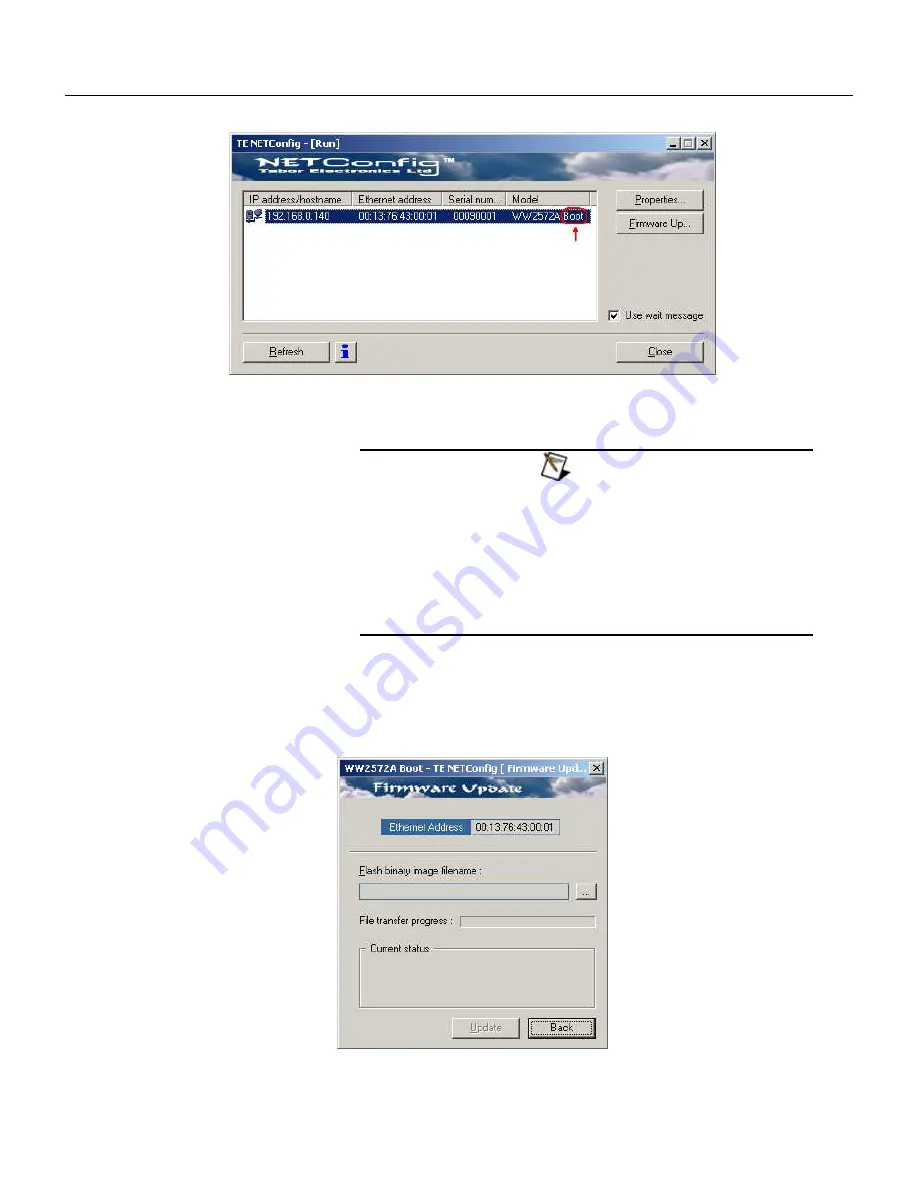
7
Adjustments and Firmware Update
Updating 2074 Firmware
7-25
Figure
7-6, WW2074 has been Detected on the LAN Network
NOTES
Click Refresh again if you do not see your device in the list
of Ethernet devices. If you cannot detect your device after
a few attempts check that you have not lost the connection
as described in previous paragraphs.
You can only update instrument(s) that appear in the
NETConfig window.
Point and click on the device you want to update. The selected device
will now have blue background. Click on the Firmware Up... button.
The firmware Update dialog box as shown in Figure 6-7 appears.
Figure
7-7, The Firmware Update Dialog Box
Содержание 5064
Страница 26: ...1 5 Figure 1 2 ArbConnection The Control Panels Figure 1 3 ArbConnection The Wave Composer...
Страница 71: ...2074 User Manual 2 18 This page intentionally left blank...
Страница 145: ...2074 User Manual 3 74 Figure 3 48 Reading the 2074 Internal Temperature...
Страница 207: ...2074 User Manual 4 62 Figure 4 47 Complete Pulse Train Design Figure 4 48 Section 5 of the Pulse Train Design...
Страница 220: ...4 ArbConnection Logging SCPI Commands 4 75 Figure 4 58 Log File Example...
Страница 221: ...2074 User Manual 4 76 This page was intentionally left blank...
Страница 333: ...2074 User Manual 7 2...
Страница 358: ...7 Adjustments and Firmware Update Updating 2074 Firmware 7 27 Figure 7 9 Firmware Update Completed...
Страница 359: ...2074 User Manual 7 28 This page was intentionally left blank...
Страница 360: ...Appendices Appendix Title Page A Specifications A 1 1...
Страница 361: ...2074 User Manual 2...




























