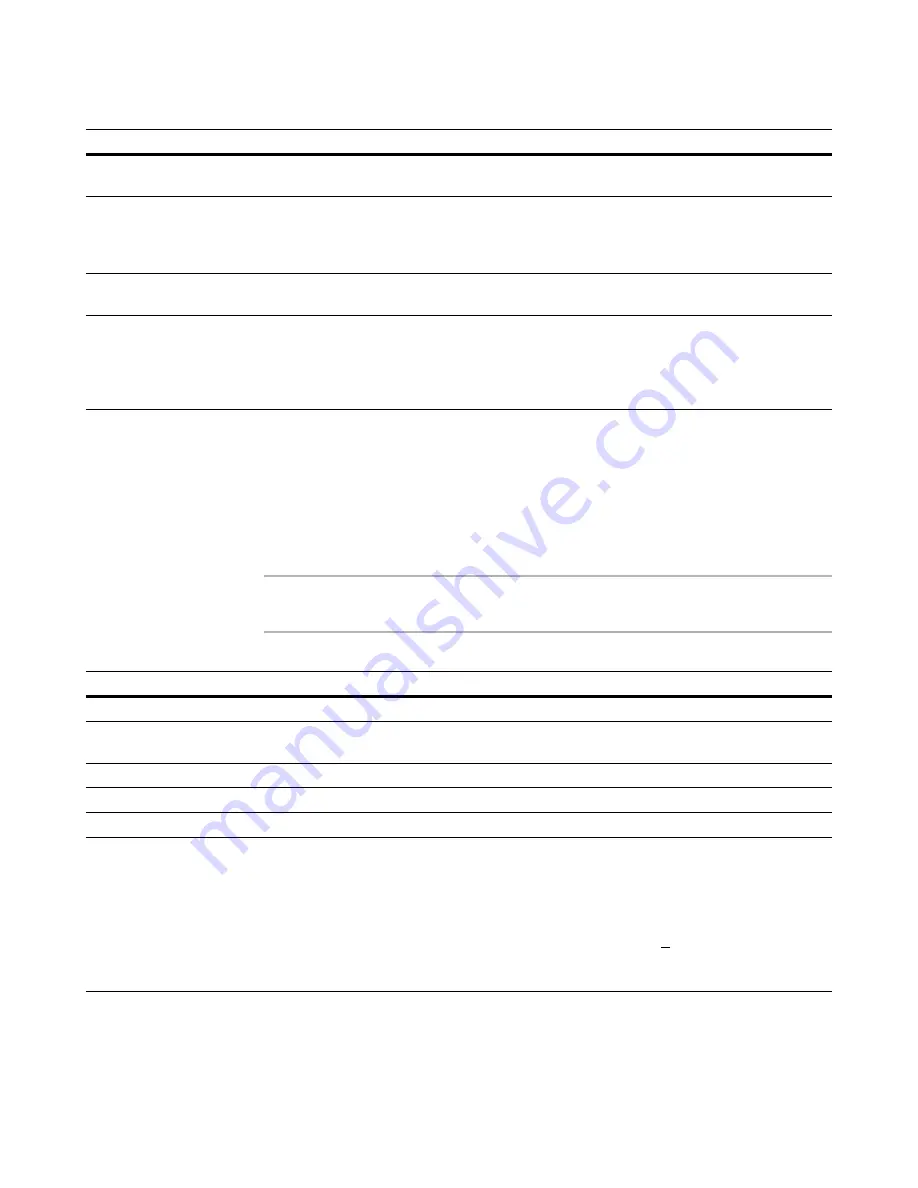
Wise Package Studio Reference
288
Wise Package Studio Command Line Options
Command Line Options for WiseScript Package
Editor
The following table lists the command-line options you can use with wise32.exe to run
WiseScript Package Editor.
See About WiseScript in the WiseScript Package Editor Help.
Note
Running wise32.exe without the /pe option opens WiseScript Editor, which is the
scripting-only environment.
Compile the default project
installation.
path\wfwi.exe /c "[ProjectDir]\[FileName].wsi"
Create or edit a new merge
module in the default project
directory with the default
project file name.
path\wfwi.exe /n "[ProjectDir]\[FileName].msm"
Edit the default project
installation.
path\wfwi.exe "[ProjectDir]\[FileName].wsi"
Open the default project in
Windows Installer Editor and
run the Resolve wizard against
all applications in the Software
Manager database.
path\wfwi.exe "[ProjectDir]\[FileName].wsi" /yr1="Software Manager
Database|All Applications|0"
Option
Results
/pe
Open WiseScript Package Editor.
/n
Open WiseScript Package Editor and suppress the New Installation File dialog
box.
/c
Open WiseScript Package Editor and compile the package.
/e
Open WiseScript Package Editor to Script Editor.
/e1
Open WiseScript Package Editor to Installation Expert.
/j&Admin
Open WiseScript Package Editor to a specific set of page groups. You define
custom page groups by selecting Pages menu > Customize in WiseScript
Package Editor. This option must be used in conjunction with the /e1 option.
Note
Include the accelerator key if it is used in the page set name. Example: If you
created a custom set of page groups that displays as Admin, you must include
the & symbol on the command line to indicate the accelerator key, as in
&Admin.
Desired behavior
Example command line
Содержание SOFTWARE MANAGER 8.0 - REFERENCE FOR WISE PACKAGE STUDIO V1.0
Страница 1: ...Wise Package Studio Reference ...















































