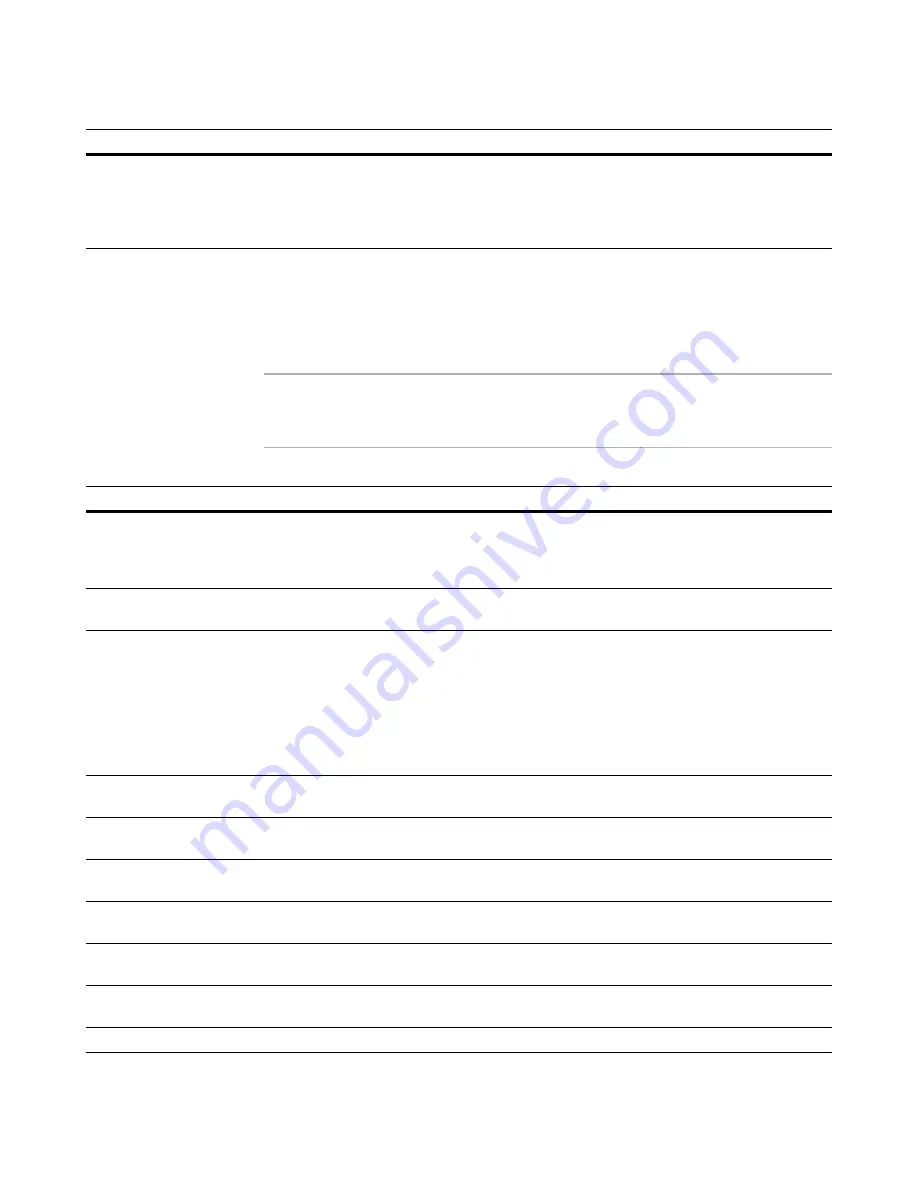
Wise Package Studio Reference
287
Wise Package Studio Command Line Options
Examples
The following table shows how you would use the options above to run this tool, using
variables to provide information required by the program.
See
Wise Package Studio Variables
on page 75.
Note
These examples are shown as they would be entered at the command prompt. When
you define a command-line option in Tool Setup, you do not need to include the .EXE in
the command line.
/yr2
Open Windows Installer Editor and execute the Resolve with Rules command.
Append the following to the command line to specify the data source, group,
and rule set:
DSN|Group|Rule Name
Desired behavior
Example command line
Open Windows Installer Editor
to Installation Expert and
display a custom set of page
groups named Admin.
path\wfwi.exe /n /e1 /j&Admin
Open Windows Installer Editor
to Setup Editor.
path\wfwi.exe /n /e
Create or edit a file in the
default project directory with
the default project file name.
Populate the application and
package names used in the Wise
Software Repository with the
default application and package
names.
path\wfwi.exe /app="[ApplicationName]" /pack="[PackageName]" /n
"[ProjectDir]\[FileName].wsi"
Edit the default
ApplicationWatch package.
path\wfwi.exe "[ProjectDir]\[FileName] (ApplicationWatch).wsi"
Edit the default project Uninstall
package.
path\wfwi.exe "[ProjectDir]\[FileName] (Uninstall).wsi"
Edit the default project vendor
package.
path\wfwi.exe "[VendorPackage]"
Edit the default project
transform file.
path\wfwi.exe "[ProjectDir]\[FileName].mst"
Edit the installation template.
path\wfwi.exe "[PackageStudioDir]\Windows Installer
Editor\Templates\Windows Application.msi"
Edit the merge module
template.
path\wfwi.exe "[PackageStudioDir]\Windows Installer
Editor\Templates\Merge Module.msm"
Open a new project.
path\wfwi.exe /n
Option
Results
Содержание SOFTWARE MANAGER 8.0 - REFERENCE FOR WISE PACKAGE STUDIO V1.0
Страница 1: ...Wise Package Studio Reference ...






























