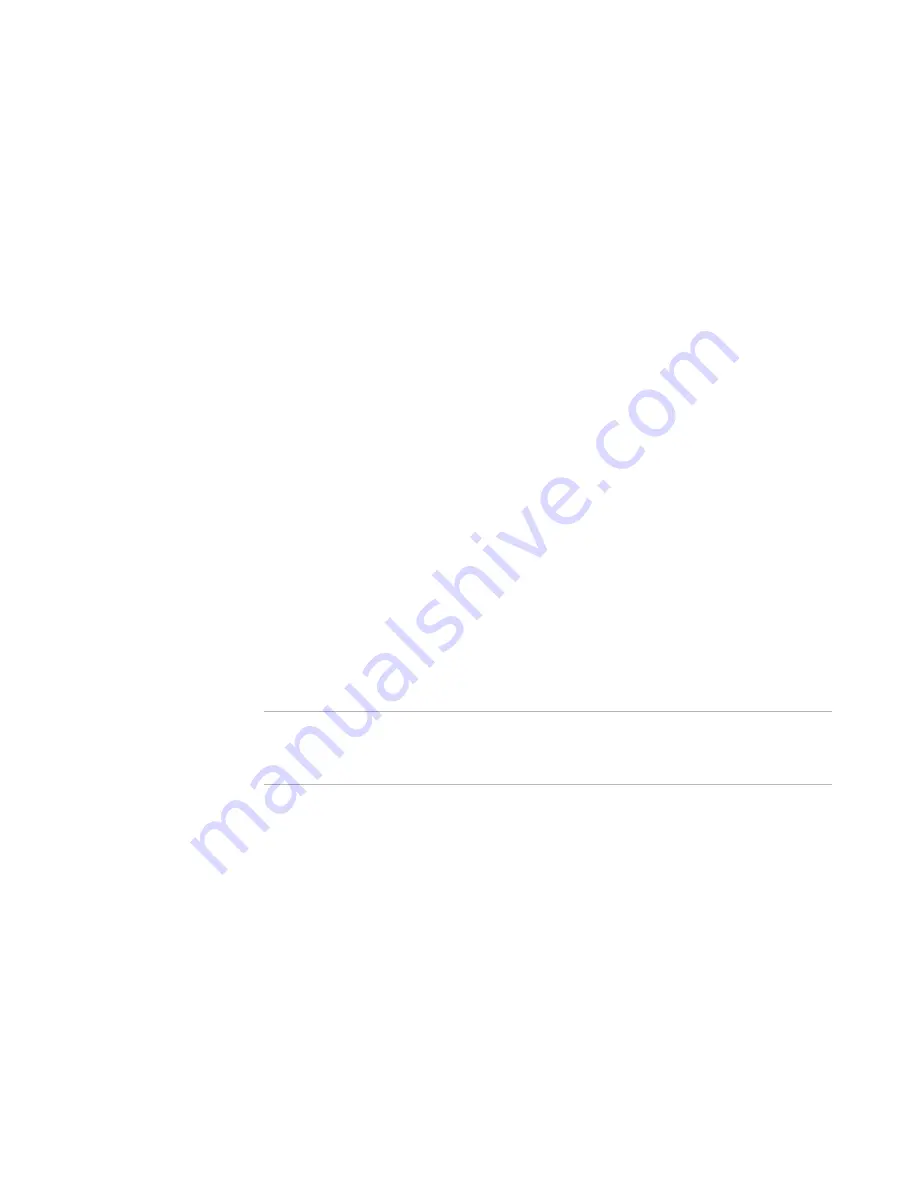
Wise Package Studio Reference
36
Setting Up Wise Package Studio
Assign licenses that let users use Wise Package Studio.
To perform this step, select Edit menu > User Licensing. Add users, add licenses,
and assign licenses.
See
Assigning Licenses
on page 50.
With Enterprise Management Server, you must add users in Security Setup.
See
Creating Users
on page 41.
3. Configure security. (Enterprise Management Server only.)
Determine how your users can use Wise Package Studio.
To perform this step, select Edit menu > Security to create security groups and
assign permissions to each group. Then create users and assign them to groups. To
provide an additional level of security, your database administrator can set
permissions on tables in the Workbench and Software Manager databases.
See
About Wise Package Studio Security
on page 38.
4. Define SetupCapture standards.
Define standards for capturing installations with SetupCapture. Customize
configuration settings that will be used each time SetupCapture is run.
To perform this step, run SetupCapture Configuration.
See
SetupCapture Configuration
on page 202.
5. Capture standard operating environment. (Not available in Standard Edition.)
You can capture, or make a snapshot of, the standard operating environment (SOE)
of a baseline computer. This lets you find conflicts between applications and the
SOE.
To perform this step, run SOE Snapshot and then use Software Manager to import
the snapshot into the Software Manager database.
See
SOE Snapshot
on page 242 and Package Import in the Software Manager Help.
Warning
Predefined templates are read-only. Editing them is not recommended, because they
might be overwritten during Wise Package Studio upgrades. Instead, save customized
templates with different names.
6. Customize Windows Installer template.
By default, when you create a new Windows Installer package, Windows Installer
Editor opens a project file configured with commonly-used default settings. This
default project file is based on a template that you can customize.
To perform this step, run Windows Installer Editor and open the file Windows
Application.wsi, which typically is located in the Windows Installer Editor\Templates
directory. Save the customized template with a new name.
See Creating and Editing Installation Templates in the Windows Installer Editor
Help.
7. Customize merge module template.
By default, when you create a new Windows Installer merge module, Windows
Installer Editor opens a file configured with commonly-used default settings. This
default merge module file is based on a template that you can customize.
Содержание SOFTWARE MANAGER 8.0 - REFERENCE FOR WISE PACKAGE STUDIO V1.0
Страница 1: ...Wise Package Studio Reference ...






























