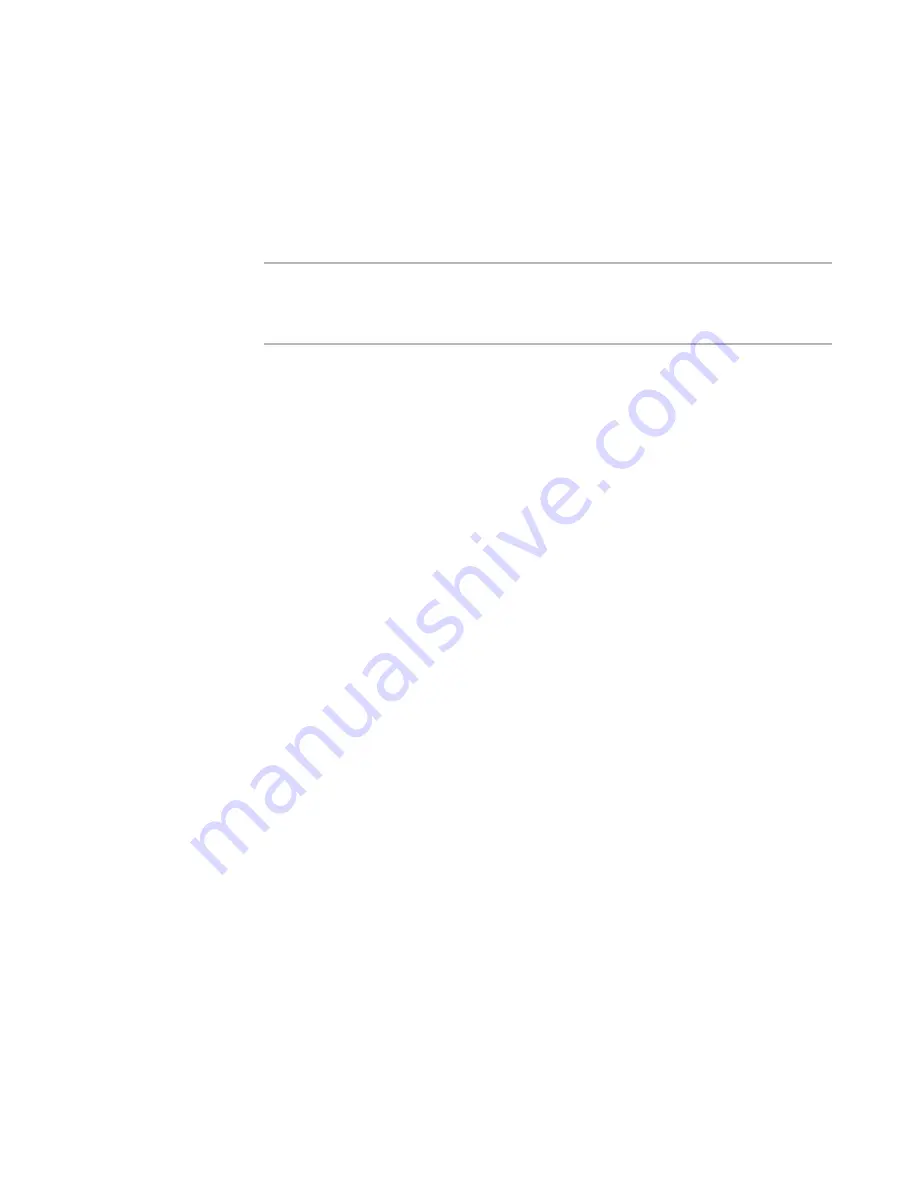
Wise Package Studio Reference
244
Capturing Applications
Capturing the Standard Operating Environment
¾
Not available in Standard Edition.
Use SOE Snapshot to capture a computer’s standard operating environment (SOE).
Before you run SOE Snapshot, see
Guidelines for Capturing the Standard Operating
Environment
on page 243.
Note
Before you run SOE Snapshot, you can run SetupCapture Configuration to create a
configuration file to be used by SOE Snapshot.
See
SOE Snapshot Configuration Settings
on page 243.
To capture the standard operating environment
1. Do one of the following:
On the Projects tab, click the Run link to the right of the task or tool associated
with SOE Snapshot. This tool might skip pages or populate fields based on
command-line options defined in Process Templates Setup.
On the Tools tab, double-click SOE Snapshot.
The Welcome page appears. The Configuration File Location shows the configuration
file that will be used for this SOE Snapshot.
2. On the Welcome page:
To change the configuration settings for this capture without changing the
current configuration file, select the Do not change current configuration
file option.
This option is enabled only if the user has permission to use the SetupCapture
Configuration tool. If the Settings button is disabled, selecting this option
enables it. The user can then modify the settings for the current capture.
To select a different configuration file, click Change. This session of SOE
Snapshot will use the settings in the specified configuration file.
See
Selecting the Configuration File
on page 205.
To change the configuration settings for the current SOE Snapshot, click
Settings. By default, anything you change on all tabs of this dialog box is saved
to the current configuration file and affects future captures. If you don’t want to
change the configuration file, mark the check box Do not change current
configuration file. See:
Setting File and Folder Exclusions
on page 211
Setting Registry Exclusions
on page 214
Setting INI File Exclusions
on page 215
If the Change button or the Settings button is unavailable, you might not have
permission to change settings.
See
Setting SetupCapture Configuration Security
on page 44.
3. Click Next to display the SOE Scan page.
4. Click Next to begin scanning the SOE. This can take several minutes.
When the scan is complete, the SOE Snapshot Inclusions page appears. It displays
the files, registry keys, .INI files, and shortcuts that were captured during the SOE
scan. These items will be included in the .SOE file.
Содержание SOFTWARE MANAGER 8.0 - REFERENCE FOR WISE PACKAGE STUDIO V1.0
Страница 1: ...Wise Package Studio Reference ...






























