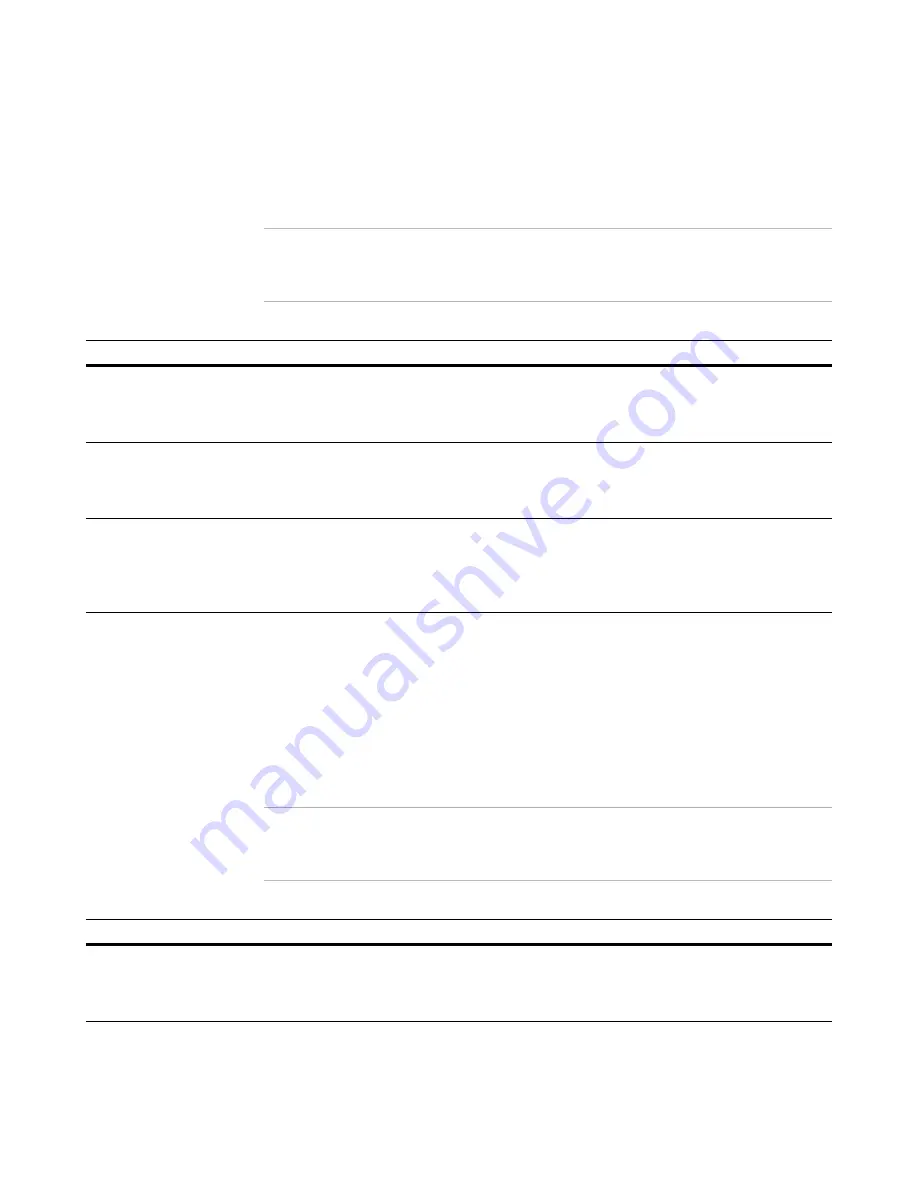
Wise Package Studio Reference
272
Wise Package Studio Command Line Options
Examples
The following table shows how you would use the options above to run this tool, using
variables to provide information required by the program.
See
Wise Package Studio Variables
on page 75.
Note
These examples are shown as they would be entered at the command prompt. When
you define a command-line option in Tool Setup, you do not need to include the .EXE in
the command line.
Command Line Options for Command Line Builder
The executable that runs Command Line Builder is WICLB.exe. There are no options for
running the executable.
See
Command Line Builder
on page 97.
You can use variables to provide a file to act upon, as shown in the following table.
See
Wise Package Studio Variables
on page 75.
Note
These examples are shown as they would be entered at the command prompt. When
you define a command-line option in Tool Setup, you do not need to include the .EXE in
the command line.
Desired behavior
Example command line
Do not prompt for file name.
Instead, save the results in a
.WSI, using the default project
directory and project file name.
path\workbench.exe /tool="ApplicationWatch" /
tgt="[ProjectDir]\[FileName].wsi"
Do not prompt for file name.
Instead, append the results to
an existing .WSE with the
default project file name.
path\workbench.exe /tool="ApplicationWatch" /z1 /
tgt="[ProjectDir]\[FileName].wse"
Watch the default vendor
installation specified in the
project. Place the results in a
.WSI, using the default project
directory and project file name.
path\workbench.exe /tool="ApplicationWatch" /k="[VendorPackage]" /
tgt="[ProjectDir]\[FileName] (ApplicationWatch).wsi"
Desired behavior
Example command line
Do not prompt for the file to be
run with the command line.
Instead, run the default project
file .MSI.
path\WICLB.exe "[ProjectDir]\[FileName].msi"
Содержание SOFTWARE MANAGER 8.0 - REFERENCE FOR WISE PACKAGE STUDIO V1.0
Страница 1: ...Wise Package Studio Reference ...
















































