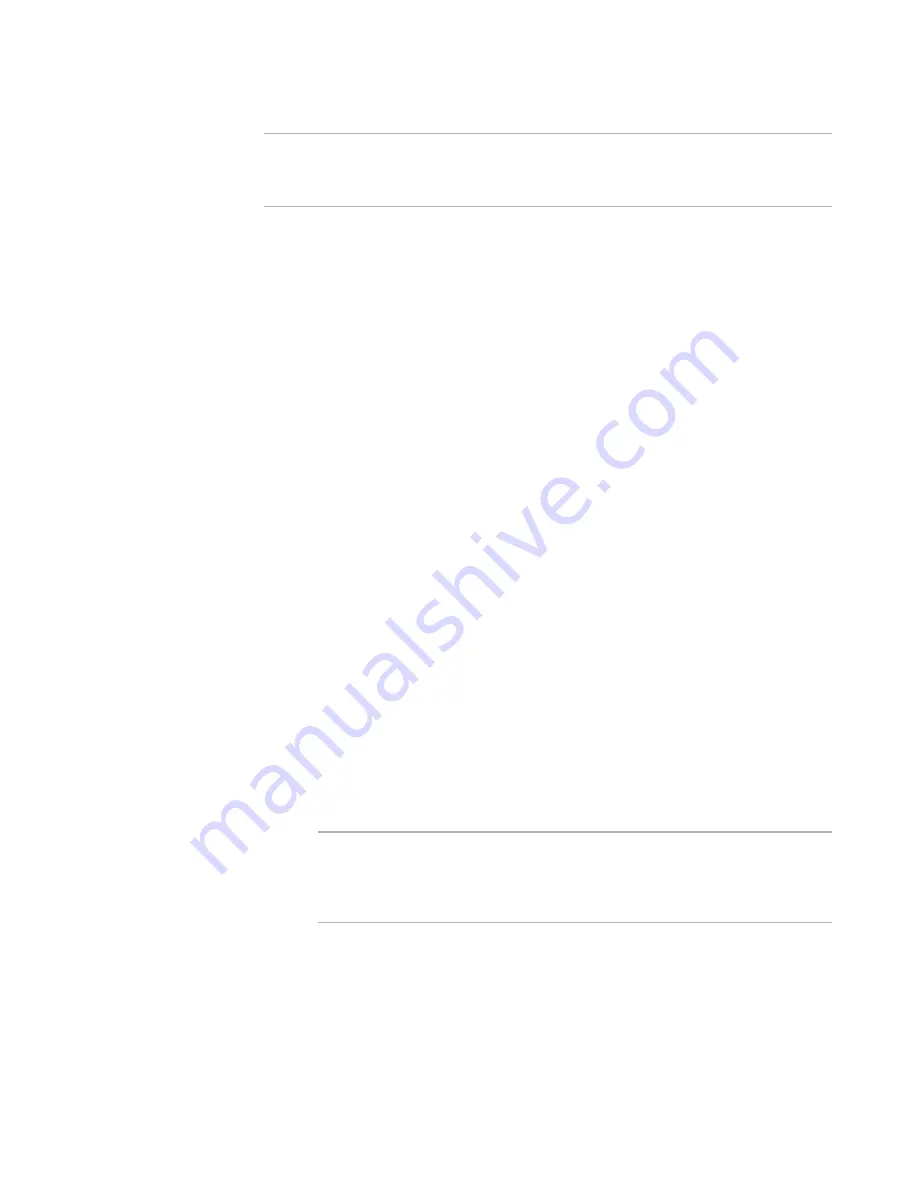
Wise Package Studio Reference
253
Package Distribution
Note
If you add files to a package that has been distributed to the share point directory, you
are prompted to add the new files to the share point. If you do so, the .QUE file for that
package is reset and you must re-import the package in Software Manager.
To copy a package to the share point directory
1. Do one of the following:
On the Projects tab, click the Run link to the right of the task or tool associated
with Package Distribution. The package associated with the current project will
be distributed. This tool might skip dialog boxes or pre-fill fields based on
command-line options defined in Process Templates Setup.
On the Tools tab, double-click Package Distribution. On the Specify File to
Distribute page that appears, specify a file and click Next.
The Distribution Method page appears.
2. If you specified a .WSI that contains multiple releases, a drop-down list appears.
Select a release.
3. Mark Distribute to share point directory.
If this option is not available, you might not have met the criteria listed at the
beginning of this topic.
4. Click Next. If necessary, the installation file is saved and compiled.
The Distribute to share point directory dialog box appears.
5. Share Point displays the share point directory to which the package will be copied.
It defaults to the share point directory that is specified in Workbench Preferences.
6. The Copy Installation File To check box enables Pathname. (This option does
not appear for virtual software packages.) During distribution, a copy of the
package’s installation file is placed in the directory you specify here, and its source
paths are updated to reflect the location of the source files in the share point
directory.
If you run Package Distribution from the Projects tab, Copy Installation File
To is cleared, because the installation file is already in the share point directory
and does not need to be copied.
If you run Package Distribution from the Tools tab, specify a directory in
Pathname:
Warning
If an installation file is in the share point directory, Copy Installation File To
is cleared by default. If you mark it, then two copies of the installation file will
be in the share point directory, which can lead to confusion about which file to
edit.
In most cases, if the installation file is not already in the share point
directory, it is best to specify the Scripts\application\package subdirectory of
the share point directory, which is the default.
If you are distributing an .MSI or .WSI that is set to compile with external
files, specify either a subdirectory of Scripts or some other directory. This
prevents overwriting any external files that might also be used by another
package. To verify how the package is set to compile, open the package in
Содержание SOFTWARE MANAGER 8.0 - REFERENCE FOR WISE PACKAGE STUDIO V1.0
Страница 1: ...Wise Package Studio Reference ...






























