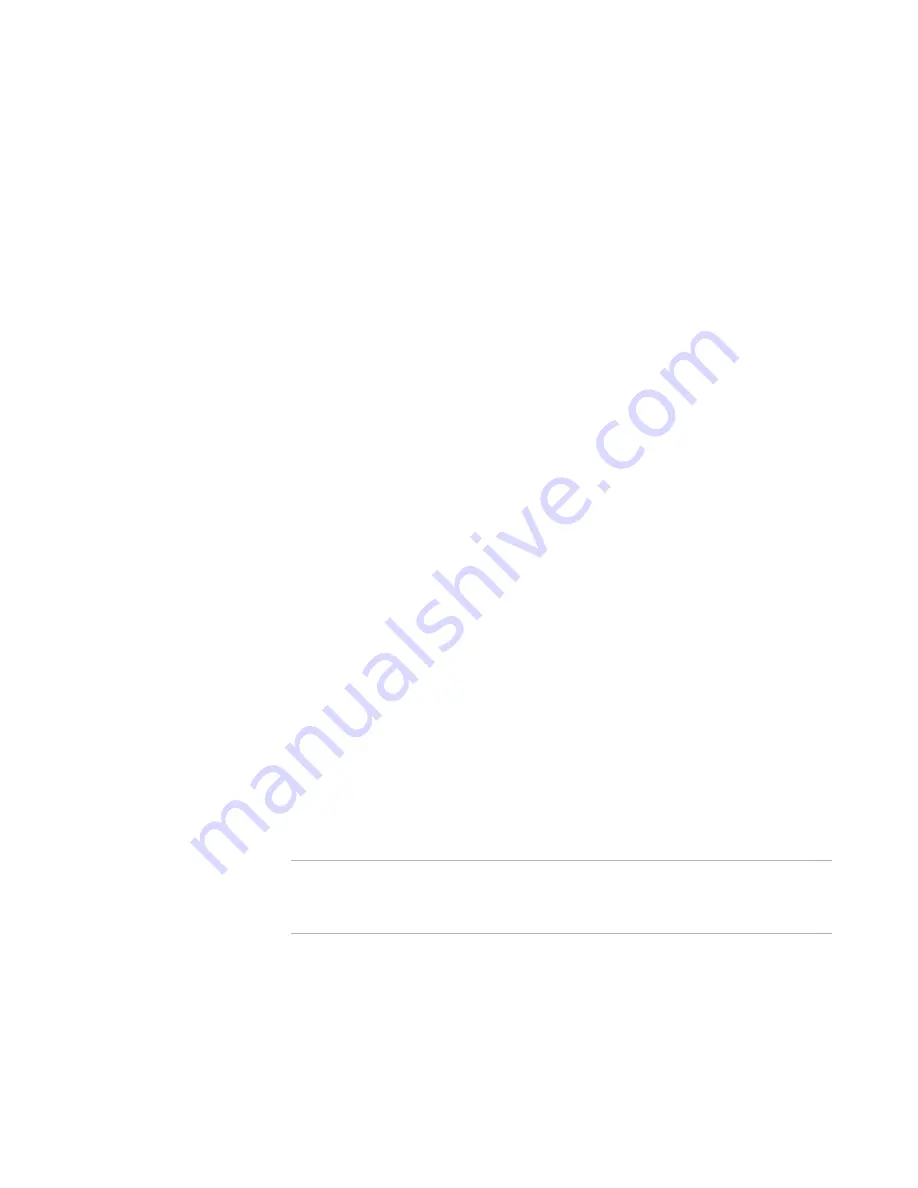
Wise Package Studio Reference
146
Package Validation
Validating Installation Packages
Use Package Validation to verify installation packages using predefined or customized
validation modules.
If you run Package Validation from the Tools tab, you can select a single package file or
you can select a folder. If you select a folder, Package Validation can check all the .MSI
or .MSM files in the folder. You also have the option to have it check the .MSI or .MSM
files in the folder’s subdirectories.
If you run Package Validation from the Projects tab or from Windows Installer Editor, it
checks only the current package.
See
About Package Validation
on page 145.
To validate installation packages
1. Do one of the following:
On the Projects tab, click the Run link to the right of the task or tool associated
with Package Validation. The package associated with the current project will be
verified. This tool might skip dialog boxes or populate fields based on
command-line options defined in Process Templates Setup.
On the Tools tab, double-click Package Validation.
In Windows Installer Editor, select Tools menu > Package Validation.
2. If the Specify Target Installation File or Folder dialog box appears, select an
installation file or a folder that contains multiple files and click Next.
If you select a single installation file, the file can be an .MSI, .WSI, .MSM, .WSM, or
.MST. If you select an .MST and the program cannot find the base .MSI file, you are
prompted to specify it.
If you select a folder that contains multiple installation files, you must also select
whether to validate .MSI files or .MSM files. You can also mark Include
subdirectories to validate that type of file in the selected folder and its
subdirectories.
The Welcome dialog box appears.
3. To view the description of a validation module, select the module in the list.
4. Mark the validation modules to use to validate the package.
By default, the list contains predefined validation modules.
See
Predefined Validation Modules
on page 157.
Note
The tests in Application Specification Logo are a subset of the tests in Internal
Consistency; therefore, running both tests at the same time might result in
duplicate errors.
5. If this package contains multiple releases, the Release drop-down list appears
below the list of validation modules. Select the release to test.
6. To customize or create validation modules, click Customize.
See
About Customizing Validation Modules
on page 148.
7. Click Next to start testing.
Содержание SOFTWARE MANAGER 8.0 - REFERENCE FOR WISE PACKAGE STUDIO V1.0
Страница 1: ...Wise Package Studio Reference ...






























