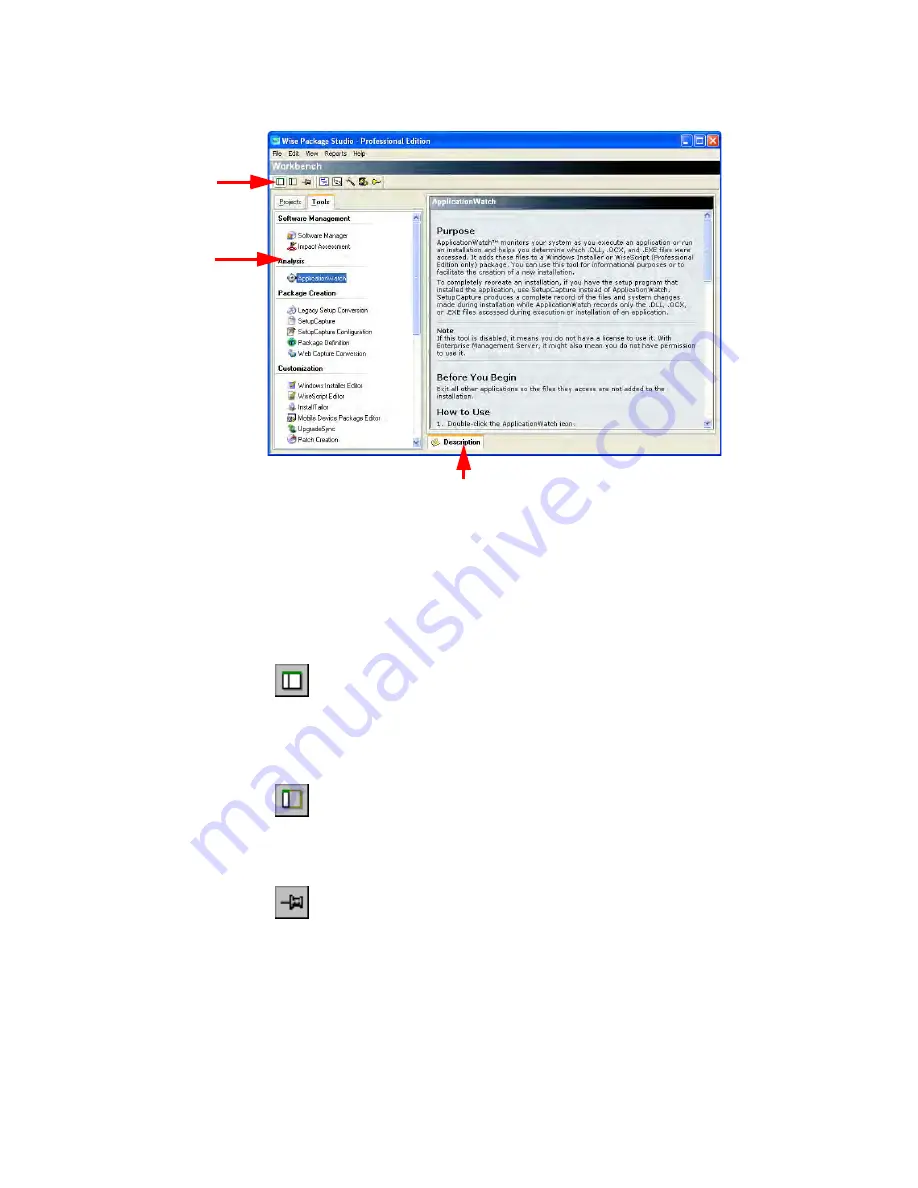
Wise Package Studio Reference
22
Introduction to Wise Package Studio
Resizing the Workbench Pane
The toolbar contains resizing tools that let you resize the left Workbench pane and hide
the right pane.
Full screen mode
Maximizes the Workbench window, displaying both the right and left panes.
Workbench always opens in full screen mode. When you start a tool from
this mode, Workbench changes to side by side mode unless you marked
Run all tools in Full Screen Mode in Workbench Preferences. Workbench
changes back to full screen mode when you close all Workbench tools.
Side by side mode
Hides the right pane and decreases the width of the left pane to make room
for a tool window or dialog box. Workbench changes to side by side mode
when you start a tool or run a task. The window size and position in this
mode are retained from session to session.
Stay on top mode
Hides the right pane and changes the left pane to a small window that
floats on top of all other windows. The window size and position in this
mode are retained from session to session.
Workbench resizing
tools.
Available tools.
The Description tab displays help text for the active tool. When you run a Web
application tool, it opens in the Description tab.
Содержание SOFTWARE MANAGER 8.0 - REFERENCE FOR WISE PACKAGE STUDIO V1.0
Страница 1: ...Wise Package Studio Reference ...
















































