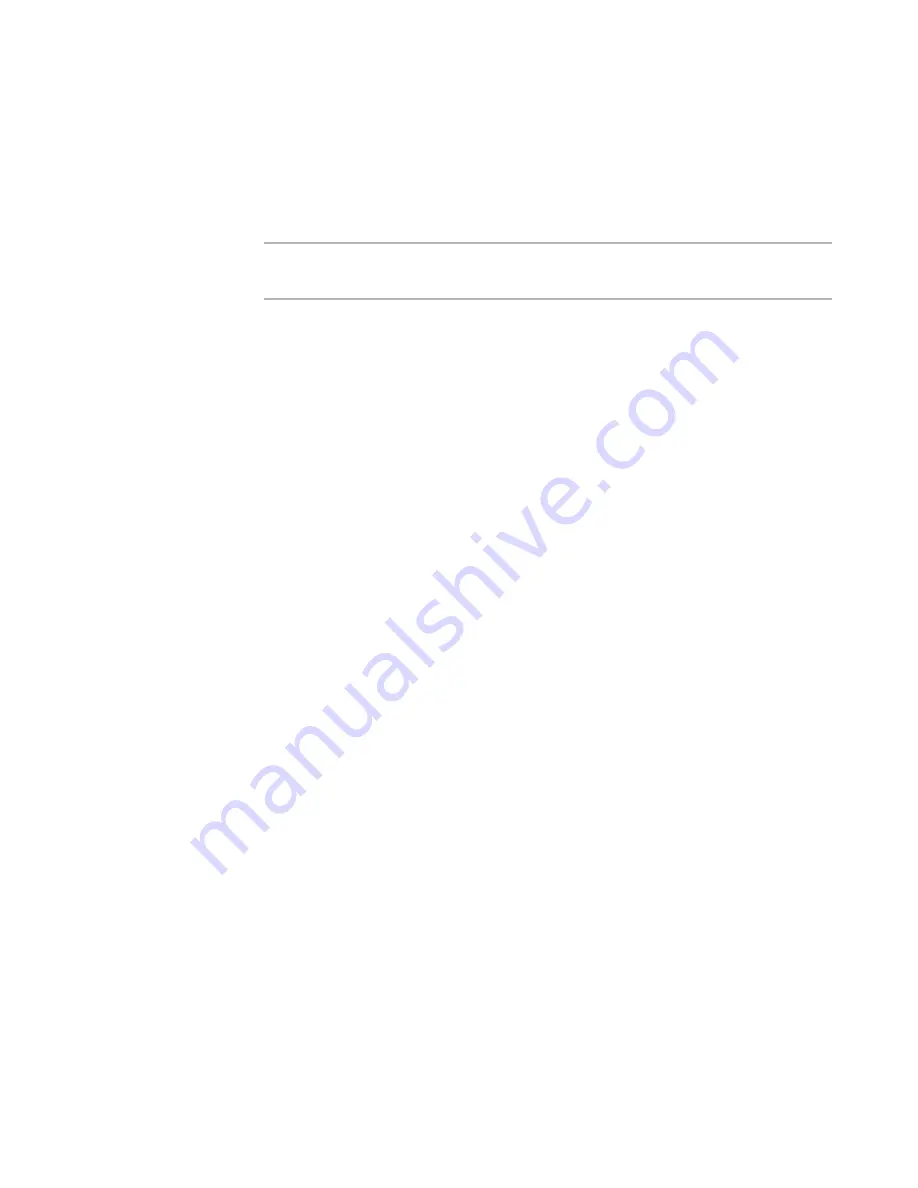
Wise Package Studio Reference
107
Wise Package Studio Tools
See
Editing InstallTailor Changes
on page 108.
Any changes that you make to the captured changes appear in the transform that
InstallTailor creates.
Creating a Transform with InstallTailor
Note
You cannot use InstallTailor™ to create a transform for an application that is already
installed on your computer. Uninstall the application before you run InstallTailor.
To create a transform with InstallTailor
1. Do one of the following:
On the Projects tab, click the Run link to the right of the task or tool associated
with InstallTailor. This tool might skip pages or populate fields based on
command-line options defined in Process Templates Setup.
On the Tools tab, double-click InstallTailor.
The Welcome page appears.
2. Complete the page:
Windows Installer package
Specify the installation file (.MSI) or transform file (.MST) to create a transform
for.
Base MST file
Specify a transform to apply to the installation.
3. Click Next.
If you specified a transform file, you might be prompted to specify the base .MSI, if
that information is not embedded in the transform.
The installation runs in a simulated mode.
4. Step through the installation and make the changes to save in the transform. The
resulting transform, when applied to the base installation, will make the same
changes that you make during this simulated installation.
5. If the Hide Dialog check box is available on an installation dialog box, mark it to
hide that dialog box from the end user during installation. This ensures that changes
you make on the dialog box cannot be overridden by the end user.
This check box does not appear on complex, custom dialog boxes, or for certain
installations that do not support it.
6. When you complete the simulated installation, a message indicates that changes to
the installation have been captured. Click OK.
7. On the Captured Changes page, review the changes that were made to the
properties, features, and dialog boxes of the installation. Do any of the following
and then click Next.
To exclude a change from the transform, uncheck its check box.
To hide all dialog boxes in the installation, check Hide all dialogs.
To edit a change, select it in the list and click Details.
You cannot edit the changes that hide a dialog box.
Содержание SOFTWARE MANAGER 8.0 - REFERENCE FOR WISE PACKAGE STUDIO V1.0
Страница 1: ...Wise Package Studio Reference ...






























