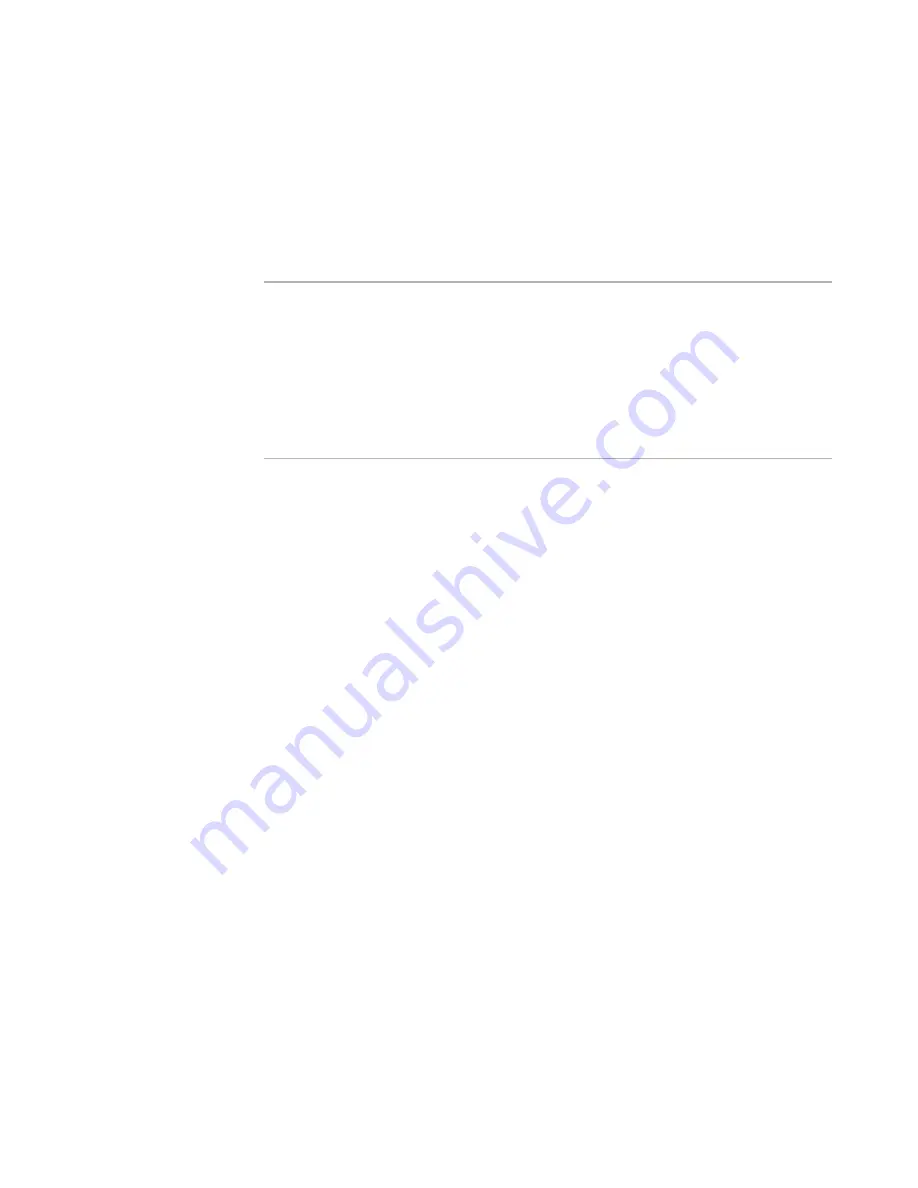
Wise Package Studio Reference
189
Test Expert
File Coverage Test Case
on page 191
Isolated Files Test Case
on page 192
Registry Coverage Test Case
on page 193
About Test Cases
on page 164
How to Run Application Execution Tests
This procedure applies to all application execution tests.
Note
A security setting in Windows Vista or later operating system prevents application
execution tests from working. When you try to run a test, a prompt appears and
provides the option to disable the security restriction. If you choose to disable the
security restriction, the following registry setting is set:
HKEY_LOCAL_MACHINE\SOFTWARE\Microsoft\Windows
NT\CurrentVersion\Windows>LoadAppInit_DLLs=1
The initial default for this setting is 0. If you disable this restriction, your computer’s
vulnerability to malicious attack is increased. However, if you run Test Expert in a
testing environment, the increased vulnerability might not be a critical issue.
To run application execution tests
1. Make sure the application is installed by running the Verify Installation test case in
the Installation Tests group.
See
Verify Installation Test Case
on page 177.
2. Close all applications other than Wise Package Studio and Test Expert, including all
background applications and services that might access files or registry entries on
the testing computer. Files or registry entries accessed by other applications can
interfere with the test results.
3. Select any of the test cases in the Application Execution Tests group in the left pane
of Test Expert.
4. Click one of the following buttons:
Run
Run the application normally.
Run As
Run the application as a user with different privileges. A dialog box opens, in
which you specify the user name, domain, and password of a user whose
privileges the application will be run under. The dialog box differs depending on
the operating system. Click OK.
The Run Application Execution Tests dialog box appears and lists all .EXEs in the
package that have shortcuts.
5. In the Run Application Execution Tests dialog box, select one of the following and
click OK.
Select a file to run from shortcuts installed by this package
Select an .EXE from the list of shortcuts to run its target file.
Specify a file to run
If the file you want to run doesn’t have an installed shortcut, select this option
and browse to a file. This file should run the application you are testing.
Содержание SOFTWARE MANAGER 8.0 - REFERENCE FOR WISE PACKAGE STUDIO V1.0
Страница 1: ...Wise Package Studio Reference ...






























