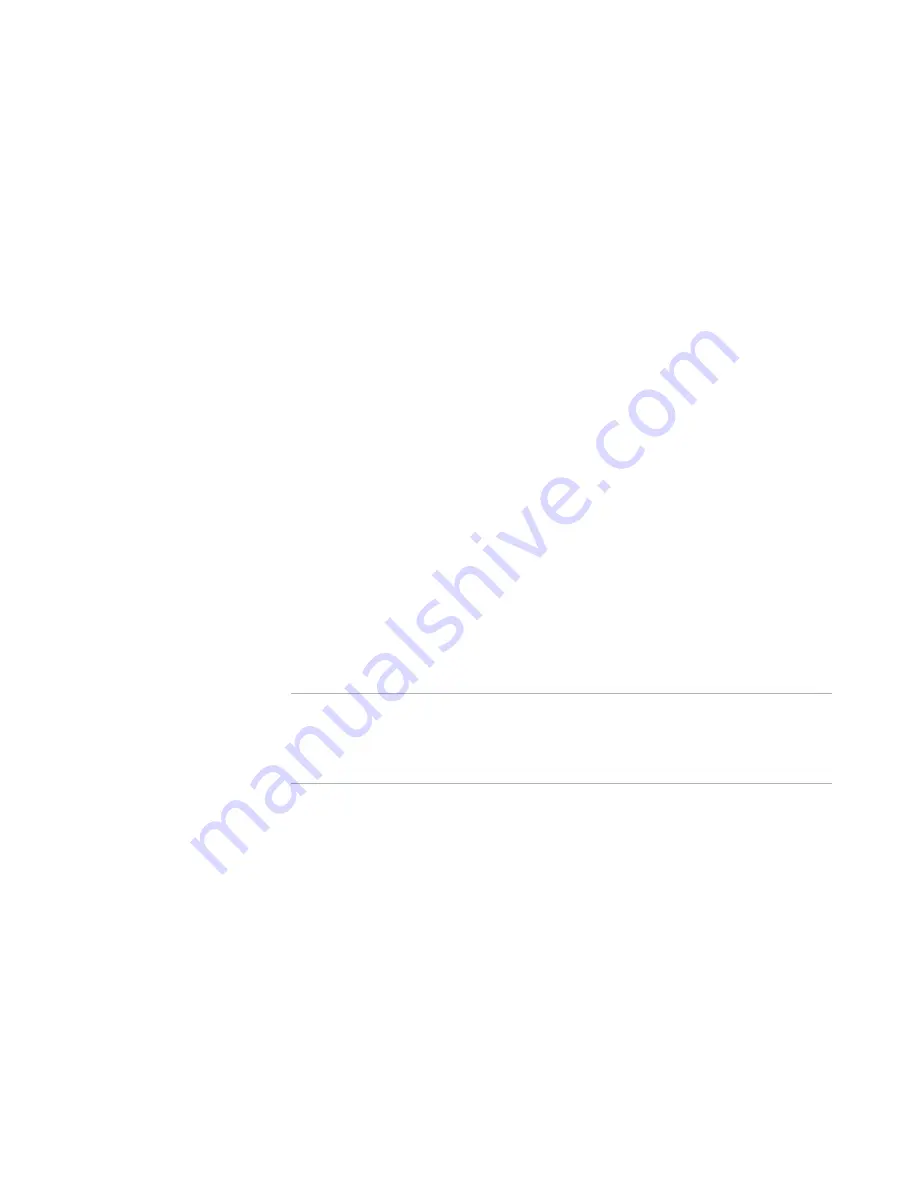
Wise Package Studio Reference
174
Test Expert
When you run an installation test, you can install the package into a virtual software
layer.
See
Installing an Installation Test into a Virtual Software Layer
on page 164.
During installation tests, you can run Machine Capture to create a pre-installation
snapshot of the computer. Later, when the application is uninstalled, you run Machine
Capture to create a post-uninstall snapshot. Uninstall tests compare the differences
between the two snapshots. Uninstall tests are not available if a group is open.
If you encounter problems while running an Installation Test, run it in the Debugger for
Windows Installer. To do this, close Test Expert, open the package in Windows Installer
Editor, and click Debug. The Debugger provides detailed runtime information such as
property values, lets you edit values, and lets you set breakpoints.
See also:
Launch Conditions Test Case
on page 176
OS Conditions Test Case
on page 176
Verify Installation Test Case
on page 177
About Test Cases
on page 164
How to Run Installation Tests
¾
Quality Assurance module only.
How to run installation tests
1. Close all applications other than Wise Package Studio and Test Expert, including all
background applications and services that might access files or registry entries on
the testing computer. Files and registry entries accessed by other applications can
interfere with the test results.
2. In Test Expert, select a test case under the Installation Tests group in the left pane.
Note
You simultaneously test all installation tests. Note the conditions specified in Launch
Conditions and OS Conditions. While verifying installation, note what test items of
Launch Conditions or OS Conditions were verified also, and after installation, mark
their statuses.
3. Make sure the applications installed by the package or group are uninstalled,
because installation tests install those applications and monitor installation results.
4. Click one of the following buttons. If these buttons do not appear, make sure you
have uninstalled the .MSI.
Install
Run the installation normally. If you currently have a group open, this is the
only button that is available.
Install As
Run the installation as a user other than the logged on user. This lets you test
the installation with a different privilege level. Later in this process, a dialog box
appears in which you specify the user information. (The Install As button does
not appear for groups.)
Содержание SOFTWARE MANAGER 8.0 - REFERENCE FOR WISE PACKAGE STUDIO V1.0
Страница 1: ...Wise Package Studio Reference ...






























