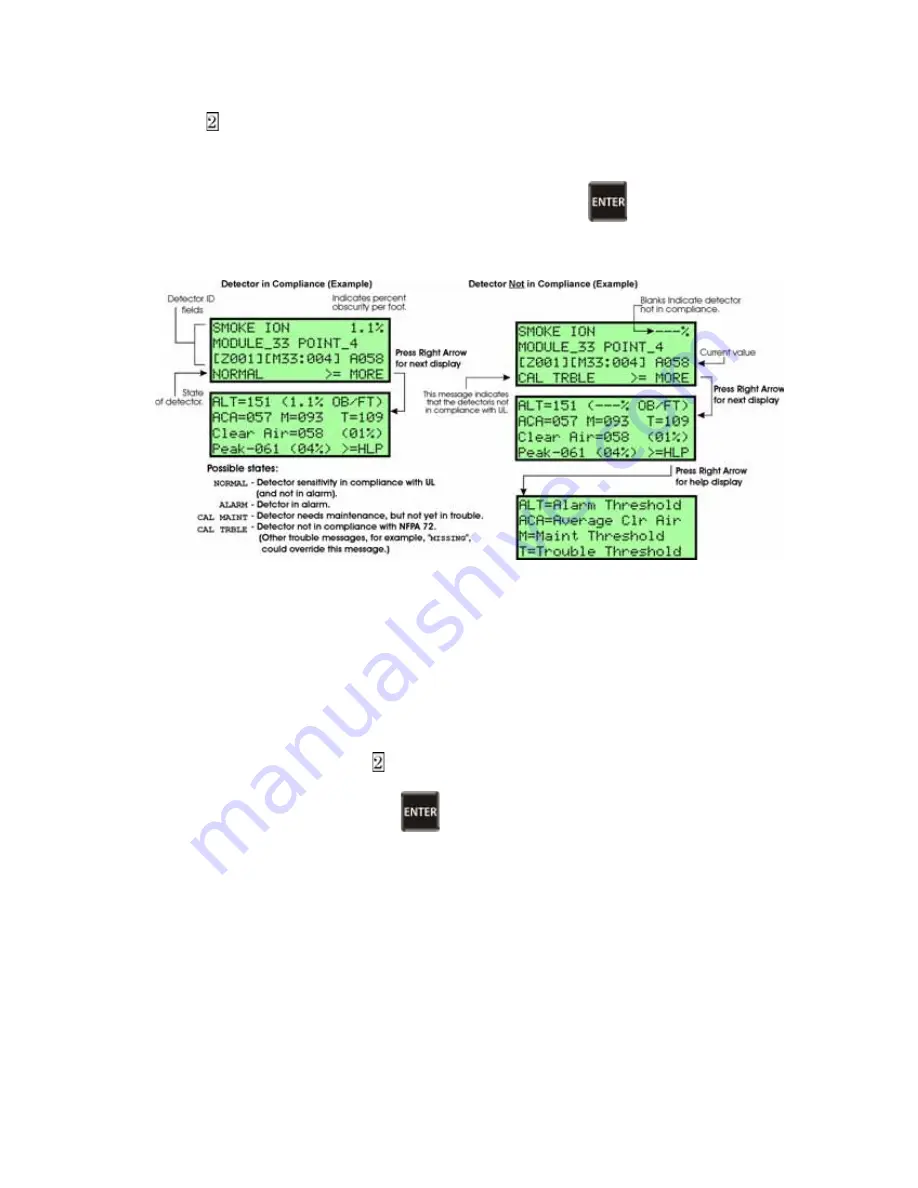
Model SCSS-700 Installation Manual
10-10
53722
2. Press for Point Status.
3. Select the module where the point you want to check is located.
4. Enter the number of the point you want to check and press
.
5. A screen similar to those shown in Figure 10-3 will display.
Figure 10-3 Checking Detector Sensitivity Compliance
You can print detector status by uploading the detector status to and printing from SCSS-
700PK.
10.4.11 View Status of a Point
1. From the Main Menu, select for Point Status.
2. From the list that displays, press
to select the module where this point is located.
The screen that displays will show you if the point has a trouble and will provide sensitiv-
ity compliance information. (See Section 10.4.10 for complete information about detector
sensitivity compliance.)
Содержание SCSS-700
Страница 2: ......
Страница 12: ...SCSS 700 Installation Manual 8...
Страница 22: ...Model SCSS 700 Installation Manual 1 10 53722...
Страница 26: ...Model SCSS 700 Installation Manual 2 4 53722...
Страница 31: ...Before You Begin Installing 53722 3 5 Figure 3 1 Wire Routing Example...
Страница 42: ...Model SCSS 700 Installation Manual 3 16 53722...
Страница 92: ...Model SCSS 700 Installation Manual 4 50 53722...
Страница 130: ...Model SCSS 700 Installation Manual 8 8 53722 Figure 8 4 Example of Zone Events Mapped to output Groups and Patterns...
Страница 131: ...Programming Overview 53722 8 9 Figure 8 5 Example of Zone Events Mapped to Output Groups and Patterns on a Single Panel...
Страница 134: ...Model SCSS 700 Installation Manual 8 12 53722 Figure 8 9 Example of SCSS 700PK Software mapping Site Events...
Страница 148: ...Model SCSS 700 Installation Manual 8 26 53722...
Страница 192: ...Model SCSS 700 Installation Manual 9 44 53722...
Страница 250: ...SCSS 700 Installation Manual A 14 53722...
Страница 254: ...Cut Along the Dotted Line...
Страница 256: ......
Страница 257: ......






























