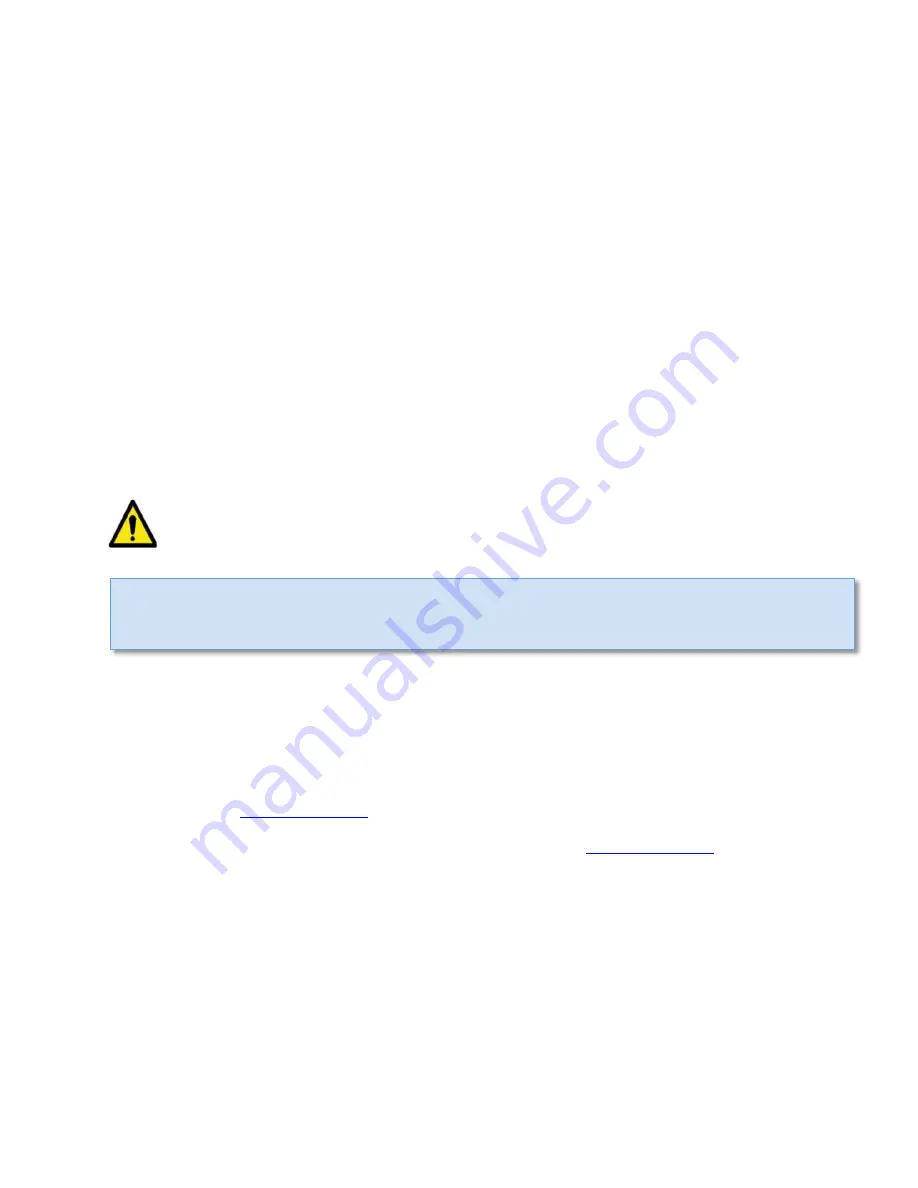
EXPRESS DAS
Installation and Operations Manual
EXPRESS DAS Installation and Operations Manual – Version 2.2 November 2013
1
1
Introduction
1.1
Intended Audience
The EXPRESS DAS user documentation is intended for technicians responsible for planning,
administering, configuring and maintaining the EXPRESS Single-Carrier Distributed Antenna System
(DAS). Technicians using the manual should already have completed the EXPRESS Single-Carrier DAS
online training course offered through SOLiD University.
SOLiD recommends technicians be familiar with the concepts of fiber optic cabling, networking and
wireless communication technologies, and SNMP. We further recommend training programs offered
through CIBET (Certified In Building Engineering Technologist) and BICSI (Building Industry Consulting
Service International).
1.2
Document Conventions
The Caution icon indicates conditions or procedures that could cause personal injury or interrupt
the operation of the system.
1.3
Getting Support
To authorize technical support or to establish a return authorization for defective units, make sure you
have the SOLiD serial numbers available. Serial numbers are located on the back of the unit, as well as
on the box in which it was delivered. You can get additional support information by contacting SOLiD by
email or telephone:
1-888-409-9997, Option #2
SOLiD welcomes feedback on this manual. Please send suggestions to
with the term
“Tech Pubs” in the subject line.
NOTE
: A NOTE indicates important “heads-up” information that will assist with the installation and
commissioning process.
Содержание EXPRESS Single-Carrier DAS
Страница 10: ......












































