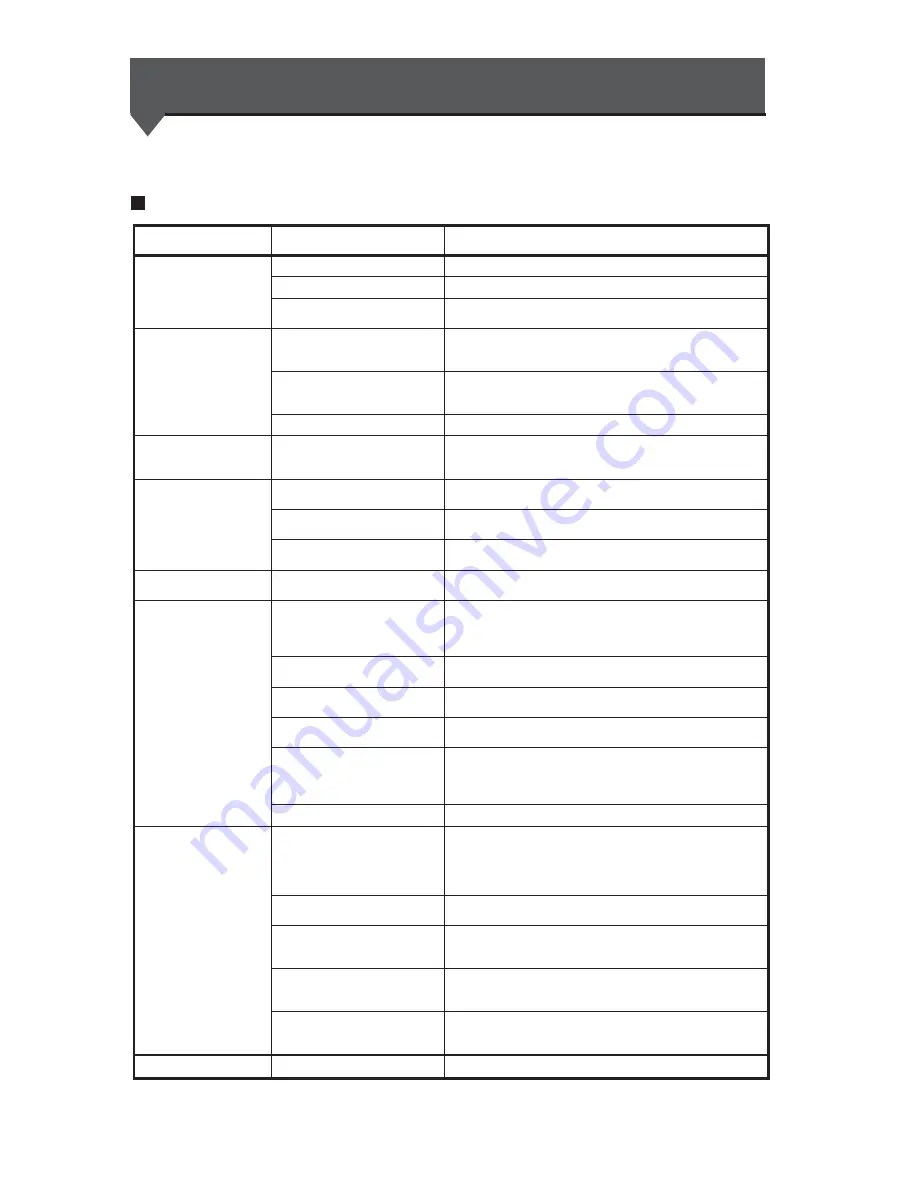
6-2
Troubleshooting
Before deciding that there is a serious problem with the printer,
check the following items.
Items to be checked
Symptom
Items to be checked
Corrective measures
No power
Power cable connection
Plug the power cable into the outlet correctly.
Power supply to the outlet
Supply power to the outlet.
Power switch ON/OFF
Turn the power switch ON.
See Section 2, Turning Power ON/OFF.
The paper guide is not
heated even when the
heater is turned ON.
Printer status
The paper guide is heated during printing.
Be sure the paper guide is heated by printing the test
pattern.
Heater control panel
Press the desired heater ON key (FRONT/PRINT/REAR)
again and then be sure the paper guide is heated by
printing the test pattern.
Check power supply voltage
Connect to 200VAC.
The printer fails to start
or operate correctly.
ERROR lamp and message on
the LCD
Take appropriate action according to the error message.
See Section 6, When an Error Message Appears.
Cannot print.
Interface cable connection
Connect the interface cable correctly.
See Section 2, Turing Power ON/OFF.
ERROR lamp and message on
the LCD
Take appropriate action according to the error message.
See Section 6, When an Error Message Appears.
ERROR lamp OFF
Print nozzle adjustment pattern. See Section 3, Mechanical
Adjustment Menu.
Transmitted data are not
processed immediately
DATA lamp (flashing?)
Check the communication conditions to the computer.
Poor print quality
Media type
Check for improvement by changing the settings of heater
temperature, print mode, RIP, etc. If there is no
improvement, the media is not suitable for the ink. Replace
the media with another type.
Ink type
Use our recommended ink.
See Appendix, Consumables.
Ink head cleaning
Clean the ink head.
See Section 2, Head Cleaning.
Color stripe is not set.
Set the color stripe.
See, Section 3 Entry Menu, (14) Color stripe setting.
Gaps in color printing at a low
printing rate.
Set the head mode to HIGHLIGHT PRIORITY.
See Section 3, Entry Menu, (15) Head action mode setting.
Set smaller interval value.
See Section 3 Entry Menu, (30) Wait interval setting.
Operation temperature
Use the printer in 20° C to 25° C temperature.
Media jams occur
frequently
Media type
Check whether the media type setting matches the type of
the loaded media. See Section 2, Installing Media Roll in
the Printer and Removing the media roll from the Printer.
Use our recommended media.
See Appendix, Consumables.
Media setting
Set the media correctly.
See Section 2, Replacing the Media Roll.
Check whether there is any
foreign material in the carriage
path or the media path.
Remove any foreign material.
See Section 6, Clearing Media Jams.
Suction FAN
Try weakening the suction power of the suction FAN.
See Section 6, When an error message appears "Media
jam"
Heater temperature setting
Try lowering the heater temperature setting.
See Section 6, When an error message appears "Media
jam"
Printing is slow
Operation temperature
Use the printer in 20 to 25 ° C temperature.
















































