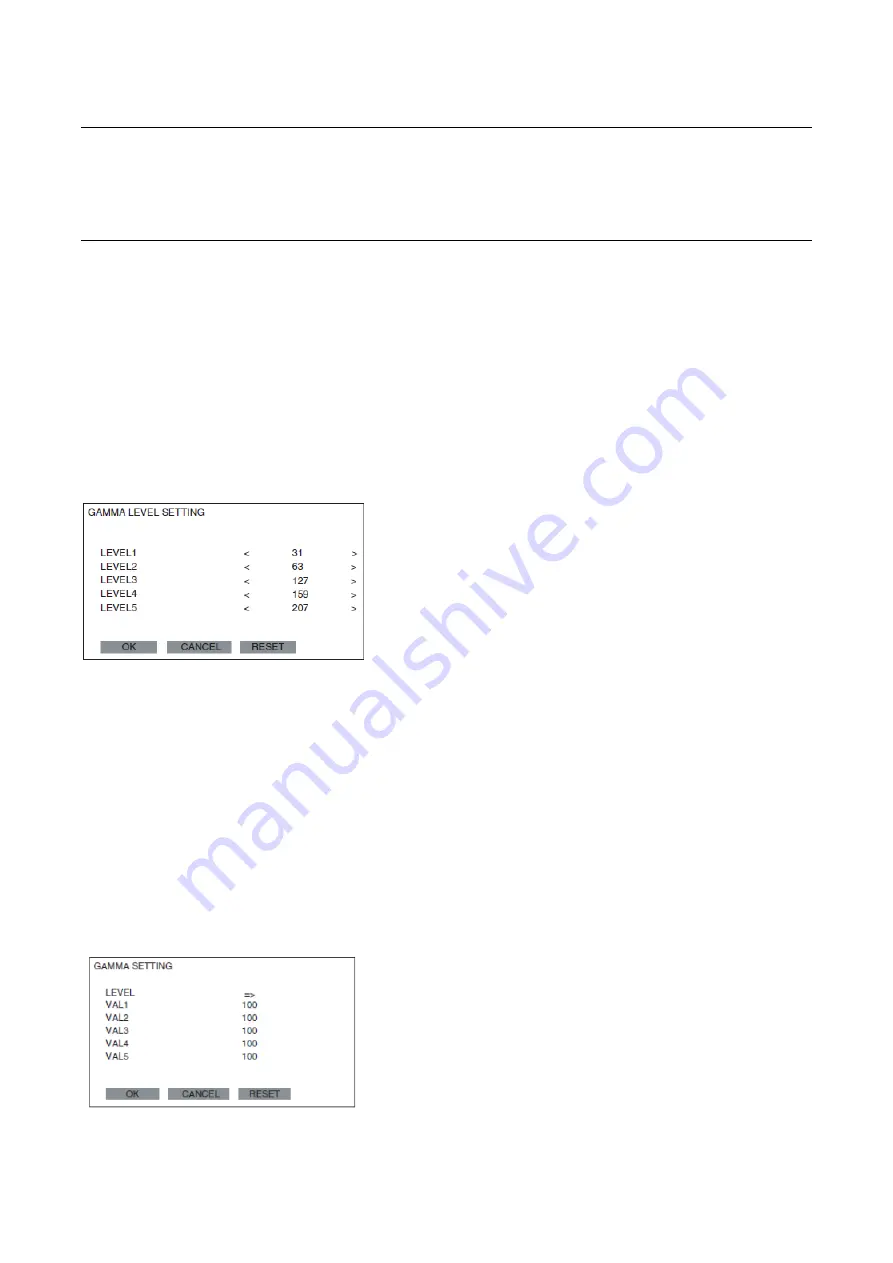
PN-L803C/80TC3 SERVICE MENU/VARIOUS SETTING TOOL OPERATING PROCEDURES 4- 32
16. GAMMA SETTING PROCEDURES WITH THE OSD
The Gamma setting is used to correct variability of the half-gradation brightness for each panel. If the touch panel unit is not changed, the
setting of the touch panel unit is taken over to suppress variability. When the touch panel unit is changed, reset to the standard setting.
There are two ways of setting: the setting by the Gamma setting tool and the manual setting with the OSD.
16-1. WHEN THE PWB IS REPLACED (THE TOUCH PANEL UNIT IS NOT CHANGED)
■
Reading the Gamma setting values
Read the Gamma setting values of the information display before
replacement.
1) Display any image on the screen.
2) Display SERVICE MENU2.
3) Select [GAMMA SETTING] with [VOL + (
)], [VOL - (
↓
)] buttons,
and press [ENTER] button.
The GAMMA SETTING menu is displayed.
4) Select [LEVEL] with [VOL + (
)], [VOL - (
↓
)] buttons, and press
[ENTER] button.
The LEVEL menu is displayed.
INITIAL VALUES
5) Check to confirm that the setting values are same as the above.
If the setting values are not same as the above, the setting
values cannot be taken over. In such a case, reset the setting
values to the initial data by the procedures described in “When
replacing the touch panel unit or when the old PWB does not
work.” (Normally this would not happen, unless the value is
changed individually.)
6) Select [CANCEL] with [VOL + (
)], [VOL - (
)], [BRIGHT -
(
)],[ (
)] buttons, and press [ENTER] button. The
display returns to the GAMMA SETTING menu.
7) Memorize the set values of VAL1 - VAL5.
8) Select [CANCEL] with [VOL + (
)], [VOL - (
)], [BRIGHT -
(
)],[ (
)] buttons, and press [ENTER] button.
The GAMMA SETTING menu is closed.
■
Writing the Gamma setting values
After replacement of the PWB, write the Gamma setting values
which were read before according to the following procedures..
1) Display any image on the screen.
2) Display SERVICE MENU2.
3) Select [GAMMA SETTING] with [VOL + (
)], [VOL - (
)]
buttons, and press [ENTER] button.
The GAMMA SETTING menu is displayed.
4) Select [LEVEL] with [VOL + (
)], [VOL - (
)] buttons, and press
[ENTER] button. The LEVEL menu is displayed.
5) Select [RESET] with [VOL + (
)], [VOL - (
)], [BRIGHT -
(
)],[ (
)] buttons, and press [ENTER] button.
6) Select [OK] with [BRIGHT - (
)],[ (
)] buttons,
and press [ENTER] button. The set content is saved and the
display returns to the GAMMA SETTING menu.
7) Change the values of VAL1 - VAL5 to the memorized values.
Select VAL1 - VAL5 with [VOL + (
)], [VOL - (
)] buttons.
Select the value with [BRIGHT - (
)],[ (
)] buttons,
and adjust the set value with [VOL + (
)], [VOL - (
)] buttons.
8) Select [VAL*] on the left edge with [BRIGHT - (
)],[
(
)] buttons. Repeat the procedures.
9) Check to confirm that all the set values are properly changed.
10) Select [OK] with [VOL + (
)], [VOL - (
)] buttons, and press
[ENTER] buttons.
The set content is saved and the GAMMA SETTING menu is
closed.
11) Read the GAMMA setting values to check that all values are
properly set.
Содержание PN-80TC3
Страница 150: ...PN L803C 80TC3 DISASSEMBLY AND ASSEMBLY 6 6 3 Remove the four screws M3x6 SW W Then remove LED Power Supply PWB ...
Страница 183: ...PN L803C 80TC3 TROUBLESHOOTING 7 10 FUSE POSITION MAIN PWB F2200 F2300 F2102 F2302 F2101 ...
Страница 184: ...PN L803C 80TC3 TROUBLESHOOTING 7 11 5V POWER SUPPLY PWB F2100 F2100 ...
Страница 191: ...PN L803C 80TC3 HARDWARE DESCRIPTIONS 8 7 3 BLOCK DIAGRAM Block diagram ...
Страница 202: ...PN L803C 80TC3 HARDWARE DESCRIPTIONS 8 18 5 PARTS LAYOUT Main PWB TOP ...
Страница 203: ...PN L803C 80TC3 HARDWARE DESCRIPTIONS 8 19 BOTTOM ...
Страница 204: ...PN L803C 80TC3 HARDWARE DESCRIPTIONS 8 20 LED Power Supply PWB TOP ...
Страница 205: ...PN L803C 80TC3 HARDWARE DESCRIPTIONS 8 21 BOTTOM ...
Страница 206: ...PN L803C 80TC3 HARDWARE DESCRIPTIONS 8 22 Key PWB TOP BOTTOM ...
Страница 208: ...PN L803C 80TC3 HARDWARE DESCRIPTIONS 8 24 5V Power Supply PWB connector Upper pin 5V Output Lower pin GND ...






























