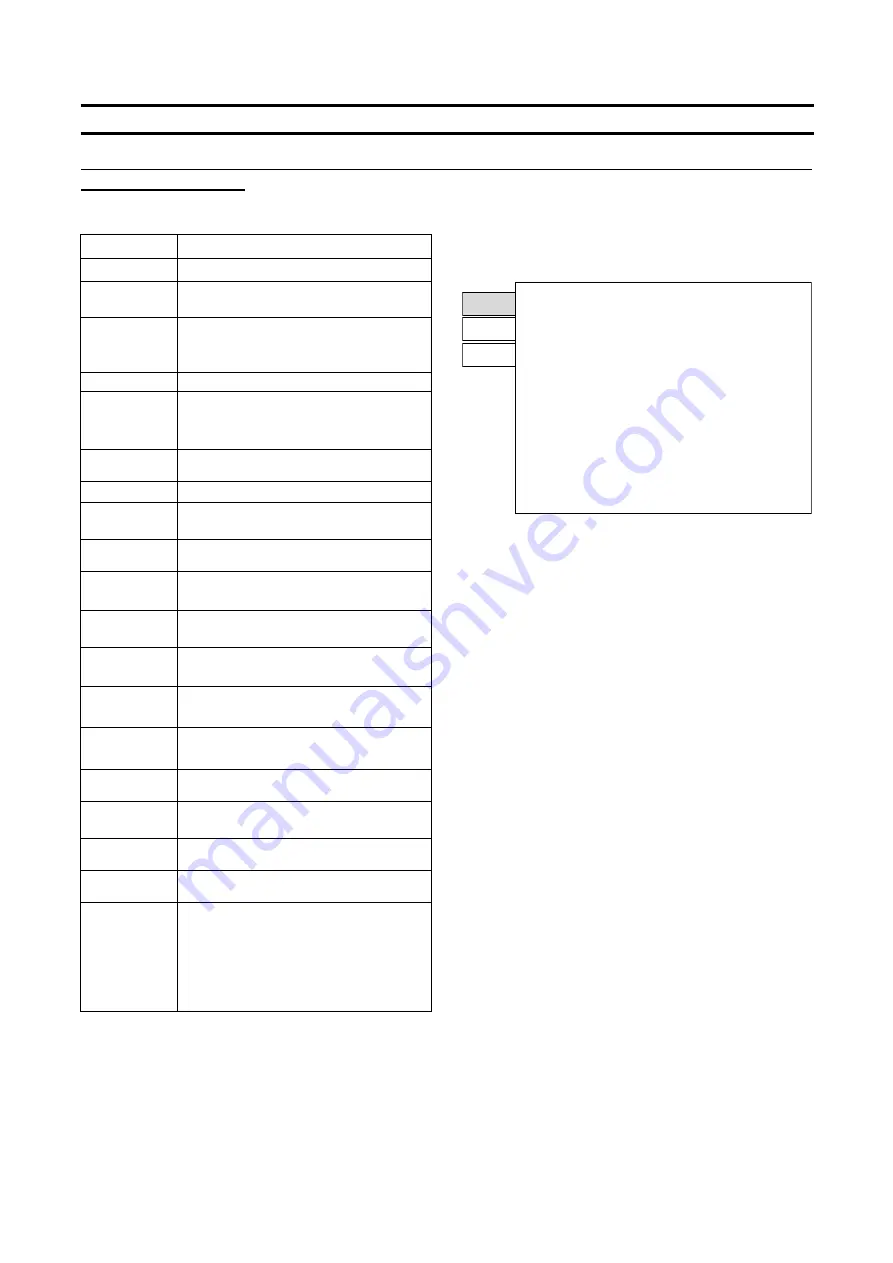
PN-L803C/80TBC3 SERVICE MENU/VARIOUS SETTING TOOL OPERATING PROCEDURES 4 - 1
CHAPTER 4. SERVICE MENU/VARIOUS SETTING TOOL OPERATING PROCEDURES
1. OPERATING PROCEDURES
1-1. SERVICE MENU 1
Model name, S/N., firmware version/check sum, usage time etc
are indicated.
MODEL Model
name
S/N Serial
number
INTEGRATED
VERSION
Integrated version of the firmware
This is the version for unifying each firmware.
VER(MAIN)
Version of the main firmware
When the version combination with the sub
firmware is not correct, "NG" is displayed.
C/S
Check sum of the main firmware (capital character)
VER(SUB)
Version of the sub firmware
When the version combination with the main
firmware is not correct, "NG" is displayed.
C/S
Check sum of the sub firmware (capital character)
VER(TPFW)
Version of the touch panel firmware
C/S
Check sum of the touch panel firmware (capital
character)
VER(TPCON)
Version of the touch panel controller firmware
C/S
Check sum of the touch panel controller firmware
(capital character)
VER(DPRX)
Version of the Displayport RX microcomputer
firmware
C/S
Check sum of the Displayport RX microcomputer
firmware (capital character)
VER(DPTX)
Version of the Displayport TX microcomputer
firmware DisplayPort
C/S
Check sum of the Displayport TX microcomputer
firmware (capital character)
VER(DSD)
Version of the double speed drive module firmware.
VER(KEY) Version
of
the
microcomputer firmware for the
electrostatic key.
VER(LCD)
Version of the LCD control IC
USAGE TIME
Usage time
ADJUSTMEMT
CHECK
When the white balance setting is reset to the initial
value after replacement of the PWB or the panel,
“W/BW” is displayed.
When the calibration setting value is reset to the
initial value, “CALIB” is displayed. (Normally it is not
displayed.)
1) Press the [SIZE] button of the remote control for about 5
seconds (the LED blinks, and the “F” mark is displayed in the
upper left corner of screen.), press the [BRIGHT- (
)], [VOL -
(
)] , [ (
)] and [VOL+ (
)] button in sequence.
SERVICE1
SERVICE2
SERVICE3
SERVICE MENU1
1/1
MODEL
:
PNxxxxx
S/N
:
XXXXXXXX
INTEGRATED VERSION
:
Ver XXXXXXX
VER (MAIN) : OK Ver X.X X (XXXXXX) C/S
:
OK
X X X X X X X XXX
VER (SUB)
: OK Ver X.XX.XX (XXXXXX)C/S
:
OK
X X X X X X X X
VER (TPFW) : OK Ver X.X X
C/S
:
OK
X X X X X X X X
VER (TPCON): OK Ver X.X X
C/S
:
OK
X X X X X X X X
VER (DP RX) : OK Ver X.X.X.XXX
C/S
:
OK
X X X X X X X X
VER (DP TX) : OK Ver X.X.X.X
C/S
:
OK
X X X X X X X X
VER (DSD)
: OK Ver X.X X
VER(KEY)
: OK Ver. X.XX
VER(LCD)
: OK XXXXXXXXXXXXXXXXXX
USAGE TIME
:
XXXH
ADJUSTMENT CHECK
:
W/B CALIB
END
・・・
[MENU]
(MEMO)
- Immediately after turning on the power, “CALCULATING” is
displayed for the checksum for a while, and the result is
dipslayed.
- “F” mark is displayed in red when the adjustment lock is set to
other than “Not” and displayed in blue when the OSD display is
set to “Not” or “ON 2”. For the other cases, it is displayed in
green. (The red color of “F” mark takes priority.)
Содержание PN-80TC3
Страница 150: ...PN L803C 80TC3 DISASSEMBLY AND ASSEMBLY 6 6 3 Remove the four screws M3x6 SW W Then remove LED Power Supply PWB ...
Страница 183: ...PN L803C 80TC3 TROUBLESHOOTING 7 10 FUSE POSITION MAIN PWB F2200 F2300 F2102 F2302 F2101 ...
Страница 184: ...PN L803C 80TC3 TROUBLESHOOTING 7 11 5V POWER SUPPLY PWB F2100 F2100 ...
Страница 191: ...PN L803C 80TC3 HARDWARE DESCRIPTIONS 8 7 3 BLOCK DIAGRAM Block diagram ...
Страница 202: ...PN L803C 80TC3 HARDWARE DESCRIPTIONS 8 18 5 PARTS LAYOUT Main PWB TOP ...
Страница 203: ...PN L803C 80TC3 HARDWARE DESCRIPTIONS 8 19 BOTTOM ...
Страница 204: ...PN L803C 80TC3 HARDWARE DESCRIPTIONS 8 20 LED Power Supply PWB TOP ...
Страница 205: ...PN L803C 80TC3 HARDWARE DESCRIPTIONS 8 21 BOTTOM ...
Страница 206: ...PN L803C 80TC3 HARDWARE DESCRIPTIONS 8 22 Key PWB TOP BOTTOM ...
Страница 208: ...PN L803C 80TC3 HARDWARE DESCRIPTIONS 8 24 5V Power Supply PWB connector Upper pin 5V Output Lower pin GND ...
















































