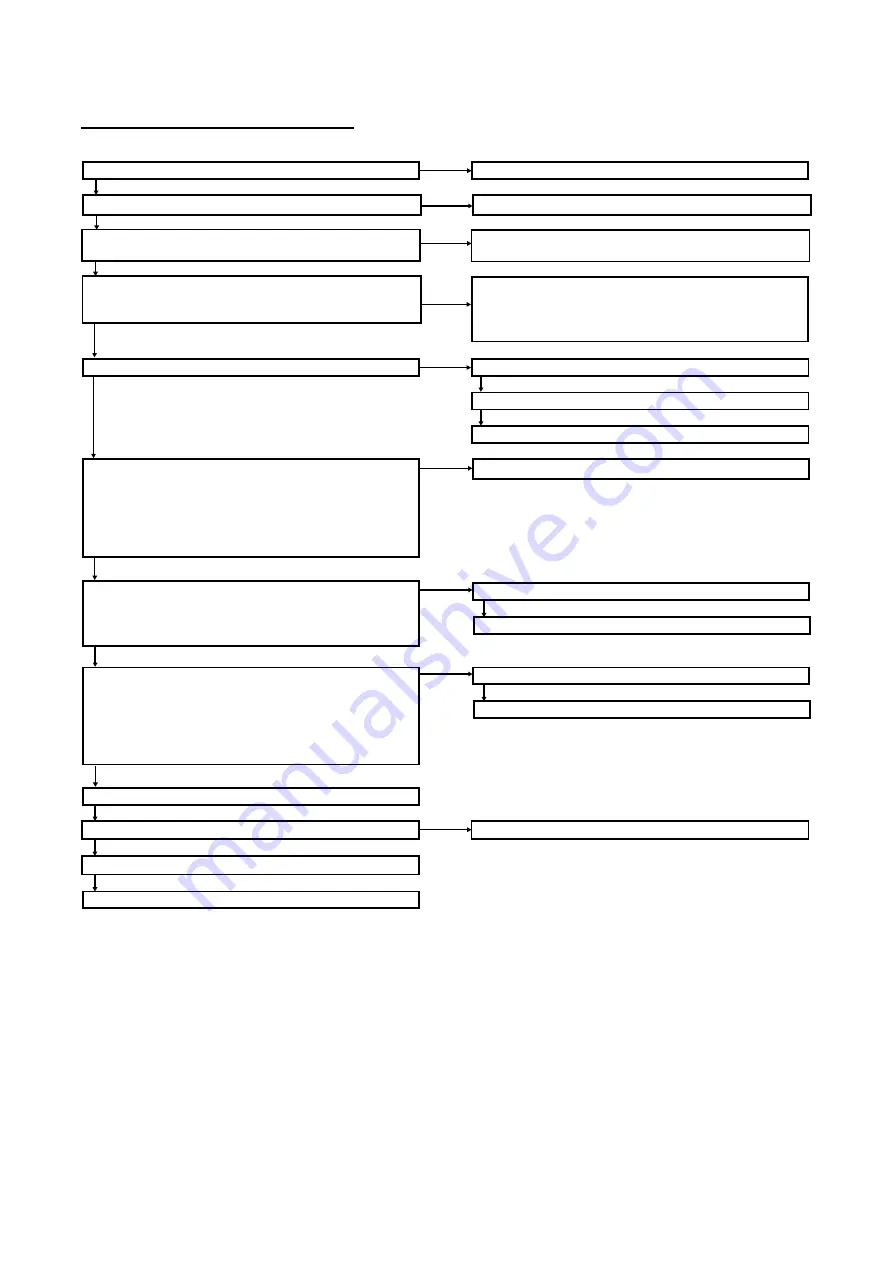
PN-L803C/80TC3 TROUBLESHOOTING 7 - 7
11. TOUCH PEN ABNORMALITY
■
TOUCH PEN IS NOT FUNCTIONAL / RECOGNIZED
No
Is the touch pen adaptor inserted?
Insert the touch pen adapter
Yes
No
Does the green LED light whe the B1, B2 or B3 button is
pressed?
Change the battery of the touch pen.
Yes
No
Are the touch pen driver and the touch pen utility installed?
Install the touch pen driver and the touch pen utility.
Is the touch pen utility icon resident on the taskbar?
When the touch pen utility is not started up, stars up the
touch pen utility.
Yes
No
Is the icon of touch pen utility icon on the taskbar red?
Whe the icon is gray, the touch pen adaptor is abnormal.
Yes
Replace the touch pen adaptor.
Register the pen. (pairing) *1
No
Are the name of the touch pen "Touch pen*" and the icons of
the battery status and the reception on the "Touch pen
information" window displayed when the touch pen utility icon
on the taskbar is clicked?
Register the pen. (pairing) *1
(There is no problem when "?" or "X" mark is displayed
beside the battery status and the reception icons. )
Yes
No
Is the
●
mark is displayed beside the "Touch pen*" on
the"Touch pen information" window when the touch pen
utility icon on the taskbar is clicked and press the tip of the
touch pen?
Change the communication channel of the touch pen.
Yes
Register the pen. (pairing) *1
Does the reception icon on the"Touch pen information"
window show the weak state when the touch pen utility icon
on the taskbar is clicked?
(
The state is : "X" mark is displayed beside the reception
icon or the only the one antenna is displayed as the reception
state.)
No
Touch pen abnormality
Replace the touch pen.
Register the pen. (pairing) *1
*1 When the registration of the pen (pairing) is not performed, replace the touch pen.
Change the communication channel of the touch pen.
Register the pen. (pairing) *1
Yes
Yes
Is the “Capacitive” written on the Touch pen?
Use the Touch pen with the “Capacitive” mark.
No
Is this symptom removed by replacing the pent tip (felt) ?
Replace the pen tip (Discard the used pen tip.).
Yes
No
No
No
Содержание PN-80TC3
Страница 150: ...PN L803C 80TC3 DISASSEMBLY AND ASSEMBLY 6 6 3 Remove the four screws M3x6 SW W Then remove LED Power Supply PWB ...
Страница 183: ...PN L803C 80TC3 TROUBLESHOOTING 7 10 FUSE POSITION MAIN PWB F2200 F2300 F2102 F2302 F2101 ...
Страница 184: ...PN L803C 80TC3 TROUBLESHOOTING 7 11 5V POWER SUPPLY PWB F2100 F2100 ...
Страница 191: ...PN L803C 80TC3 HARDWARE DESCRIPTIONS 8 7 3 BLOCK DIAGRAM Block diagram ...
Страница 202: ...PN L803C 80TC3 HARDWARE DESCRIPTIONS 8 18 5 PARTS LAYOUT Main PWB TOP ...
Страница 203: ...PN L803C 80TC3 HARDWARE DESCRIPTIONS 8 19 BOTTOM ...
Страница 204: ...PN L803C 80TC3 HARDWARE DESCRIPTIONS 8 20 LED Power Supply PWB TOP ...
Страница 205: ...PN L803C 80TC3 HARDWARE DESCRIPTIONS 8 21 BOTTOM ...
Страница 206: ...PN L803C 80TC3 HARDWARE DESCRIPTIONS 8 22 Key PWB TOP BOTTOM ...
Страница 208: ...PN L803C 80TC3 HARDWARE DESCRIPTIONS 8 24 5V Power Supply PWB connector Upper pin 5V Output Lower pin GND ...
















































