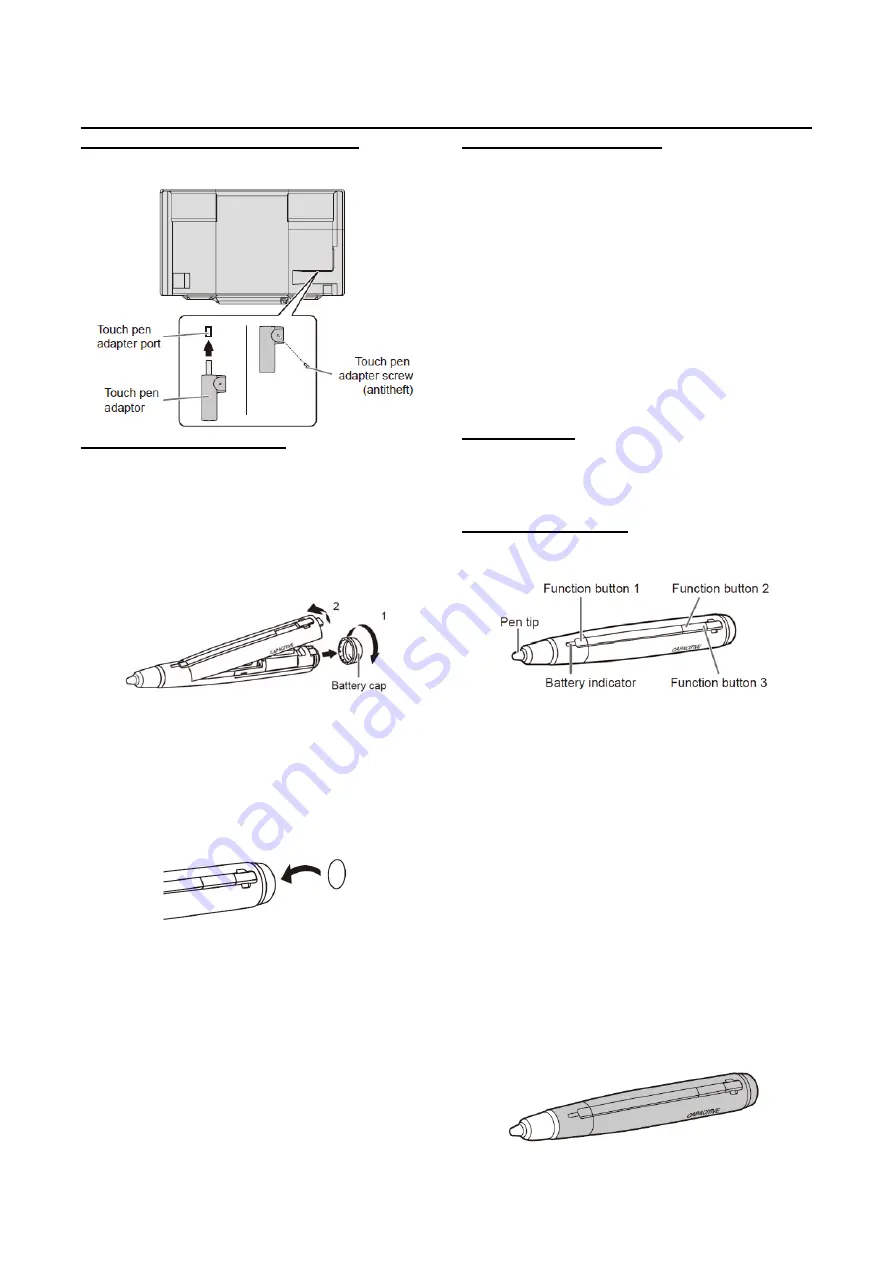
PN-L803C/80TC3 INSTALLATION, ADJUSTMENT, SETTING, OPERATION 2 - 34
4. TOUCH PEN PREPARATION
4- 1. Connecting the touch pen adapter
To use the touch pen, insert the touch pen adapter into the touch
pen adapter port on the monitor.
4- 2. Touch Pen Preparations
■
Inserting the battery
Two touch pens are supplied. Insert the batteries in the touch
pens.
1. Remove the battery cap.
2. Open the cover and insert the supplied battery (LR-03(“AAA”
size) x 1) into the touch pen. Check the plus (+) and minus (-)
markings on the inside of the touch pen and insert the battery in
the correct orientation.
3. Replace the cover and battery cap.
(MEMO)
- The supplied battery (LR-03 (“AAA” size)) may be exhausted in
a short time, depending on how it was stored.
- If the touch pen will not be used for an extended time, remove the
battery from the touch pen.
- For the battery, use an alkaline battery.
- You can affix the supplied ID labels to distinguish the touch pens.
4- 3. Computer preparations
To use the touch panel, the touch pen and the eraser, install the
software below.
- Touch Panel Settings Tool
- Touch Pen Utility
- Pen Software
To install the software, see the manual for each.
(MEMO)
- When the monitor is installed in the portrait orientation, the
operation of the touch pen, eraser, and pen software are not
guaranteed.
Installed in portrait orientation
- The touch pen adapter does not need to be connected.
- The touch pen settings tool and pen software do not need to
be installed.
4- 4. Calibration
If the touch position is out of place, perform position alignment.
Perform calibration from the Touch Panel Settings Tool. For
details, see the Touch Panel Settings Tool Operation Manual.
4- 5. Touch pen actions
Only use touch pens that are compatible with this monitor
(supplied pens or optional PN-ZL03).
The factory default settings for the function buttons are as follows.
- Function button 1 : Pen Software Link
- Function button 2 : PageDown
- Function button 3 : PageUP
You can change the functions that are assigned to the function
buttons. For details, see the Touch Pen Utility Operation Manual.
Using as a digitizer pen
A touch pen can be used as a Windows digitizer pen.
To use a touch pen as a digitizer pen, change the “Input mode” to
“Digitizer Pen” in the touch pen utility. For details, see the Touch
Pen Utility Operation Manual.
The function buttons are used differently when the pen is a
digitizer pen. To use a function, touch the screen while holding
down the button of that function.
(MEMO)
- Hold the touch pen at the part indicated below. Incorrect
operation may result if your finger is too close to the tip of the
pen.
Содержание PN-80TC3
Страница 150: ...PN L803C 80TC3 DISASSEMBLY AND ASSEMBLY 6 6 3 Remove the four screws M3x6 SW W Then remove LED Power Supply PWB ...
Страница 183: ...PN L803C 80TC3 TROUBLESHOOTING 7 10 FUSE POSITION MAIN PWB F2200 F2300 F2102 F2302 F2101 ...
Страница 184: ...PN L803C 80TC3 TROUBLESHOOTING 7 11 5V POWER SUPPLY PWB F2100 F2100 ...
Страница 191: ...PN L803C 80TC3 HARDWARE DESCRIPTIONS 8 7 3 BLOCK DIAGRAM Block diagram ...
Страница 202: ...PN L803C 80TC3 HARDWARE DESCRIPTIONS 8 18 5 PARTS LAYOUT Main PWB TOP ...
Страница 203: ...PN L803C 80TC3 HARDWARE DESCRIPTIONS 8 19 BOTTOM ...
Страница 204: ...PN L803C 80TC3 HARDWARE DESCRIPTIONS 8 20 LED Power Supply PWB TOP ...
Страница 205: ...PN L803C 80TC3 HARDWARE DESCRIPTIONS 8 21 BOTTOM ...
Страница 206: ...PN L803C 80TC3 HARDWARE DESCRIPTIONS 8 22 Key PWB TOP BOTTOM ...
Страница 208: ...PN L803C 80TC3 HARDWARE DESCRIPTIONS 8 24 5V Power Supply PWB connector Upper pin 5V Output Lower pin GND ...






























