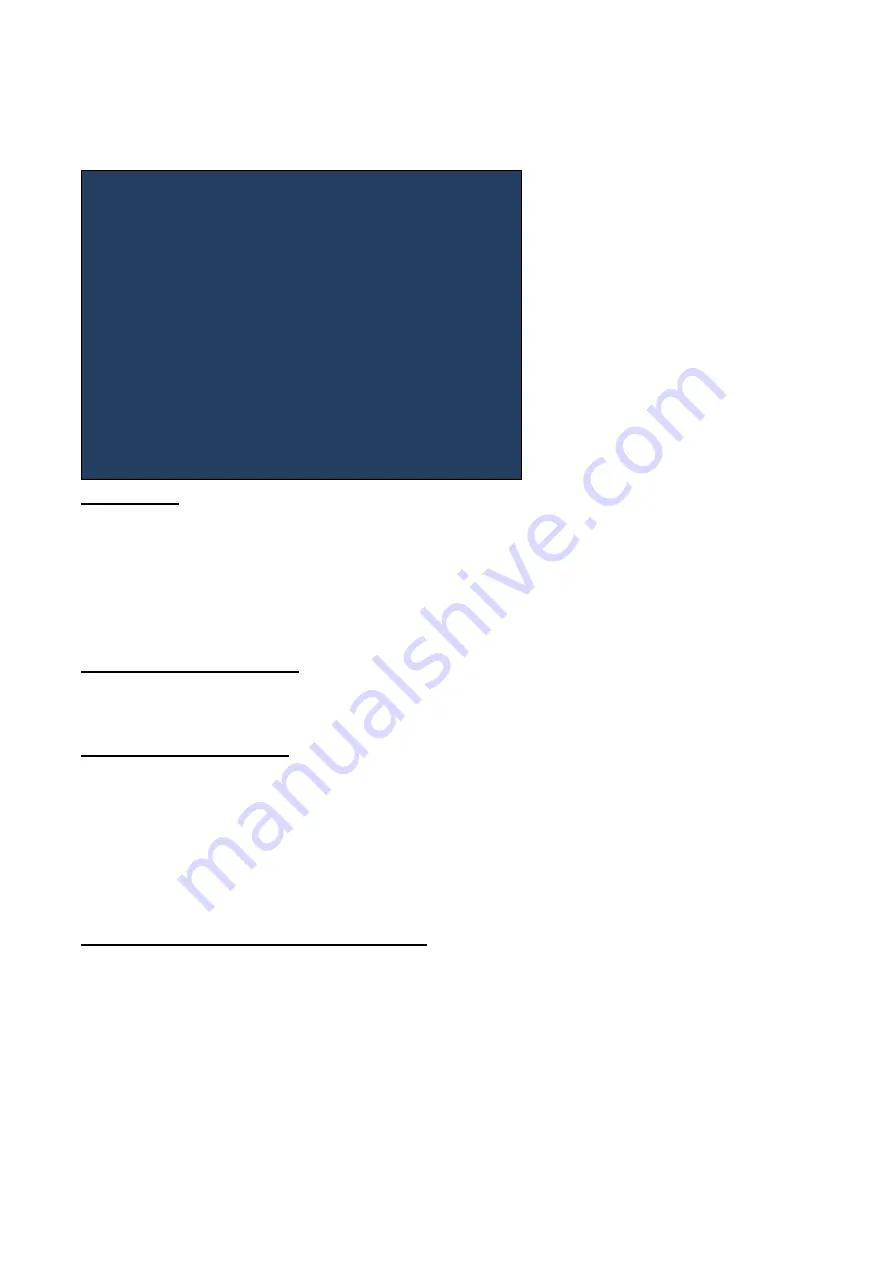
PN-L803C_80TC3 FIRMWARE UPDATE PROCEDURES 5 - 8
7) Wait until the following message is displayed. The monitor sometimes restarts during updating.
3-5. CAUTION
- Do not save data other than the formware data in the USB flash dribve.
- It is not possible to use the USB flash drive with the security function with this procedure.
- When the file name of the created updater file, it is not possble to carry out the update.
- When the firmware versions before updating and after updating are the same, updating is not stated.
- Do not turn off the main power of the monitor during updating.
- Do not disconnect the USB flash drive during updating.
3-6. WHEN UPDATE IS FAILED
The update is sometimes failed when the main power is turned off, the USB flash drive or the LAN cable is disconnected during updating.
Describe the countermeasure for each case as follows.
3-6-1. WHEN UPDATE IS FAILED
Failed situations can be separated into the following three cases. Depending on the cases, the countermeasures are different. It is
necessary to understand which countermeasure fits with the each failed situation .
1) The main power is ON and the screen is displayed (When [MENU] is clicked, OSD is displayed.)
2). The main power is ON, however, nothing is not displayed on the monitor.
3) The main power in not ON.
The main power ON state means that the LED turns to green by pressing [POWER] button on the controller after turining ON the main
power and the ten seconds pass. When the LED is orange (not green), the orange LED is judged as the main power being OFF.
3-6-2. COUNTERMEASURE WHEN UPDATE IS FAILED
1) The main power is ON and the screen is displayed (When [MENU] is clicked, OSD is displayed.)
Perform the update procedure via USB or via LAN from the beginning again after the main power is turned ON and the update result
OSD is disappeared.
The update is carried out at the ponit of the failure.
2) The main power is ON, however, nothing is not displayed on the monitor.
Perform the update procedure via USB or via LAN from the beginning again after the mainn power is turned ON and leaving the monitor
for five minutes.
Finished updating software.
The updated software is as follows.
INTEGRATED VERSION
:
Ver B.B.B.B
MAIN
: Ver B.BBB
SUB
: Ver B.BBB
TPFW
: Ver B.BB
TPCON
: Ver B.BB
DSD
:
Ver B.BB
DP TX : Ver B.BB
DP RX : Ver B.BB
KEY
: Ver B.BB
END
…
[RETURN]
Содержание PN-80TC3
Страница 150: ...PN L803C 80TC3 DISASSEMBLY AND ASSEMBLY 6 6 3 Remove the four screws M3x6 SW W Then remove LED Power Supply PWB ...
Страница 183: ...PN L803C 80TC3 TROUBLESHOOTING 7 10 FUSE POSITION MAIN PWB F2200 F2300 F2102 F2302 F2101 ...
Страница 184: ...PN L803C 80TC3 TROUBLESHOOTING 7 11 5V POWER SUPPLY PWB F2100 F2100 ...
Страница 191: ...PN L803C 80TC3 HARDWARE DESCRIPTIONS 8 7 3 BLOCK DIAGRAM Block diagram ...
Страница 202: ...PN L803C 80TC3 HARDWARE DESCRIPTIONS 8 18 5 PARTS LAYOUT Main PWB TOP ...
Страница 203: ...PN L803C 80TC3 HARDWARE DESCRIPTIONS 8 19 BOTTOM ...
Страница 204: ...PN L803C 80TC3 HARDWARE DESCRIPTIONS 8 20 LED Power Supply PWB TOP ...
Страница 205: ...PN L803C 80TC3 HARDWARE DESCRIPTIONS 8 21 BOTTOM ...
Страница 206: ...PN L803C 80TC3 HARDWARE DESCRIPTIONS 8 22 Key PWB TOP BOTTOM ...
Страница 208: ...PN L803C 80TC3 HARDWARE DESCRIPTIONS 8 24 5V Power Supply PWB connector Upper pin 5V Output Lower pin GND ...
















































