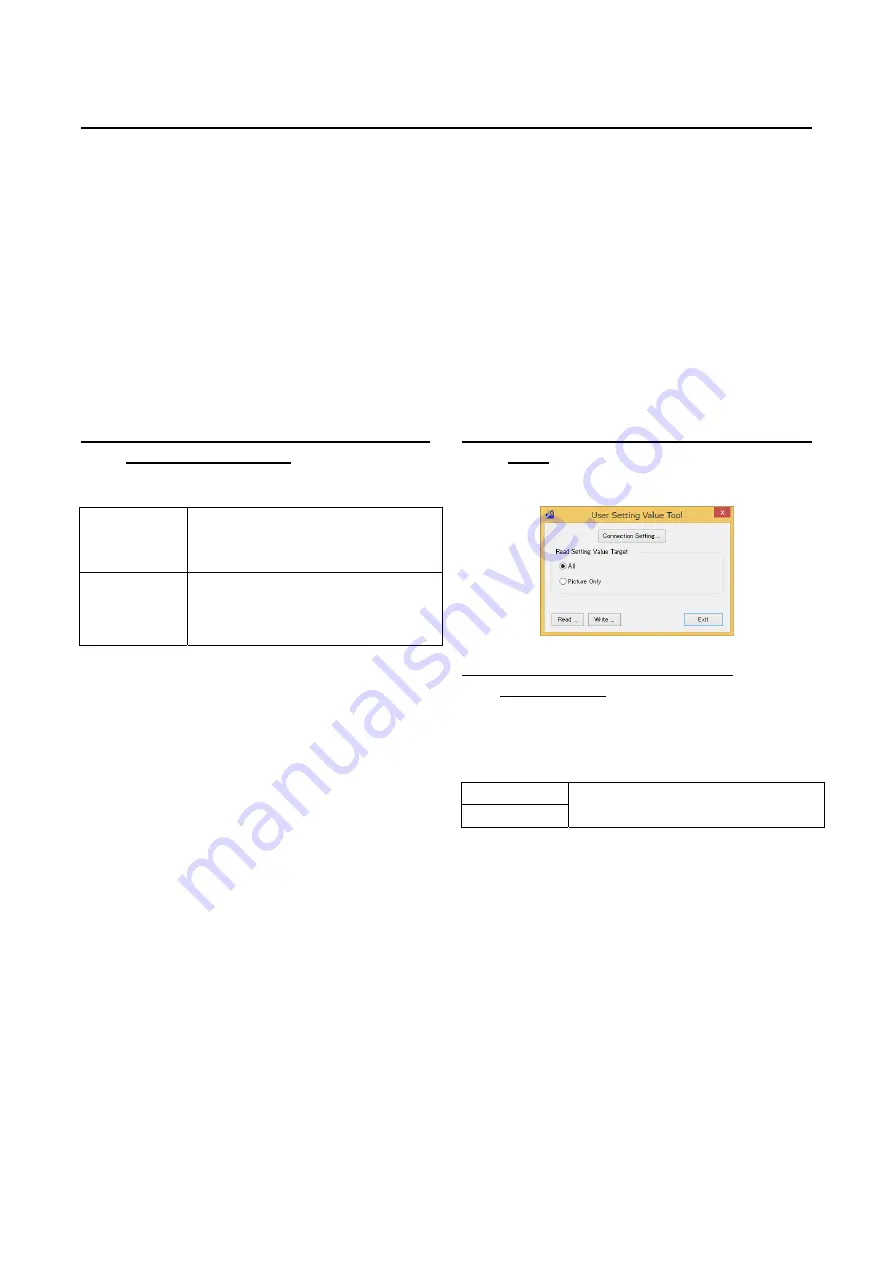
PN-L803C/80TC3 SERVICE MENU/VARIOUS SETTING TOOL OPERATING PROCEDURES 4- 18
11. USER SETTING TOOL OPERATION PROCEDURES
This tool allows saving the setting contents of the machine into a PC.
If the user’s request on the setting is known in advance, make the requested setting by using a machine of the same model in the sales
depot before installing the product in the user’s site, and save the setting to a PC. After installation, transfer the setting in the PC to the
user’s PC. (There are some setting contents which cannot be saved.)
<CAUTION>
- The saved user setting values can be used with the same model of the monitor.
- The operation of the monitor cannot be guaranteed when the saved user setting values are written to the different model of the monitor.
There are two kinds of the procedures to save or set the user setting values.
- Use the service tool
Refer to the “USER SETTING TOOL OPERATION PROCEDURE”.
- Use the USB flash drive
Refer to the “SAVE OR RESTORE THE USER SETTING VALUES TO THE USB FALSH DRIVE”.
11-1. OPERATING CONDITIONS OF THE USER
SETTING VALUE TOOL
The operating conditions of the Gamma setting read tool of the
information display are as follows.
OS
(32bit/64bit)
- Windows 8/8.1
- Windows Vista
- Windows 7
Communication
port
- RS-232C port which is recognized as COM
port (with communication speed: 9600,
19200, 38400bps)
- LAN(100 BASE-TX / 10BASE-TX)
■
When connected to the information display
with a LAN cable
Connect the monitor and the PC by the cross cable or the straight
cable through the hub. When the monitor and the PC is connected
directly by the cross cable, the settings for the monitor and the PC
needs to be done.
When the monitor is connected to the network, ask your system
administrator about how to set the PC for connecting the monitor.
(MEMO)
This tool cannot be operated correctly when the monitor is in the
power waiting state or the signal waiting state. In this case, send
the input signal to the monitor or set the power management to
OFF.
11-2. BOOTING THE USER SETTING VALUE
TOOL
Press [User Setting value] button of the service tool launcher.
11-3. USER SETTING VALUE BACKUP
PROCEDURES
1 ) Press [Connection Setting] button to make connection setting.
2 ) Turn ON the information display.
3 ) Select the range of set values to be backed up.
All
All user setting values
Picture Only
User setting values related to pictures only
4 ) Press [Read] button.
5 ) The dialog for saving the file is displayed. The initial file name
is “XXprop_ [Model name]_[Serial number]
[Date(YYYYMMDD)]_[Data type].bak”.
Check the file name and press [Save] button to save the user
setting values.
<CAUTION>
When you used the saved data for the restoration of the machine,
do not change the file name.
Содержание PN-80TC3
Страница 150: ...PN L803C 80TC3 DISASSEMBLY AND ASSEMBLY 6 6 3 Remove the four screws M3x6 SW W Then remove LED Power Supply PWB ...
Страница 183: ...PN L803C 80TC3 TROUBLESHOOTING 7 10 FUSE POSITION MAIN PWB F2200 F2300 F2102 F2302 F2101 ...
Страница 184: ...PN L803C 80TC3 TROUBLESHOOTING 7 11 5V POWER SUPPLY PWB F2100 F2100 ...
Страница 191: ...PN L803C 80TC3 HARDWARE DESCRIPTIONS 8 7 3 BLOCK DIAGRAM Block diagram ...
Страница 202: ...PN L803C 80TC3 HARDWARE DESCRIPTIONS 8 18 5 PARTS LAYOUT Main PWB TOP ...
Страница 203: ...PN L803C 80TC3 HARDWARE DESCRIPTIONS 8 19 BOTTOM ...
Страница 204: ...PN L803C 80TC3 HARDWARE DESCRIPTIONS 8 20 LED Power Supply PWB TOP ...
Страница 205: ...PN L803C 80TC3 HARDWARE DESCRIPTIONS 8 21 BOTTOM ...
Страница 206: ...PN L803C 80TC3 HARDWARE DESCRIPTIONS 8 22 Key PWB TOP BOTTOM ...
Страница 208: ...PN L803C 80TC3 HARDWARE DESCRIPTIONS 8 24 5V Power Supply PWB connector Upper pin 5V Output Lower pin GND ...






























