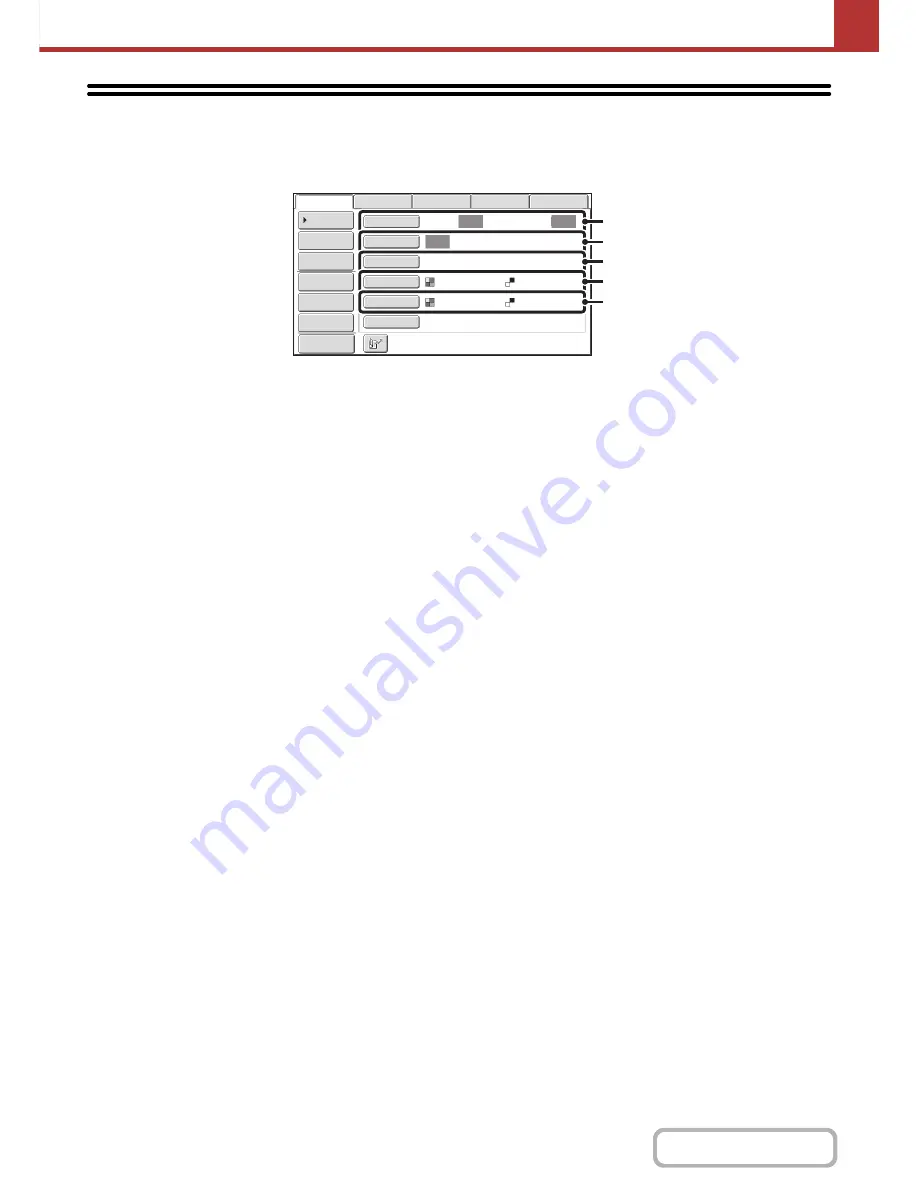
5-53
SCANNER/INTERNET FAX
Contents
IMAGE SETTINGS
Settings for scanning the original are selected in the base screen of each mode. The current state of each setting
appears to the right of the key used to select the setting.
(1)
[Original] key
Touch this key to set the scan size, send size, and
orientation of the original, and select 2-sided scanning
settings.
☞
AUTOMATICALLY SCANNING BOTH SIDES OF
AN ORIGINAL (2-Sided Original)
(page 5-54),
SPECIFYING THE ORIGINAL SCAN SIZE AND
SEND SIZE (Enlarge/Reduce)
(page 5-55)
(2)
[Exposure] key
Touch this key to select the exposure for scanning.
☞
CHANGING THE EXPOSURE AND ORIGINAL
IMAGE TYPE
(page 5-61)
(3)
[Resolution] key
Touch this key to select the resolution for scanning.
☞
CHANGING THE RESOLUTION
(page 5-63)
(4)
[File Format] key
Touch this key to change the format (file type) of the
scanned image file.
☞
CHANGING THE FILE FORMAT
(page 5-64)
(5)
[Colour Mode] key
Touch this key to select the colour mode for scanning.
This key does not appear in Internet fax mode.
☞
CHANGING THE COLOUR MODE
(page 5-68)
Auto
Auto
Auto
File
Quick File
Address Review
Send Settings
Address Entry
Address Book
USB Mem. Scan
Fax
Internet Fax
PC Scan
Special Modes
Colour Mode
File Format
Resolution
Exposure
Original
Scan:
Scan
Send:
Text
200X200dpi
Auto/Greyscale
Mono2
Preview
(1)
(2)
(3)
(4)
(5)
Содержание MX-2010U
Страница 11: ...Conserve Print on both sides of the paper Print multiple pages on one side of the paper ...
Страница 34: ...Search for a file abc Search for a file using a keyword Search by checking the contents of files ...
Страница 35: ...Organize my files Delete a file Delete all files Periodically delete files Change the folder ...
Страница 283: ...3 19 PRINTER Contents 4 Click the Print button Printing begins ...
Страница 832: ...MX2010 EX ZZ Operation Guide MX 2010U MX 2310U MODEL ...
















































