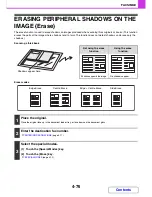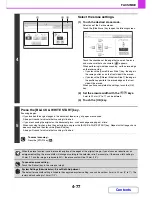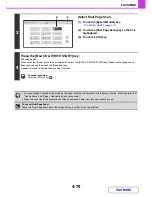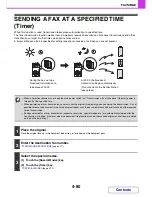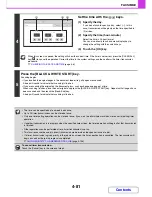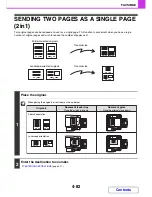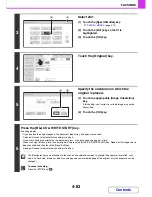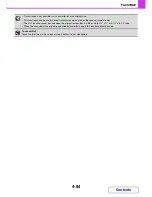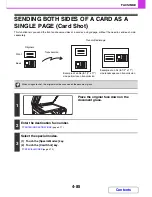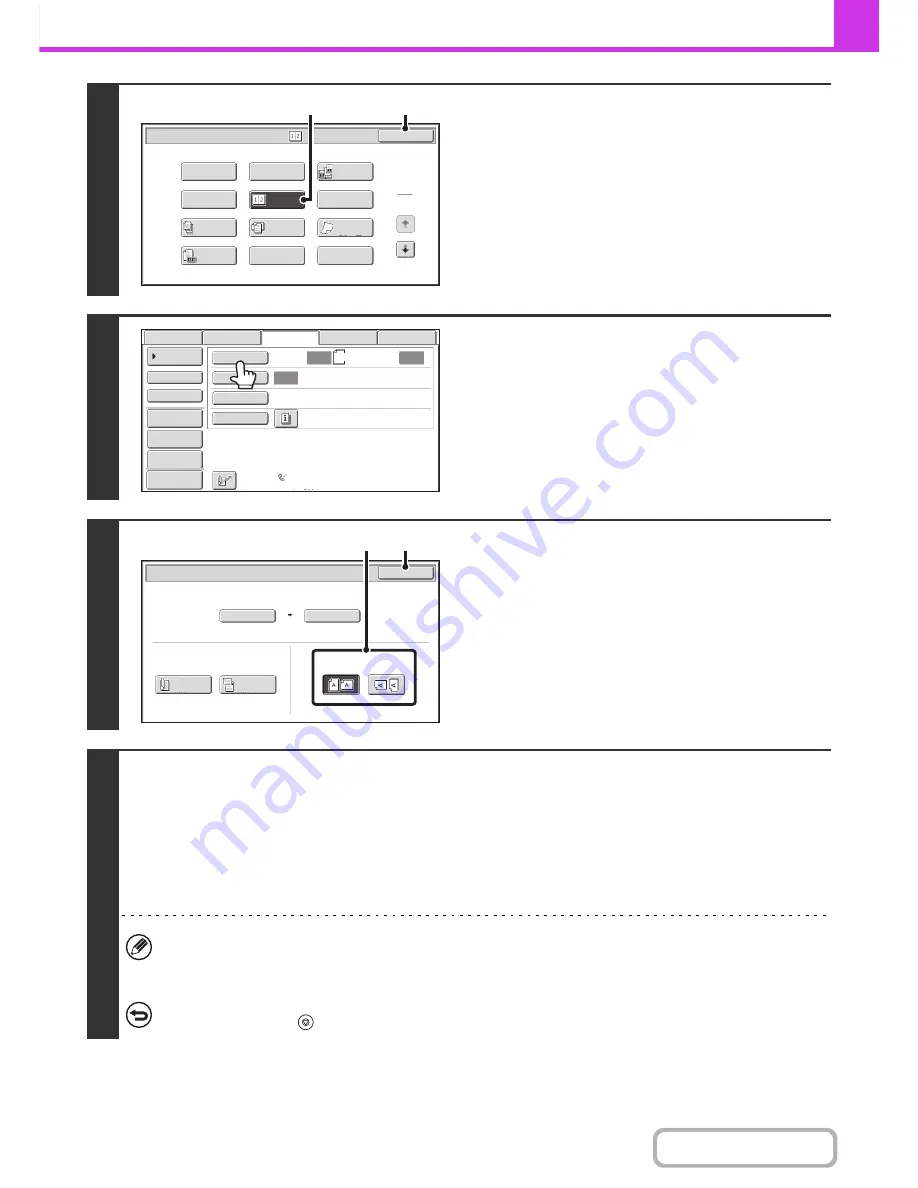
4-83
FACSIMILE
Contents
3
Select 2in1.
(1) Touch the [Special Modes] key.
☞
SPECIAL MODES
(page 4-72)
(2) Touch the [2in1] key so that it is
highlighted.
(3) Touch the [OK] key.
4
Touch the [Original] key.
5
Specify the orientation in which the
original is placed.
(1) Touch the appropriate [Image Orientation]
key.
If this setting is not correct, a suitable image may not be
transmitted.
(2) Touch the [OK] key.
6
Press the [BLACK & WHITE START] key.
Scanning begins.
• If you inserted the original pages in the document feeder tray, all pages are scanned.
A beep will sound to indicate that scanning is finished.
• If you are scanning the original on the document glass, scan each page one page at a time.
When scanning finishes, place the next original and press the [BLACK & WHITE START] key. Repeat until all pages have
been scanned and then touch the [Read-End] key.
A beep will sound to indicate that scanning is finished.
The [Configure] key can be touched in the scan-end confirmation screen to change the exposure, resolution, scan
size, and send size. (However, when scanning each even-numbered page of the original, only the exposure can be
changed.)
To cancel scanning...
Press the [STOP] key (
).
1
2
2in1
Fax/Special Modes
Card Shot
OK
Dual Page
Scan
Slow Scan
Mode
Quick File
Mixed Size
Original
Erase
Job
Build
File
Program
Timer
Original
Count
(3)
(2)
Auto
Auto
Auto
USB Mem. Scan
Fax
Scan
Standard
Auto Reception
Fax Memory:100%
Internet Fax
PC Scan
Scan:
Send:
A4
File
Quick File
Address Review
Direct TX
Sub Address
Address Book
Special Modes
Resolution
Exposure
Original
Preview
Auto
Auto A4
Scan Size
Send Size
100%
Fax/Original
OK
2-Sided
Booklet
2-Sided
Tablet
Image Orientation
(1)
(2)
Содержание MX-2010U
Страница 11: ...Conserve Print on both sides of the paper Print multiple pages on one side of the paper ...
Страница 34: ...Search for a file abc Search for a file using a keyword Search by checking the contents of files ...
Страница 35: ...Organize my files Delete a file Delete all files Periodically delete files Change the folder ...
Страница 283: ...3 19 PRINTER Contents 4 Click the Print button Printing begins ...
Страница 832: ...MX2010 EX ZZ Operation Guide MX 2010U MX 2310U MODEL ...