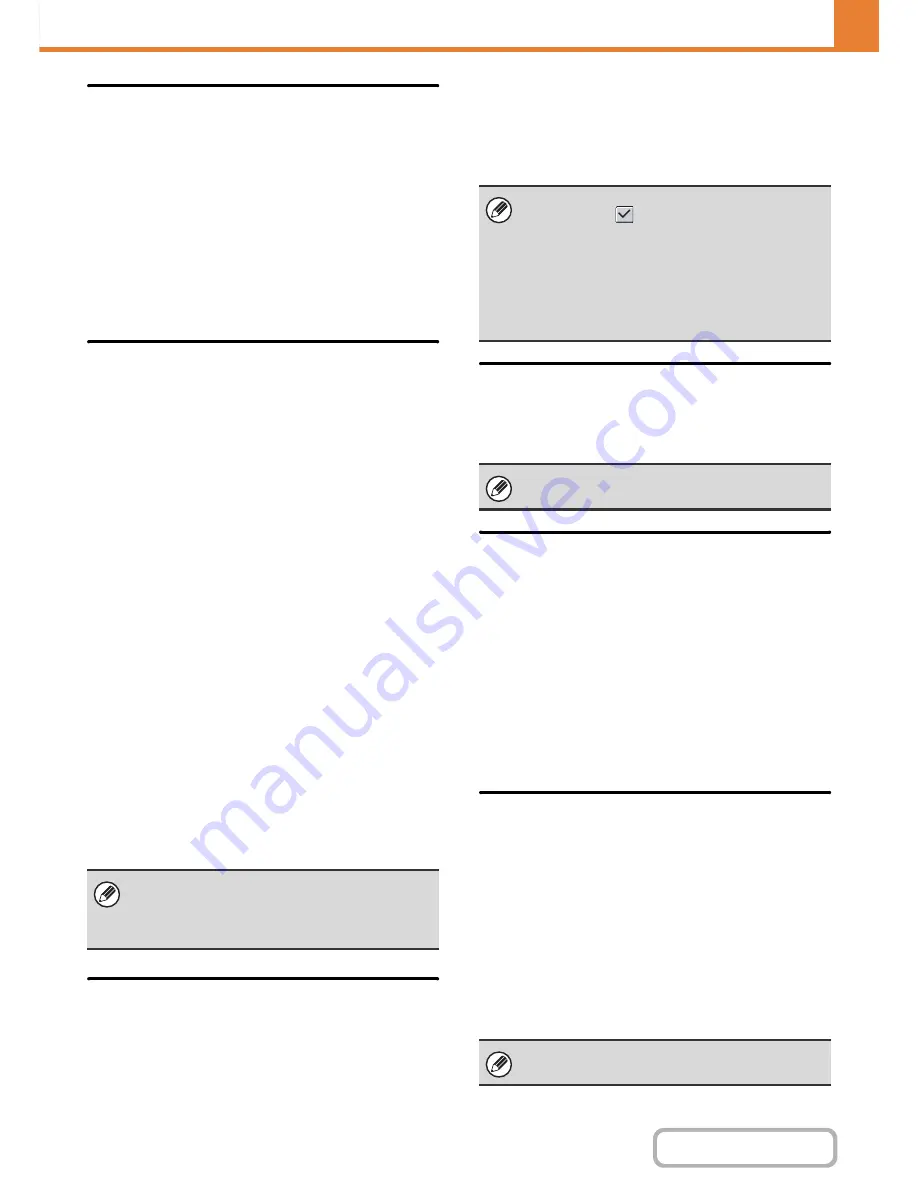
7-109
SYSTEM SETTINGS
Contents
Original Print on Transaction
Report
When a transaction report is printed for a memory
transmission, this is used to print part of the first page of
the transmitted original on the transaction report. Select
one of the settings below.
• Print Out All Report
• Print Out Error Report Only
• No Printed Report
This setting will not be effective if "
Transaction Report
Print Select Setting
" below is set to "No Printed Report".
Transaction Report Print Select
Setting
This is used to select whether or not a transaction report
will be printed, and if printed, the condition for being
printed. Select a setting for each of the following
operations:
Single Sending
• Print Out All Report
• Print Out Error Report Only
• No Printed Report
Broadcasting
• Print Out All Report
• Print Out Error Report Only
• No Printed Report
Receiving
• Print Out All Report
• Print Out Error Report Only
• No Printed Report
Confidential Reception
• Print Out Notice Page
• No Printed Report
When a transaction report is printed, you can have part
of the first page of the transmitted original printed on the
transaction report. For more information, see "
Original
Print on Transaction Report
".
Activity Report Print Select Setting
This is used to have the Image Sending Activity Report
that is stored in the machine's memory printed at regular
intervals.
The Image Sending Activity Report can be set to
automatically print each time the number of transactions
reaches 201, and it can also be set to automatically print
at a specified time (once a day only). (The settings can
be simultaneously enabled.)
ECM
Line conditions can sometimes distort a transmitted fax
image. When ECM (Error Correction Mode) is turned on,
pages that are distorted are automatically re-transmitted.
Distinctive Ring Detection
This Setting can only be activated in Canada, Australia,
New Zealand, and Hong Kong.
If multiple telephone numbers have been assigned to
your telephone line, the number called can be identified
by its ringing pattern. By using one number for voice
calls and another number for faxes, you can tell which
type of call you are receiving by the ringing pattern. You
can set your machine to automatically receive faxes
when your fax number is called by setting the pattern
that corresponds to your fax number. (Note that in
Canada, six selections are available.)
PBX Setting
This Setting can only be activated in France and
Germany.
When the machine is used on a PBX, you can enable
the PBX setting to have the machine automatically
connect to the outside line. When this setting is enabled,
the [R] key appears in the base screen. When the [R]
key is touched, the PBX setting is temporarily cancelled.
If your PBX uses the Flash method to connect to the
outside line, select the [Flash]. If your PBX uses an ID
number to connect to the outside line, specify the ID
number.
When transaction report printing is set for "Receiving",
a report will not be printed for a reception from a
number specified as a reject number in "
Allow/Reject
Number Setting
" (page 7-113).
• If you only select the "Print Daily at Designated
Time" setting
and the number of recorded
transactions exceeds 201 before the specified time,
each new transaction will delete the oldest
transaction (the oldest transaction will not be
printed).
• The Image Sending Activity Report can also be
printed manually. See "
List Print (Administrator)
"
(page 7-91).
If the other machine supports Super G3, ECM will
function regardless of this setting.
Select a number for the first digit and then a number or
a hyphen "-" for the second and third digits.
Содержание MX-2010U
Страница 11: ...Conserve Print on both sides of the paper Print multiple pages on one side of the paper ...
Страница 34: ...Search for a file abc Search for a file using a keyword Search by checking the contents of files ...
Страница 35: ...Organize my files Delete a file Delete all files Periodically delete files Change the folder ...
Страница 283: ...3 19 PRINTER Contents 4 Click the Print button Printing begins ...
Страница 832: ...MX2010 EX ZZ Operation Guide MX 2010U MX 2310U MODEL ...
















































