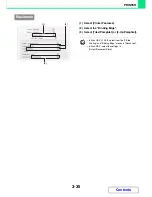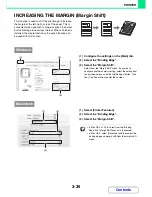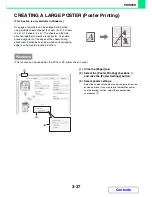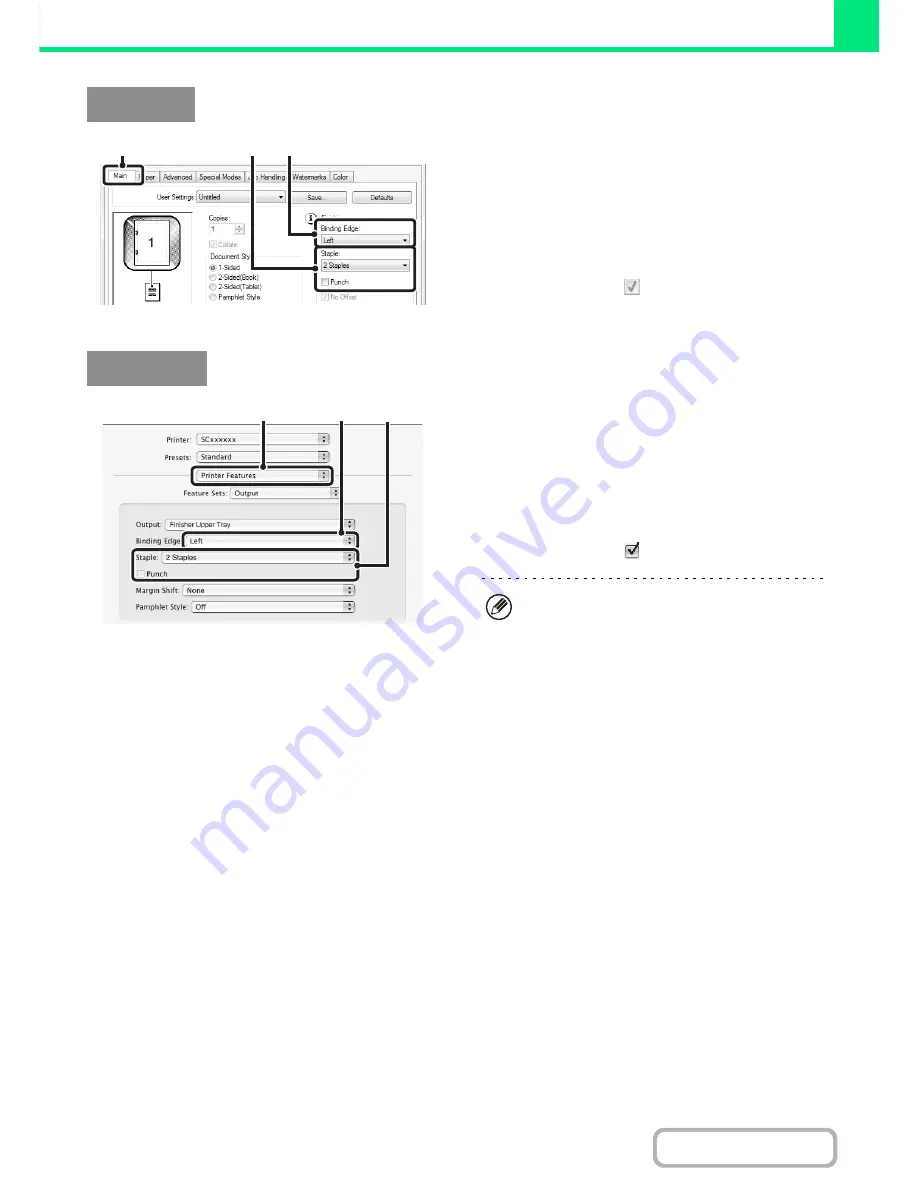
3-33
PRINTER
Contents
(1) Configure the settings on the [Main] tab.
(2) Select the "Binding Edge".
(3) Select the staple function or the punch
function.
• For the staple function, select the number of staples in
the "Staple" menu.
• For the punch function, click the [Punch] checkbox so
that a checkmark
appears.
(1) Select [Printer Features].
(2) Select the "Binding Edge".
(3) Select the staple function or the punch
function.
• For the staple function, select the number of staples in
the "Staple" menu.
• For the punch function, click the [Punch] checkbox so
that a checkmark
appears.
Windows
(3)
(2)
(1)
Macintosh
(1)
(2)
(3)
• In Mac OS X v10.2.8, select the settings in
[Advanced].
• In Mac OS 9, select the settings in
[Output/Document Style].
Содержание MX-2010U
Страница 11: ...Conserve Print on both sides of the paper Print multiple pages on one side of the paper ...
Страница 34: ...Search for a file abc Search for a file using a keyword Search by checking the contents of files ...
Страница 35: ...Organize my files Delete a file Delete all files Periodically delete files Change the folder ...
Страница 283: ...3 19 PRINTER Contents 4 Click the Print button Printing begins ...
Страница 832: ...MX2010 EX ZZ Operation Guide MX 2010U MX 2310U MODEL ...