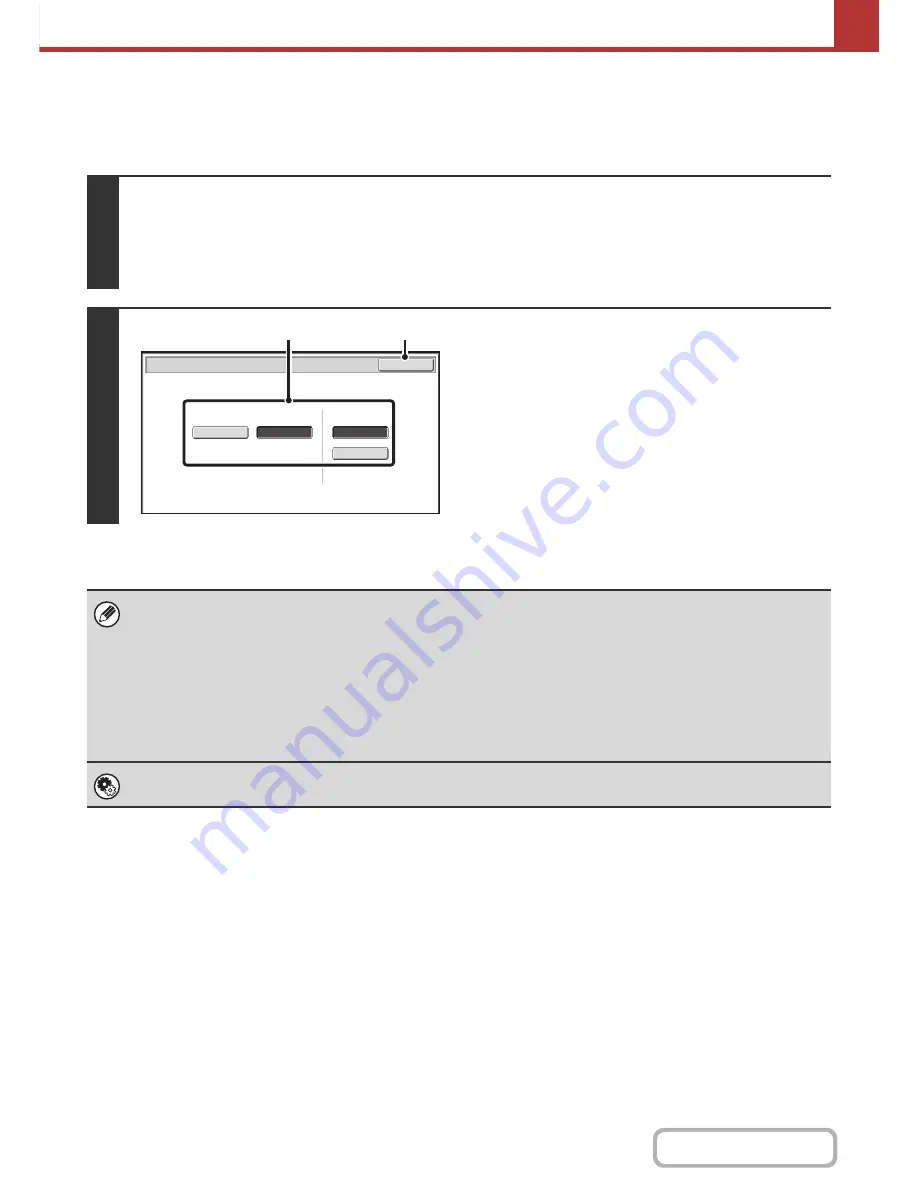
5-67
SCANNER/INTERNET FAX
Contents
Changing the format (Internet fax mode)
The file format for sending an Internet fax is normally set to [TIFF-F]. If the destination Internet fax machine does not
support full mode (it only supports simple mode), follow the steps below to select [TIFF-S].
1
Switch to Internet fax mode and display the file format settings screen.
(1) Touch the [Internet Fax] tab.
(2) Touch the [File Format] key.
☞
IMAGE SETTINGS
(page 5-53)
2
Select the file format.
(1) Touch the key of the desired format.
If you selected [TIFF-F], select the compression mode.
(2) Touch the [OK] key.
When [TIFF-S] is selected, the transmission settings are restricted as follows:
• Resolution:
The selections are [200X100dpi] and [200X200dpi]. If [TIFF-S] is selected after [200X400dpi],
[400X400dpi] or [600X600dpi] is selected, the resolution automatically changes to [200X200dpi].
• Send size:
Always A4R (8-1/2" x 11"R). If [TIFF-S] is selected after the send size is changed, the send size is
automatically changed to A4R (8-1/2" x 11"R). If a size larger than A4 (8-1/2" x 11") is scanned, the size
will automatically be reduced to A4R (8-1/2" x 11"R). When this format is included in a broadcast
transmission, the image will be transmitted to all destinations at A4R (8-1/2" x 11"R).
• Special modes: When a ratio setting is selected and the original size is entered, Dual Page Scan, Card Shot, 2in1, and
Mixed Size Original cannot be used.
System Settings (Administrator): Compression Setting
This is used to set the default compression mode for Internet fax transmission.
Internet Fax/File Format
OK
MMR (G4)
MH (G3)
Compression Mode
TIFF-F
TIFF-S
File Type
(2)
(1)
Содержание MX-2010U
Страница 11: ...Conserve Print on both sides of the paper Print multiple pages on one side of the paper ...
Страница 34: ...Search for a file abc Search for a file using a keyword Search by checking the contents of files ...
Страница 35: ...Organize my files Delete a file Delete all files Periodically delete files Change the folder ...
Страница 283: ...3 19 PRINTER Contents 4 Click the Print button Printing begins ...
Страница 832: ...MX2010 EX ZZ Operation Guide MX 2010U MX 2310U MODEL ...






























