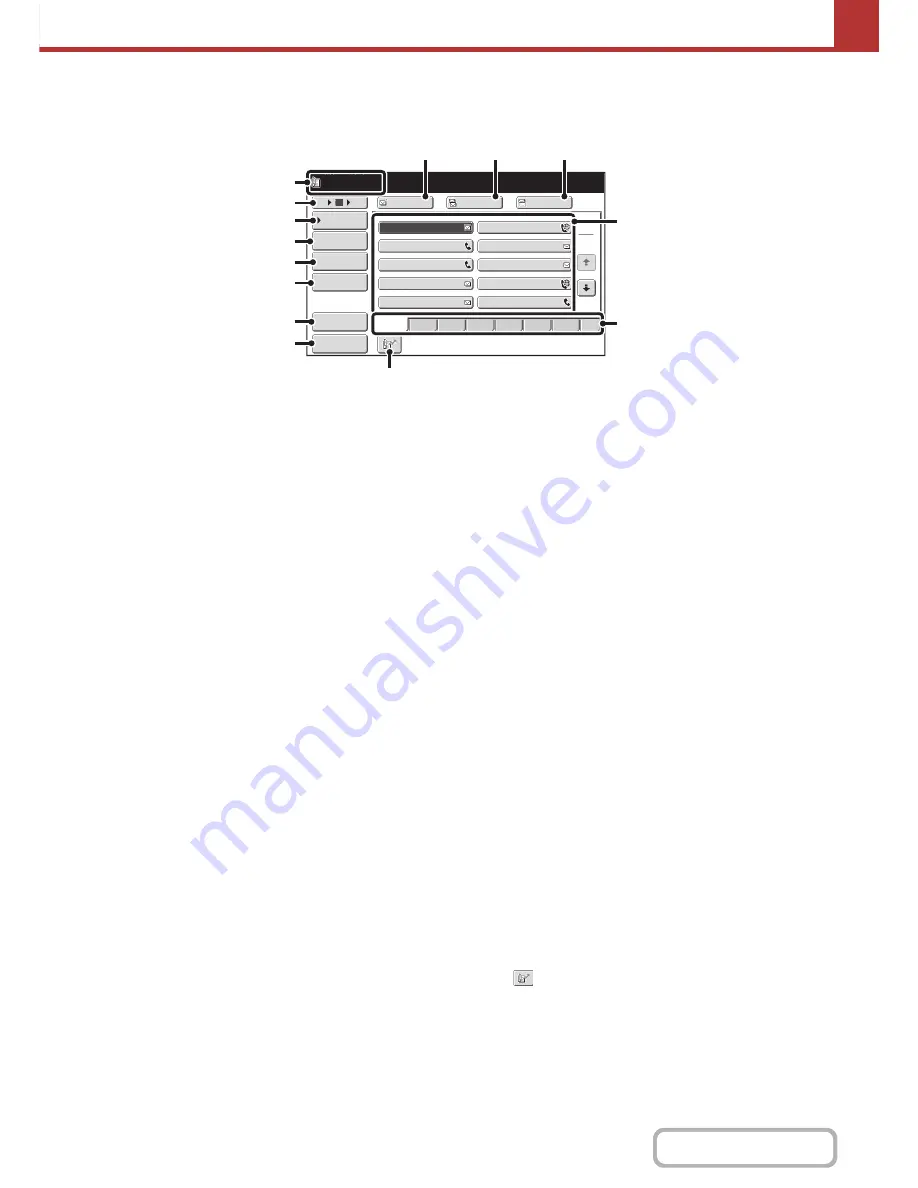
5-12
SCANNER/INTERNET FAX
Contents
ADDRESS BOOK SCREEN
This screen is used to select transmission destinations.
(1)
This shows the selected destination.
(2)
Number of displayed items selector key
Touch this key to change the number of destinations
(one-touch keys) displayed in the address book screen.
Select 5, 10, or 15 keys.
(3)
[Condition Settings] key
Touch this key to select transmission settings. When the
key is touched, the base screen appears.
☞
BASE SCREEN
(page 5-9)
(4)
[Address Review] key
Touch this key to view a list of the selected destinations.
Destination selections can be changed.
☞
CHECKING AND DELETING THE SELECTED
DESTINATIONS
(page 5-20)
(5)
[Address Entry] key
Touch this key to manually enter a destination address
instead of using a one-touch key.
☞
ENTERING AN ADDRESS MANUALLY
(page 5-22)
(6)
[Global Address Search] key
When the use of an LDAP server has been enabled in
the machine's Web pages, a transmission address can
be obtained from a global address book.
☞
RETRIEVING A DESTINATION FROM A GLOBAL
ADDRESS BOOK
(page 5-25)
(7)
[Sort Address] key
Touch to change the index tabs to custom indexes or to
display one-touch keys by send mode.
☞
CHANGING THE DISPLAY OF ONE-TOUCH KEYS
IN THE ADDRESS BOOK SCREEN
(page 5-13)
(8)
[Preview] key
Touch to check the image that will be sent in the touch
panel before transmission.
This function requires the hard disk drive.
☞
CHECKING THE IMAGE TO BE TRANSMITTED
(Preview)
(page 5-69)
(9)
[To] key
Touch this key to enter the selected destination
(one-touch key).
☞
RETRIEVING A DESTINATION
(page 5-19)
(10) [Cc] key
When using Scan to E-mail, touch the [Cc] key when you
wish to send a "Carbon copy" of the e-mail to an
additional destination.
(11) [Bcc] key
When using Scan to E-mail, touch the [Bcc] key when
you wish to send a "Blind carbon copy" of the e-mail to an
additional destination.
When an address is specified as a Bcc recipient, other
recipients will not know that the address is a recipient.
This key only appears when Bcc has been enabled using
"Bcc Setting" in the system settings (administrator).
(12) One-touch key display
The destinations (one-touch keys) stored in each index
are displayed. This chapter refers to keys in which
destinations and groups are stored as one-touch keys.
☞
RETRIEVING A DESTINATION
(page 5-19)
(13) Index tabs
Touch this to change the displayed index tab.
☞
Index display
(page 5-14)
(14)
key
Touch this key to specify a destination using a search
number
*
.
* A 4-digit number assigned to a one-touch key or group
key when it is stored.
☞
USING A SEARCH NUMBER TO RETRIEVE A
DESTINATION
(page 5-21)
1
2
III III
GGG GGG
EEE EEE
CCC CCC
AAA AAA
JJJ JJJ
HHH HHH
FFF FFF
DDD DDD
BBB BBB
5
15
10
Global
Address Search
Address Entry
Sort Address
Address Review
Condition
Settings
To
Cc
Bcc
AAA AAA
[email protected]
ABCD
Freq.
EFGH
IJKL
MNOP
QRSTU
VWXYZ
etc.
Preview
(14)
(3)
(2)
(4)
(5)
(6)
(8)
(7)
(13)
(12)
(9)
(1)
(10)
(11)
Содержание MX-2010U
Страница 11: ...Conserve Print on both sides of the paper Print multiple pages on one side of the paper ...
Страница 34: ...Search for a file abc Search for a file using a keyword Search by checking the contents of files ...
Страница 35: ...Organize my files Delete a file Delete all files Periodically delete files Change the folder ...
Страница 283: ...3 19 PRINTER Contents 4 Click the Print button Printing begins ...
Страница 832: ...MX2010 EX ZZ Operation Guide MX 2010U MX 2310U MODEL ...






























