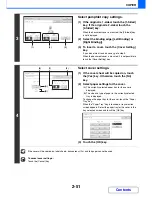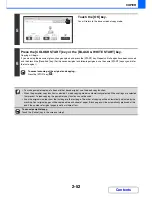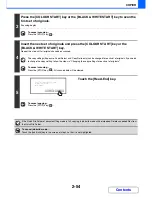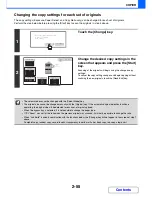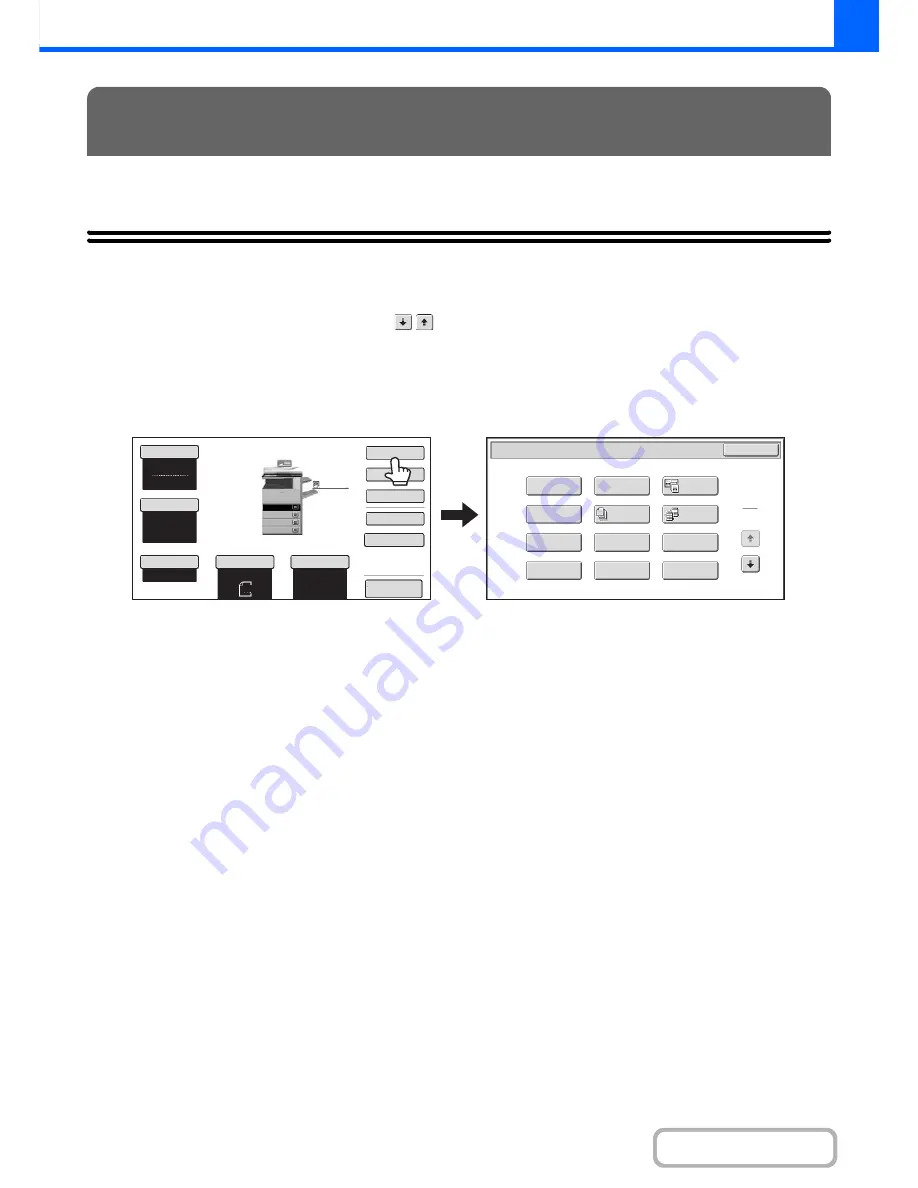
2-41
COPIER
Contents
This chapter explains Margin Shift, Erase, Dual Page Copy, and other special modes.
SPECIAL MODES
When the [Special Modes] key is pressed in the base screen, the special modes menu screen appears. The special
modes menu consists of two screens. Touch the
keys to move between the screens. After selecting special
mode settings, touch the [OK] key in the special modes menu screen to complete the settings and return to the base
screen of copy mode.
Special modes menu (1st screen)
(1)
[Margin Shift] key
☞
ADDING MARGINS (Margin Shift)
(page 2-44)
(2)
[Erase] key
☞
ERASING PERIPHERAL SHADOWS (Erase)
(page
2-46)
(3)
[Dual Page Copy] key
☞
COPYING EACH FACING PAGE OF A BOUND
DOCUMENT (Dual Page Copy)
(page 2-48)
(4)
[Pamphlet Copy] key
☞
MAKING COPIES IN PAMPHLET FORMAT
(Pamphlet Copy)
(page 2-50)
(5)
[Job Build] key
☞
COPYING A LARGE NUMBER OF ORIGINALS AT
ONCE (Job Build)
(page 2-53)
When the document cover is installed, this key is not
displayed.
(6)
[Tandem Copy] key
☞
USING TWO MACHINES TO MAKE A LARGE
NUMBER OF COPIES (Tandem Copy)
(page 2-56)
The hard disk drive is required.
(7)
[Covers/Inserts] key
☞
USING A DIFFERENT PAPER TYPE FOR COVERS
(Covers/Inserts)
(page 2-59)
When the document cover is installed, this key is not
displayed.
(8)
[Transparency Inserts] key
☞
ADDING INSERTS WHEN COPYING ON
TRANSPARENCY FILM (Transparency Inserts)
(page 2-70)
(9)
[Multi Shot] key
☞
COPYING MULTIPLE ORIGINALS ONTO ONE
SHEET (Multi Shot)
(page 2-72)
(10) [Book Copy] key
☞
COPYING A PAMPHLET (Book Copy)
(page 2-74)
(11) [Tab Copy] key
☞
COPYING CAPTIONS ONTO TAB PAPER (Tab
Copy)
(page 2-78)
(12) [Card Shot] key
☞
COPYING BOTH SIDES OF A CARD ON ONE
SHEET OF PAPER (Card Shot)
(page 2-81)
SPECIAL MODES
Special Modes
1
2
Card Shot
Multi Shot
OK
Dual Page
Copy
Tandem
Copy
Tab Copy
Transparency
Inserts
Erase
Job
Build
Book Copy
Covers/Inserts
Margin Shift
Pamphlet Copy
Colour Mode
Special Modes
2-Sided Copy
Output
File
Quick File
Copy Ratio
100%
Original
Paper Select
Auto
A4
Plain
Auto
Full Colour
Exposure
Auto
A4
Preview
Plain
A3
3.
1.
2.
A4R
B4
4.
A4
A4
(1)
(2)
(3)
(4)
(5)
(6)
(7)
(8)
(9)
(10)
(11)
(12)
Содержание MX-2010U
Страница 11: ...Conserve Print on both sides of the paper Print multiple pages on one side of the paper ...
Страница 34: ...Search for a file abc Search for a file using a keyword Search by checking the contents of files ...
Страница 35: ...Organize my files Delete a file Delete all files Periodically delete files Change the folder ...
Страница 283: ...3 19 PRINTER Contents 4 Click the Print button Printing begins ...
Страница 832: ...MX2010 EX ZZ Operation Guide MX 2010U MX 2310U MODEL ...