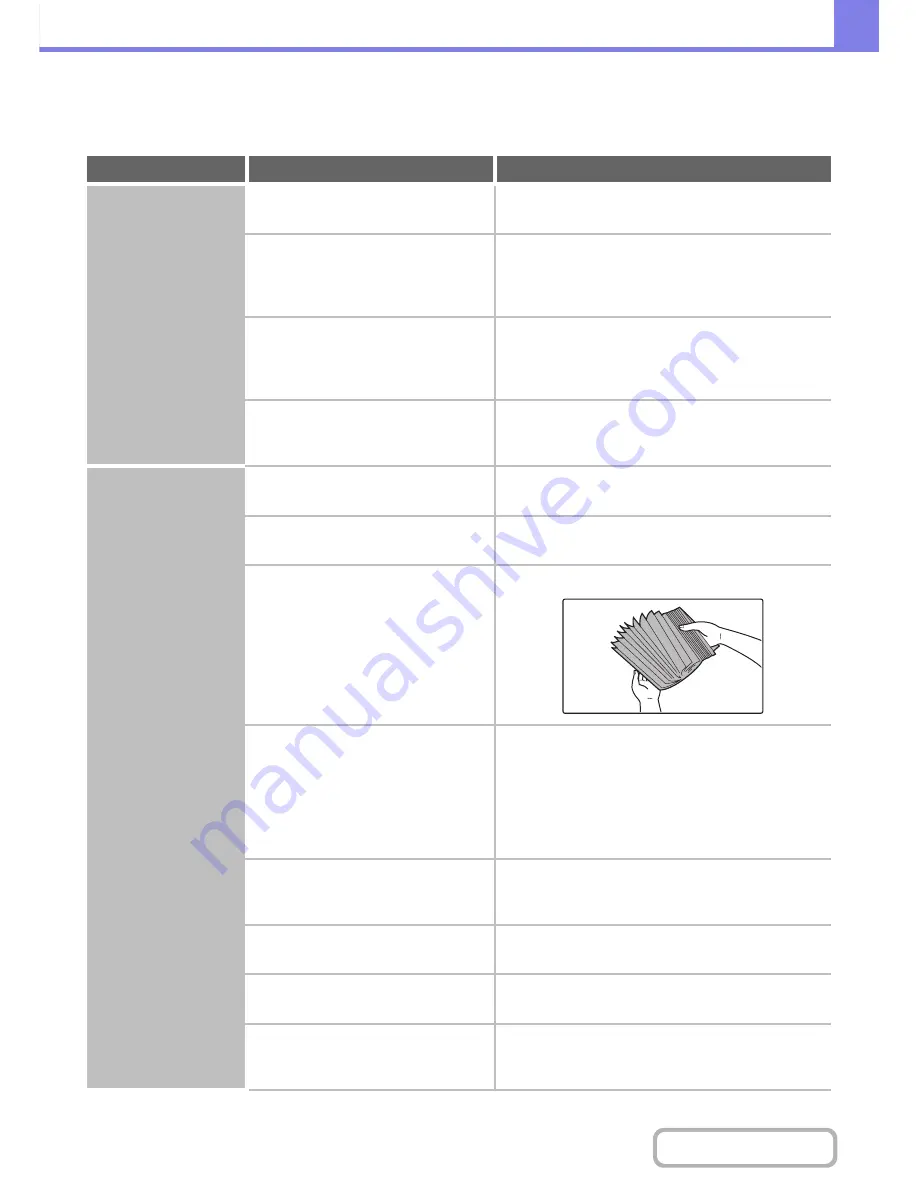
8-41
TROUBLESHOOTING
Contents
PROBLEMS RELATED TO PAPER FEEDING AND
OUTPUT
Problem
Point to check
Solution
The original misfeeds
(automatic document
feeder).
Is too much paper loaded in document
feeder tray?
Make sure that the stack of paper in the tray is not
higher than the indicator line.
Is the original a long original?
When using the automatic document feeder to scan
a long original, set the scan size to [Long Size].
(Note that long originals cannot be copied using the
copy function.)
Is the original on thin paper?
Use the document glass to scan the original.
If you need to use the automatic document feeder, use
slow scan mode in the special modes to scan the
original.
Is the feed roller dirty?
Clean the surface of the original feed roller.
☞
1. BEFORE USING THE MACHINE
"
MAINTENANCE
" (page 1-49)
The paper misfeeds.
Is a torn piece of paper remaining in the
machine?
Make sure all paper is removed.
☞
REMOVING MISFEEDS
(page 8-8)
Is too much paper loaded in the tray?
Make sure that the stack of paper in the tray is not
higher than the indicator line.
Are multiple sheets feeding at once?
Fan the paper well before loading it.
Are you using paper that is not within
the specifications?
Use SHARP-recommended paper.
Using paper that is not supported may result in
misfeeds, creases, or smudges.
☞
"SUPPLIES" in the Start Guide
For paper that is prohibited or not recommended, see
"
USEABLE PAPER
" (page 1-28) in "1. BEFORE USING
THE MACHINE".
Has the paper in the tray absorbed
moisture?
If you will not be using paper in a tray for a long time,
remove the paper from the tray and store it in a bag in a
dark and dry location.
Are the bypass tray guides adjusted to
the width of the paper?
Adjust the bypass tray guides to the width of the
paper.
Is the bypass tray extension pulled out?
When loading a large size of paper, pull out the
extension.
Is the bypass feed roller dirty?
Clean the surface of the bypass feed roller.
☞
1. BEFORE USING THE MACHINE
"
MAINTENANCE
" (page 1-49)
Содержание MX-2010U
Страница 11: ...Conserve Print on both sides of the paper Print multiple pages on one side of the paper ...
Страница 34: ...Search for a file abc Search for a file using a keyword Search by checking the contents of files ...
Страница 35: ...Organize my files Delete a file Delete all files Periodically delete files Change the folder ...
Страница 283: ...3 19 PRINTER Contents 4 Click the Print button Printing begins ...
Страница 832: ...MX2010 EX ZZ Operation Guide MX 2010U MX 2310U MODEL ...








































