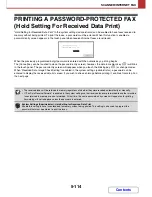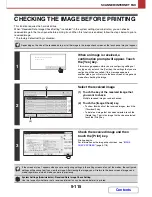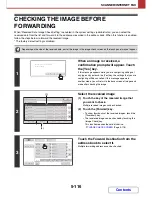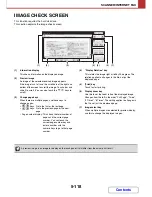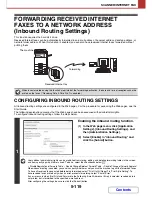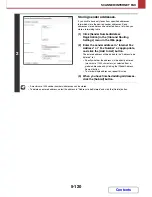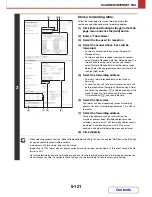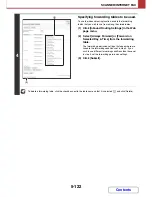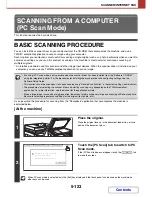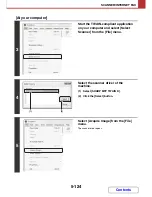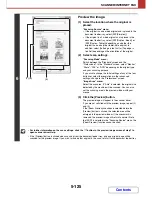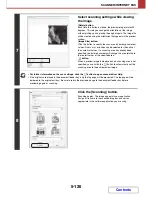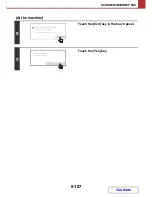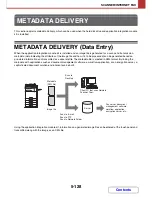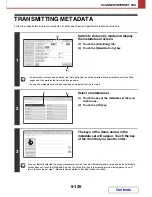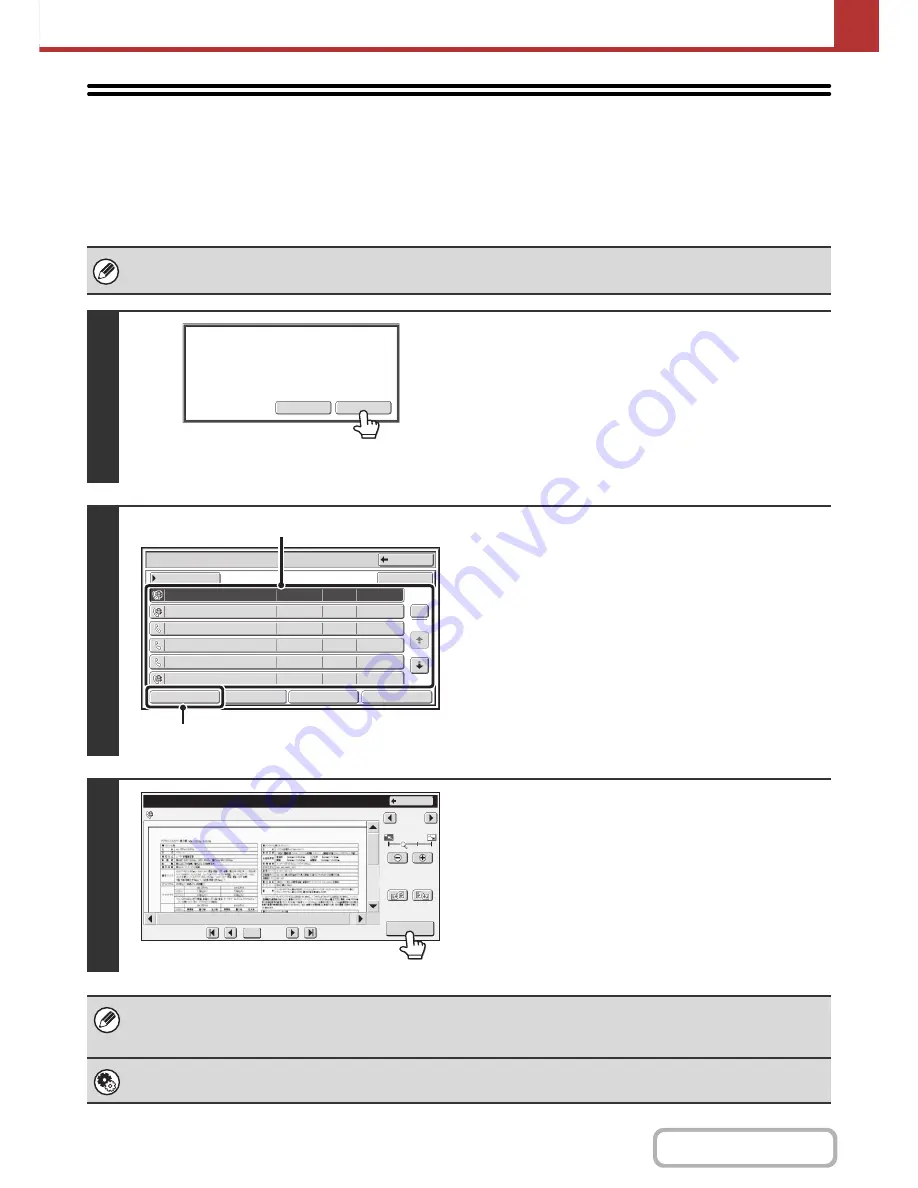
5-115
SCANNER/INTERNET FAX
Contents
CHECKING THE IMAGE BEFORE PRINTING
This function requires the hard disk drive.
When "Received Data Image Check Setting" is enabled* in the system settings (administrator), you can check a
received image in the touch panel before printing it out. When this function is enabled, follow the steps below to print a
received image.
* The factory default setting is disabled.
Depending on the size of the received data, part of the image in the image check screen on the touch panel may not appear.
1
When an image is received, a
confirmation prompt will appear. Touch
the [Yes] key.
If this message appears while you are configuring settings of
any type and you touch the [Yes] key, the settings that you are
configuring will be cancelled. If this message appears in
another mode, you will return to the base screen of image send
mode after checking the image.
2
Select the received image
(1) Touch the key of the received image that
you want to check.
Multiple received images can be checked.
(2) Touch the [Image Check] key.
• To show thumbnails of the received images, touch the
[Thumbnail] key.
• To delete an image that has been selected, touch the
[Delete] key. To print an image that has been selected,
touch the [Print] key.
3
Check the received image and then
touch the [Print] key.
Printing begins.
For information on the image check screen, see "
IMAGE
CHECK SCREEN
" (page 5-118).
If the screen of step 1 appears when you are configuring settings in the setting screens of any of the modes, the configured
settings will be cancelled if you view the image. After viewing the image, you will return to the base screen of image send
mode, regardless of which mode you were in previously.
System Settings (Administrator): Received Data Image Check Setting
Use this to specify whether or not a received Internet fax can be viewed before it is printed.
Yes
No
The memory has received data.
Check the data?
Received Data List
Back
Not checked
10:28
04/04/2010
04/04/2010
BBB BBB
9876543210
BBB BBB
CCC CCC
0612345678
0123456789
BBB BBB
AAA AAA
1
5
Thumbnail
Select All
04/04/2010
04/04/2010
04/04/2010
04/04/2010
10:14
10:12
10:08
10:00
10:00
Not checked
Not checked
Checked
Checked
Checked
Image Check
Delete
Forward
(1)
(2)
Image Check
Back
Display Rotation
1 / 3
AAA AAA
04/04/2010
10:28
/0010
0001
Содержание MX-2010U
Страница 11: ...Conserve Print on both sides of the paper Print multiple pages on one side of the paper ...
Страница 34: ...Search for a file abc Search for a file using a keyword Search by checking the contents of files ...
Страница 35: ...Organize my files Delete a file Delete all files Periodically delete files Change the folder ...
Страница 283: ...3 19 PRINTER Contents 4 Click the Print button Printing begins ...
Страница 832: ...MX2010 EX ZZ Operation Guide MX 2010U MX 2310U MODEL ...