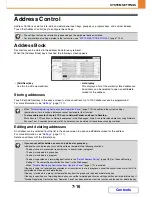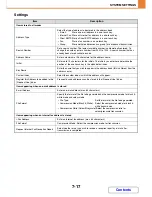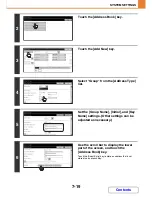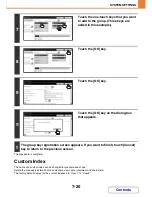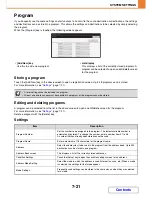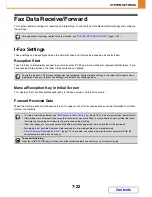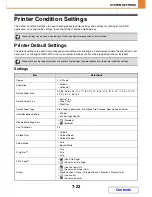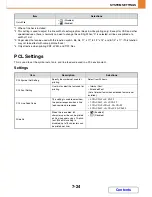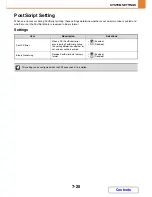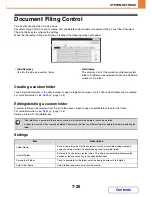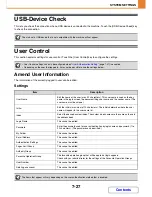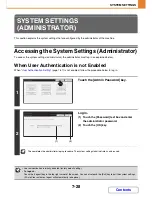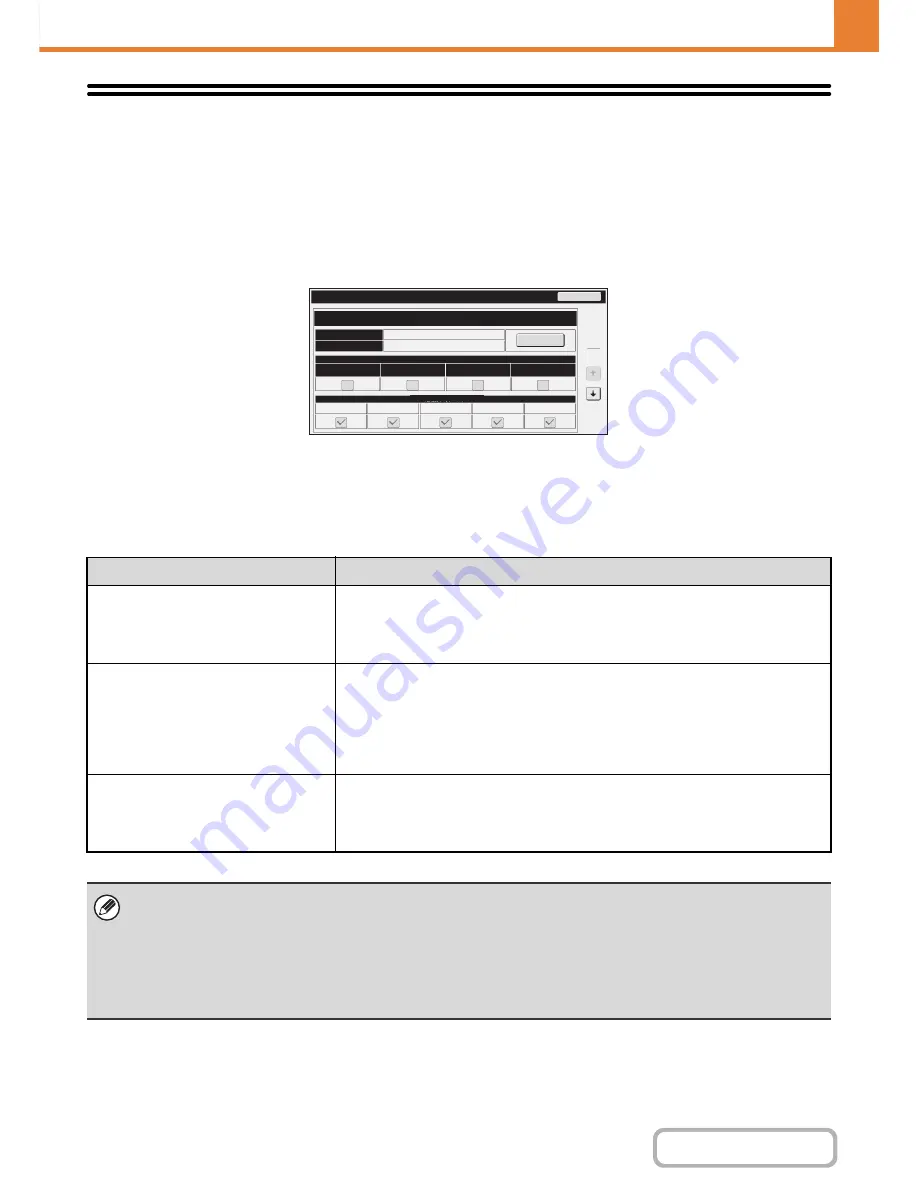
7-13
SYSTEM SETTINGS
Contents
Paper Tray Settings
Paper tray and paper type settings are explained in this section. Touch the [Paper Tray Settings] key to configure the
settings.
Tray Settings
These settings specify the paper type, paper size, and functions allowed for each paper tray.
When the [Tray Settings] key is touched, a list appears showing the trays and the current settings.
Settings of each tray
Touch the [Change] key in the above screen to change the settings.
The following settings can be configured.
Item
Description
Type
Select the type of paper that is loaded in the tray.
The paper types that can be selected vary by paper tray. For more information, see
"
Tray Settings
" (page 7-14).
To store a new paper type, see "
Paper Type Registration
" (page 7-15).
Size
Select the paper size from the list. The paper sizes that can be selected vary by tray.
The sizes that can be selected may also be restricted by the paper type selected
above. For more information, see "
Tray Settings
" (page 7-14).
If the desired size does not appear in the list, select [Custom Size] and directly enter
the size (only for the bypass tray). For more information, see "
Tray Settings
" (page
7-14).
Feeding Approved Job
Select the modes that can be used. If there is a function that you do not wish to be
used with the selected tray, disable the function.
When the "Type" is other than plain paper, recycled paper, coloured paper, or a user
type, [Fax] and [Internet Fax] cannot be selected.
• If the paper size specified here is different from the size of paper that is loaded in a tray, a problem or misfeed may result
when printing.
To change the paper size in a tray, see "1. BEFORE USING THE MACHINE".
• Paper properties such as "Fixed Paper Side" are automatically set when the paper type is selected. The paper tray
properties cannot be changed in this screen.
• If "
Disabling of Tray Settings
" (page 7-69) has been enabled in the system settings (administrator), the tray settings
(except for the bypass tray) cannot be configured.
Type
Size
Fixed Paper Side
Disable Duplex
Paper Property
Tray 1
Feeding Approved Job
Disable Staple
Disable Punch
Plain
A4
Tray Settings
Copy
Fax
I-Fax
Doc. Filing
1
6
Change
Back
Содержание MX-2010U
Страница 11: ...Conserve Print on both sides of the paper Print multiple pages on one side of the paper ...
Страница 34: ...Search for a file abc Search for a file using a keyword Search by checking the contents of files ...
Страница 35: ...Organize my files Delete a file Delete all files Periodically delete files Change the folder ...
Страница 283: ...3 19 PRINTER Contents 4 Click the Print button Printing begins ...
Страница 832: ...MX2010 EX ZZ Operation Guide MX 2010U MX 2310U MODEL ...