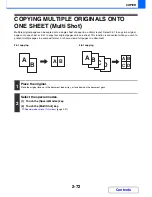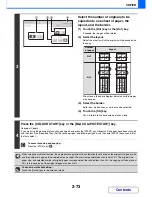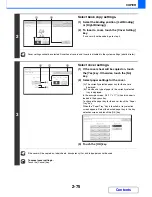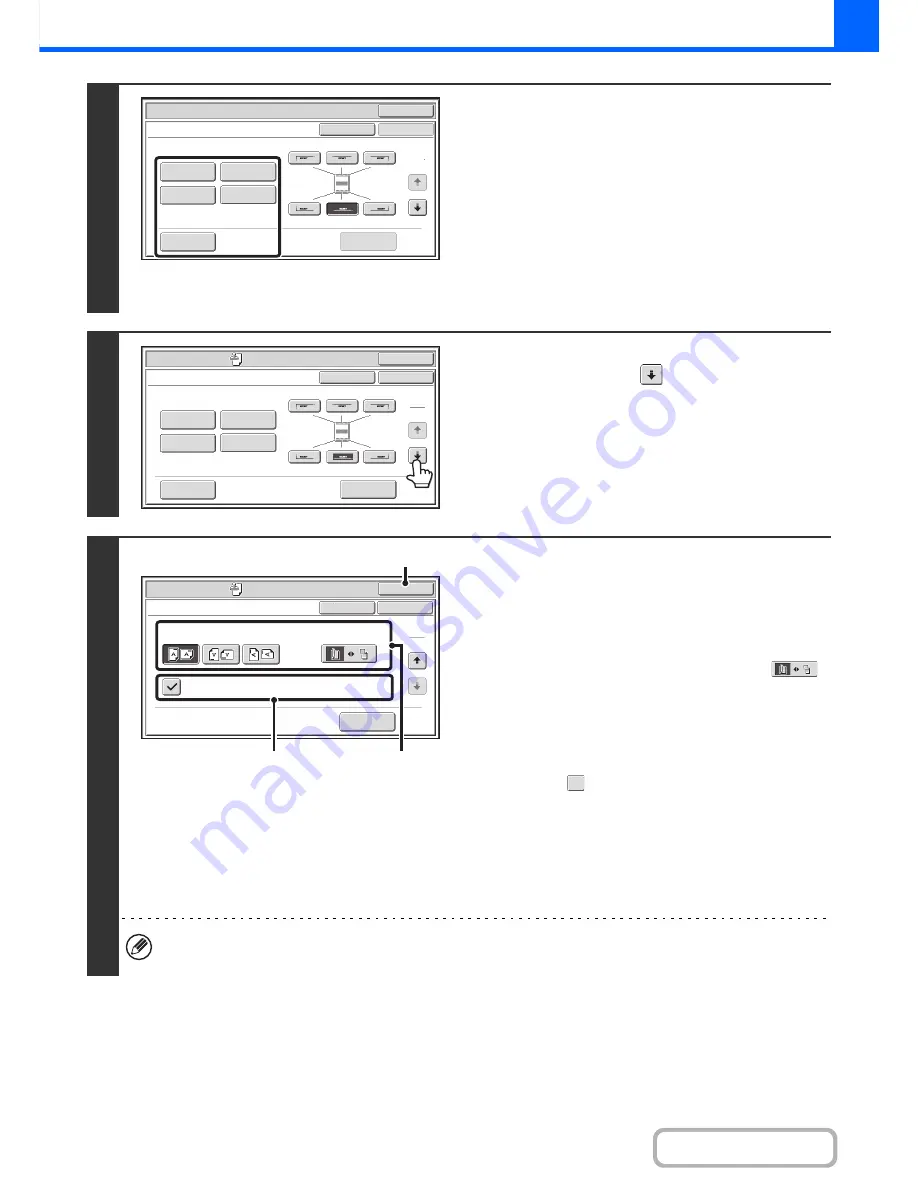
2-86
COPIER
Contents
4
Select Stamp.
For detailed information on each of the stamp items, see the
following sections:
Date:
ADDING THE DATE TO COPIES (Date)
(page 2-88)
Stamp:
STAMPING COPIES (Stamp)
(page 2-90)
Page numbering:
PRINTING PAGE NUMBERS ON COPIES
(Page Numbering)
(page 2-92)
Text:
PRINTING TEXT ON COPIES (Text)
(page
2-96)
Watermark
:
ADDING A WATERMARK TO A COPY
(Watermark)
(page 2-102)
5
When you have finished selecting stamp
settings, touch the
key.
6
Select settings for the original and
covers/inserts.
(1) Touch the [Original Orientation] key and
specify the orientation of the placed
original.
If 2-sided originals have been placed, touch the
key and specify the binding position (booklet binding or
tablet binding) of the originals.
(2) Select stamp settings for covers/inserts.
If you do not want to print the stamp items on
covers/inserts, touch the checkbox to remove the
checkmark .
(3) Touch the [OK] key.
You will return to the base screen of copy mode.
To edit a stamp position or delete a stamp item, touch the
[Layout] key.
☞
CHECKING THE STAMP LAYOUT (Layout)
(page
2-100)
• When copying on covers/inserts is not selected, printing will not take place even if a checkmark appears.
• This setting cannot be selected if insertion of covers and inserts is disabled in the system settings (administrator).
OK
Special Modes
Stamp
OK
Layout
Cancel
Date
Page
Numbering
Text
Stamp
1
2
Watermark
OK
Special Modes
Stamp
OK
Layout
Cancel
Date
Page
Numbering
Text
Stamp
1
2
Watermark
Special Modes
OK
OK
Stamp
Cancel
Original Orientation
Print on Covers/Inserts when Copying on Covers/Inserts
2-Sided Original Type
2
2
Layout
(2)
(1)
(3)
Содержание MX-2010U
Страница 11: ...Conserve Print on both sides of the paper Print multiple pages on one side of the paper ...
Страница 34: ...Search for a file abc Search for a file using a keyword Search by checking the contents of files ...
Страница 35: ...Organize my files Delete a file Delete all files Periodically delete files Change the folder ...
Страница 283: ...3 19 PRINTER Contents 4 Click the Print button Printing begins ...
Страница 832: ...MX2010 EX ZZ Operation Guide MX 2010U MX 2310U MODEL ...