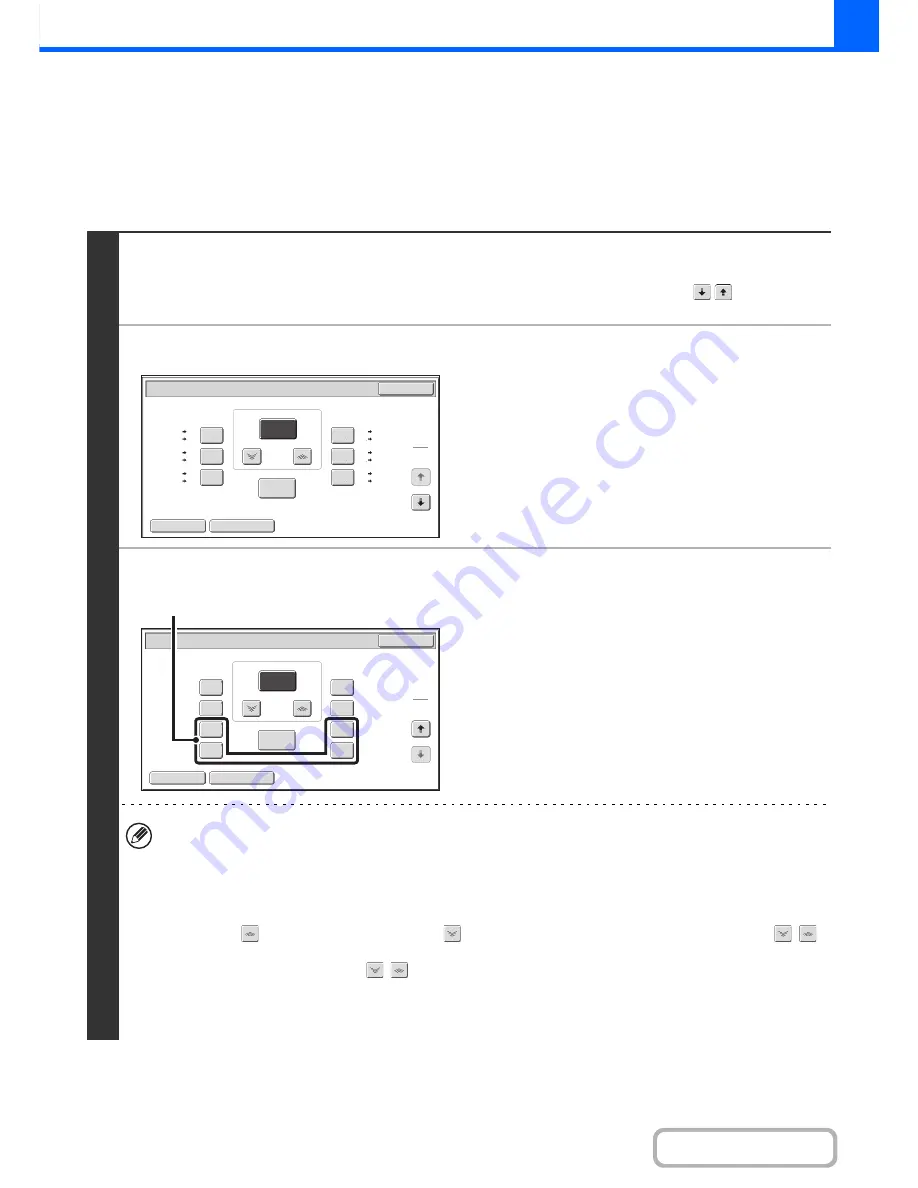
2-26
COPIER
Contents
MANUALLY SELECTING THE RATIO (Preset
ratios/Zoom)
Touch the [Copy Ratio] key in the base screen of copy mode to select one of five preset enlargement ratios or five (four)
preset reduction ratios (maximum 400%, minimum 25%).
In addition, the zoom keys can be used to select any ratio from 25% to 400% in increments of 1%.
1
Set the ratio.
Touch a preset ratio key and/or the zoom keys to set the ratio.
There are two setting screens. Use the
keys to switch
between the screens.
●
1st screen
• Enlargement keys:
115%, 122% and 141% (for the AB system).
121% and 129% (for the inch system).
• Reduction keys:
70%, 81% and 86% (for the AB system).
64% and 77% (for the inch system).
• [100%] key
●
2nd screen
• Enlargement keys (2 to 4 ratios)
200%, 400%, any ratio (max. of two)
• Reduction keys (2 to 4 ratios)
25%, 50%, any ratio (max. of two)
• [100%] key
•
(A) keys
The keys marked (A) can be set to show any ratio using "Add or Change Extra Preset Ratios" in the system settings
(administrator).
• To quickly select a ratio, touch a reduction or enlargement key to select a ratio close to the desired ratio and then
use the zoom keys for fine adjustment.
• The zoom keys can be used to select any ratio from 25% to 400% in increments of 1%.
Touch the
key to increase the ratio, or the
key to decrease the ratio. (If you continue to touch the
/
key, the ratio will change automatically. After 3 seconds, the ratio will change rapidly.)
• As an alternative to touching the
keys, you can also directly touch the numeric value display key and
change the value with the numeric keys.
• If the message "Image is larger than the copy paper." appears when an enlargement ratio is selected, the image
may not fit on the paper.
Copy Ratio
OK
Auto Image
XY Zoom
115%
122%
141%
70%
81%
86%
100%
%
Zoom
100
A4
B5
A3
B4
B5
A5
B4
A4
B4
B5
A3
A4
B5
B4
A4
A3
A5
B5
A4
B4
B5
A4
B4
A3
1
2
Copy Ratio
OK
Auto Image
XY Zoom
200%
400%
300%
25%
50%
75%
350%
99%
100%
%
Zoom
100
2
2
(A)
Содержание MX-2010U
Страница 11: ...Conserve Print on both sides of the paper Print multiple pages on one side of the paper ...
Страница 34: ...Search for a file abc Search for a file using a keyword Search by checking the contents of files ...
Страница 35: ...Organize my files Delete a file Delete all files Periodically delete files Change the folder ...
Страница 283: ...3 19 PRINTER Contents 4 Click the Print button Printing begins ...
Страница 832: ...MX2010 EX ZZ Operation Guide MX 2010U MX 2310U MODEL ...
















































