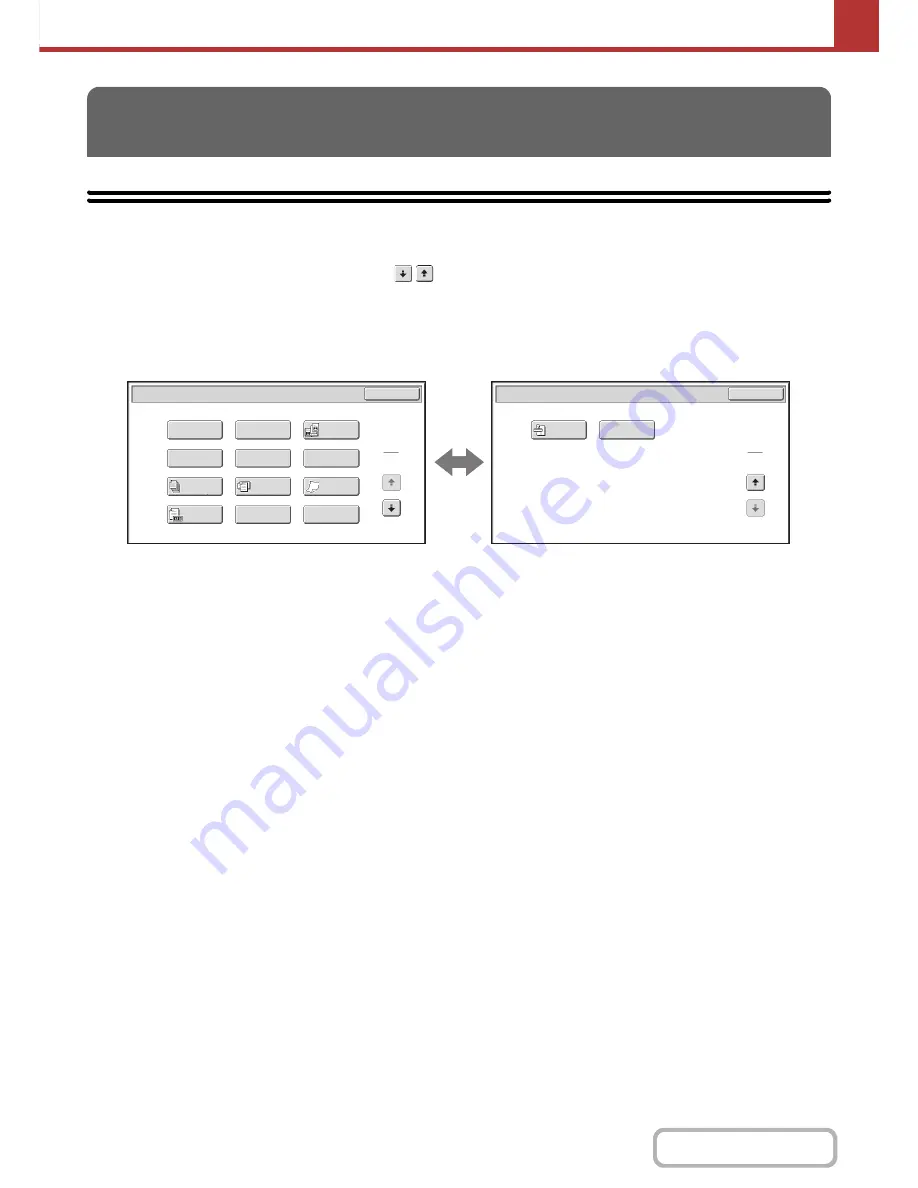
5-71
SCANNER/INTERNET FAX
Contents
This section explains special modes that can be used in scan send mode.
SPECIAL MODES
When the [Special Modes] key is touched in the base screen, the special modes menu screen appears. The special
modes menu consists of two screens. Touch the
key to switch between the two screens. When the [OK] key is
touched in the special modes screen, the selected settings are entered and the base screen reappears.
☞
Internet fax mode
(page 5-72)
Scan mode, USB memory mode, Data entry mode
1st screen
2nd screen
(1)
[Program] key*
1,
2
☞
STORING SCAN OPERATIONS (Programs)
(page 5-73)
(2)
[Erase] key
☞
ERASING PERIPHERAL SHADOWS ON THE
IMAGE (Erase)
(page 5-75)
(3)
[Dual Page Scan] key
☞
SCANNING AN ORIGINAL AS TWO SEPARATE
PAGES (Dual Page Scan)
(page 5-77)
(4)
[Timer] key*
1
☞
SENDING AN IMAGE AT A SPECIFIED TIME
(Timer Transmission)
(page 5-79)
(5)
[Suppress Background] key
☞
WHITENING FAINT COLOURS IN THE IMAGE
(Suppress Background)
(page 5-81)
(6)
[Card Shot] key
☞
SCANNING BOTH SIDES OF A CARD ONTO A
SINGLE PAGE (Card Shot)
(page 5-83)
(7)
[Job Build] key
☞
SCANNING MANY ORIGINALS AT ONCE (Job
Build)
(page 5-86)
When the document cover is installed, this key is not
displayed.
(8)
[Mixed Size Original] key
☞
SCANNING ORIGINALS OF DIFFERENT SIZES
(Mixed Size Original)
(page 5-88)
When the document cover is installed, this key is not
displayed.
(9)
[Slow Scan Mode] key
☞
SCANNING THIN ORIGINALS (Slow Scan Mode)
(page 5-90)
When the document cover is installed, this key is not
displayed.
(10) [Original Count] key*
1
☞
CHECKING THE NUMBER OF SCANNED
ORIGINAL SHEETS BEFORE TRANSMISSION
(Original Count)
(page 5-92)
(11) [File] key*
1
Touch this to use the File function of document filing mode.
This function requires the hard disk drive.
(12) [Quick File] key*
1
Touch this to use the Quick File function of document
filing mode.
This function requires the hard disk drive.
(13) [Verif. Stamp] key*
3
☞
STAMPING SCANNED ORIGINALS (Verif. Stamp)
(page 5-94)
(14) [Blank Page Skip] key
☞
ELIMINATING BLANK PAGES FROM A TRANSMISSION
(Blank Page Skip)
(page 5-96)
*1 Does not appear in USB memory mode and when the hard disk drive is not installed.
*2 Does not appear in data entry mode.
*3 Does not appear when the automatic document feeder and stamp unit are not installed.
In USB memory mode, this appears in the 1st screen.
SPECIAL MODES
Scan/Special Modes
Card Shot
OK
Dual Page
Scan
Slow Scan
Mode
Quick File
Mixed Size
Original
Erase
Job
Build
Original
Count
File
Suppress
Background
Program
Timer
1
2
Scan/Special Modes
2
2
Verif.
Stamp
OK
Blank Page
Skip
(1)
(13)
(2)
(3)
(4)
(5)
(6)
(7)
(8)
(9)
(10)
(11)
(12)
(14)
Содержание MX-2010U
Страница 11: ...Conserve Print on both sides of the paper Print multiple pages on one side of the paper ...
Страница 34: ...Search for a file abc Search for a file using a keyword Search by checking the contents of files ...
Страница 35: ...Organize my files Delete a file Delete all files Periodically delete files Change the folder ...
Страница 283: ...3 19 PRINTER Contents 4 Click the Print button Printing begins ...
Страница 832: ...MX2010 EX ZZ Operation Guide MX 2010U MX 2310U MODEL ...
















































