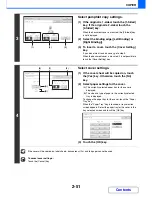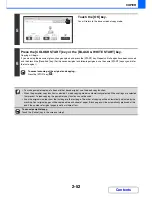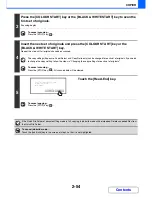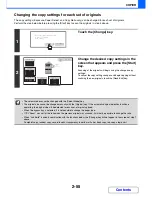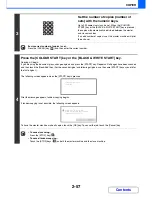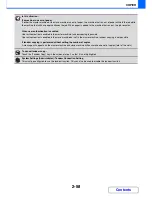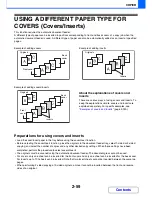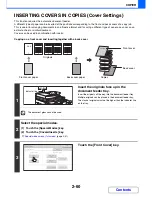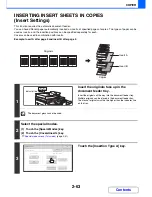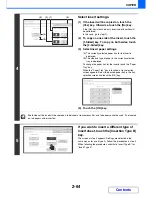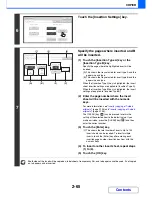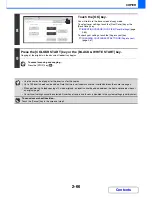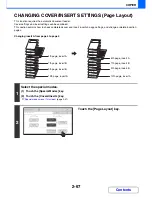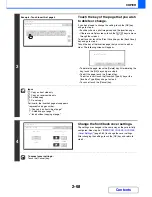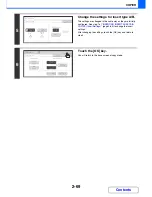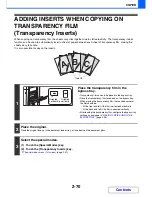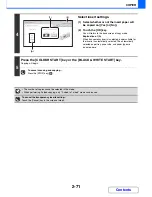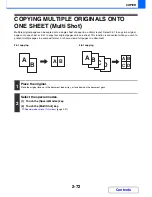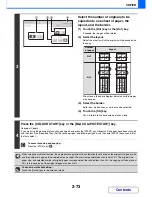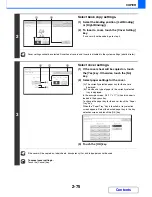2-62
COPIER
Contents
6
Touch the [OK] key.
You will return to the base screen of copy mode.
You can touch the [Insertion Type A] key or the [Insertion Type
B] key to select insert settings.
☞
INSERTING INSERT SHEETS IN COPIES (Insert
Settings)
(page 2-63)
To check your settings, touch the [Page Layout] key.
☞
CHANGING COVER/INSERT SETTINGS (Page Layout)
(page 2-67)
7
Press the [COLOUR START] key or the [BLACK & WHITE START] key.
Copying of the originals in the document feeder tray begins.
To cancel scanning and copying...
Press the [STOP] key (
).
• The document glass cannot be used.
• Cover settings cannot be selected if insertion of covers and inserts is disabled in the system settings (administrator).
To cancel cover sheet insertion...
Touch the [Cancel] key in the screen of step 3.
Special Modes
OK
Cancel
OK
Front
Cover
Back
Cover
Insertion
Type B
Insertion
Type A
Insertion
Settings
Tray Settings
Inserts Setting
Cover Setting
Covers/Inserts
Page Layout
Содержание MX-2010U
Страница 11: ...Conserve Print on both sides of the paper Print multiple pages on one side of the paper ...
Страница 34: ...Search for a file abc Search for a file using a keyword Search by checking the contents of files ...
Страница 35: ...Organize my files Delete a file Delete all files Periodically delete files Change the folder ...
Страница 283: ...3 19 PRINTER Contents 4 Click the Print button Printing begins ...
Страница 832: ...MX2010 EX ZZ Operation Guide MX 2010U MX 2310U MODEL ...