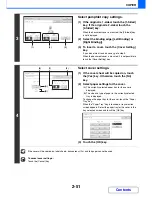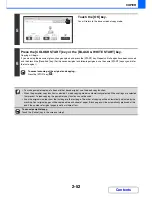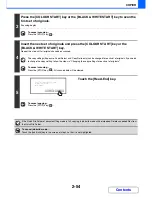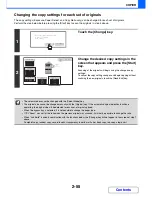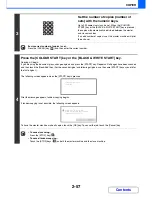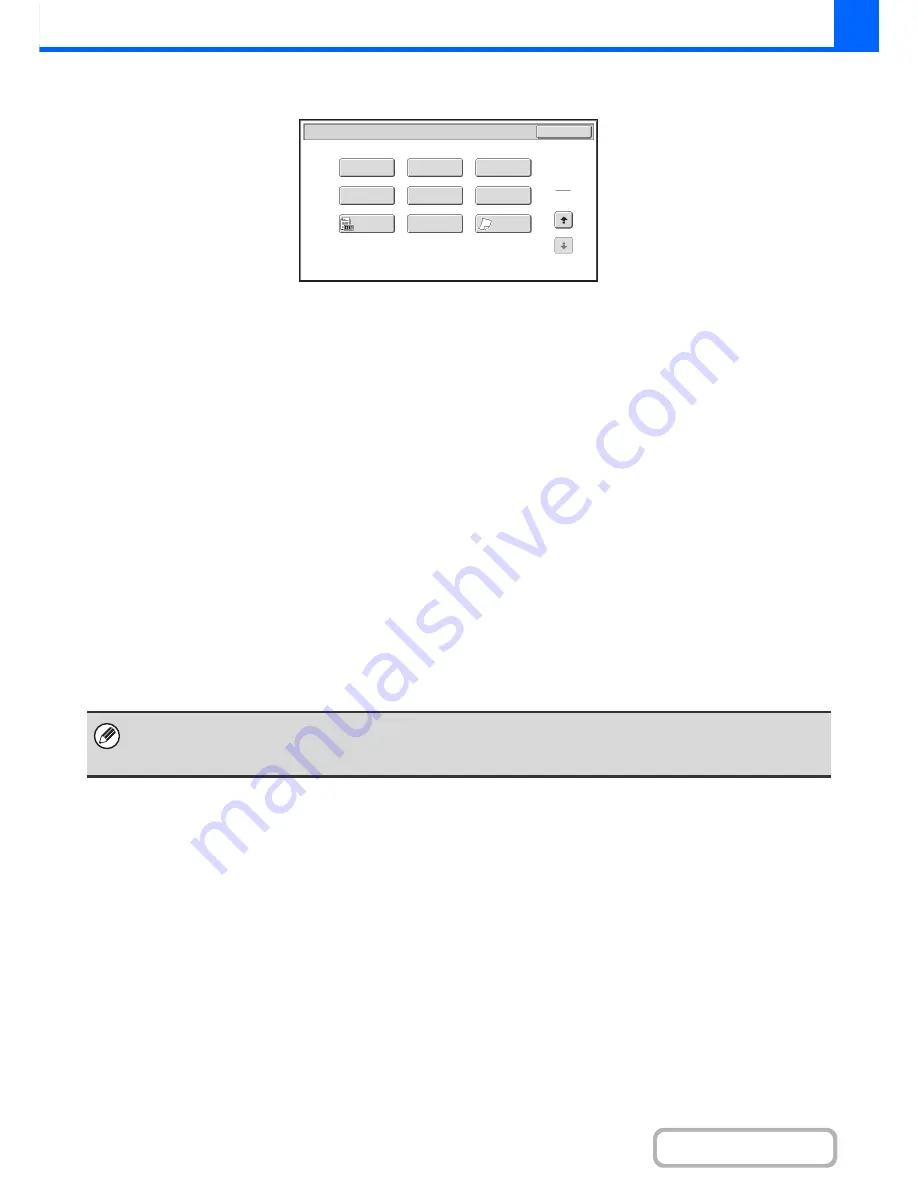
2-42
COPIER
Contents
Special modes menu (2nd screen)
(1)
[Stamp] key
☞
PRINTING THE DATE AND A STAMP ON COPIES
(Stamp)
(page 2-84)
(2)
[Image Edit] key
☞
[Image Edit] KEY
(page 2-104)
(3)
[Colour Adjustments] key
☞
[Colour Adjustments] KEY
(page 2-117)
(4)
[File] key
This saves a job in a folder of the document filing
function.
The hard disk drive is required.
(5)
[Quick File] key
This saves a job in the Quick File folder of the document
filing function.
The hard disk drive is required.
(6)
[Proof Copy] key
☞
CHECKING COPIES BEFORE PRINTING (Proof
Copy)
(page 2-126)
The hard disk drive is required.
(7)
[Original Count] key
☞
CHECKING THE NUMBER OF SCANNED
ORIGINAL SHEETS BEFORE COPYING (Original
Count)
(page 2-129)
(8)
[Mixed Size Original] key
☞
COPYING ORIGINALS OF DIFFERENT SIZES
(Mixed Size Original)
(page 2-131)
When the document cover is installed, this key is not
displayed.
(9)
[Slow Scan Mode] key
☞
COPYING THIN ORIGINALS (Slow Scan Mode)
(page 2-134)
When the document cover is installed, this key is not
displayed.
Special Modes
2
2
OK
Image Edit
Quick File
Proof Copy
Colour
Adjustments
Slow Scan
Mode
Original
Count
Mixed Size
Original
Stamp
File
(1)
(2)
(3)
(4)
(5)
(6)
(7)
(8)
(9)
• Special modes can generally be combined with other special modes, however, there are some combinations that are not
possible. In this case, a message indicating that the combination is not possible will be displayed.
• The displayed menu will vary depending on the country and regions.
Содержание MX-2010U
Страница 11: ...Conserve Print on both sides of the paper Print multiple pages on one side of the paper ...
Страница 34: ...Search for a file abc Search for a file using a keyword Search by checking the contents of files ...
Страница 35: ...Organize my files Delete a file Delete all files Periodically delete files Change the folder ...
Страница 283: ...3 19 PRINTER Contents 4 Click the Print button Printing begins ...
Страница 832: ...MX2010 EX ZZ Operation Guide MX 2010U MX 2310U MODEL ...