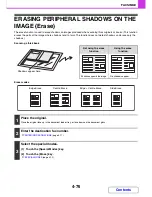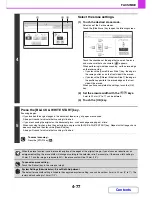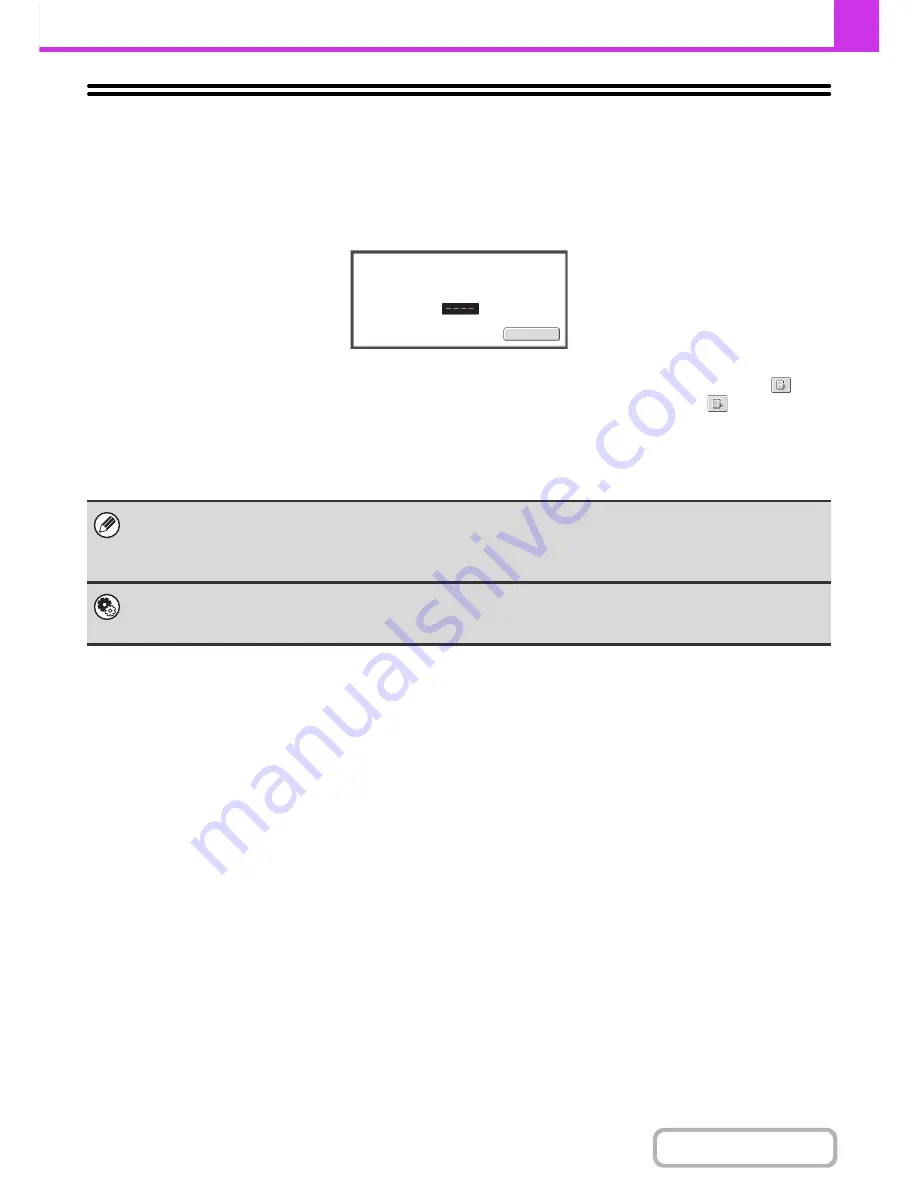
4-62
FACSIMILE
Contents
PRINTING A PASSWORD-PROTECTED FAX
(Hold Setting For Received Data Print)
"Hold Setting for Received Data Print" can be enabled in the system settings (administrator) to have faxes received to
memory without being printed. To print the faxes, a password must be entered. When this function is used, a password
entry screen appears in the touch panel when a fax is received.
When the previously programmed 4-digit password is entered with the numeric keys, printing begins.
The [Cancel] key can be touched to close the password entry screen. If this is done, the data in memory key (
) will
blink in the touch panel. The password entry screen will reappear when you touch the blinking key (
) or change
modes.
When "Received Data Image Check Setting" is enabled in the system settings (administrator), a password can be
entered to display the received data list screen. If you wish to check an image before printing it, continue from step 2 on
the next page.
• The received faxes will be retained in memory regardless of whether they were received automatically or manually.
• If "Fax Data Receive/Forward" is executed in the system settings to forward received faxes to another machine, faxes
retained in memory will also be forwarded. At that time, the same password entry screen as for printing will appear.
Forwarding will not take place unless the password is entered.
System Settings (Administrator): Hold Setting for Received Data Print
Enable this setting to have received faxes retained in memory until a password is entered. This setting is also used to
program the password.
Received data is stored.
Enter password via the 10-key.
Cancel
Содержание MX-2010U
Страница 11: ...Conserve Print on both sides of the paper Print multiple pages on one side of the paper ...
Страница 34: ...Search for a file abc Search for a file using a keyword Search by checking the contents of files ...
Страница 35: ...Organize my files Delete a file Delete all files Periodically delete files Change the folder ...
Страница 283: ...3 19 PRINTER Contents 4 Click the Print button Printing begins ...
Страница 832: ...MX2010 EX ZZ Operation Guide MX 2010U MX 2310U MODEL ...