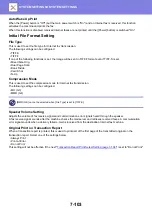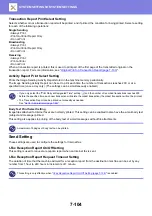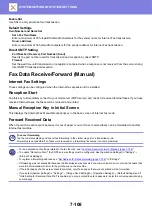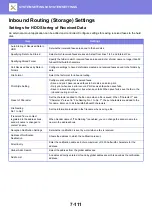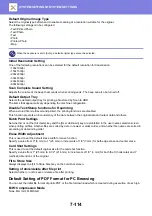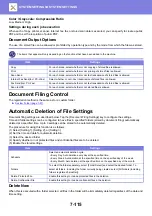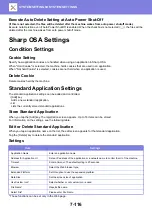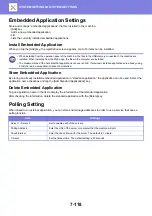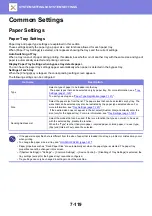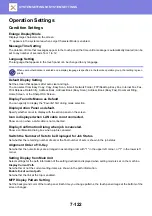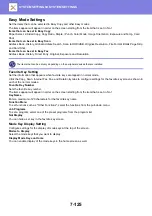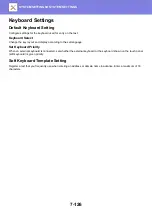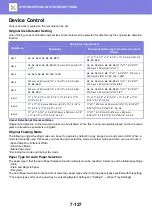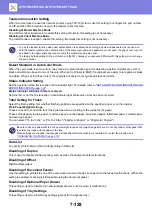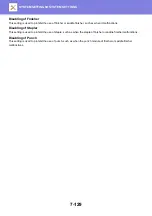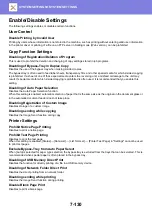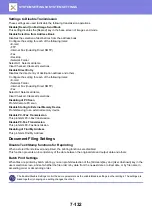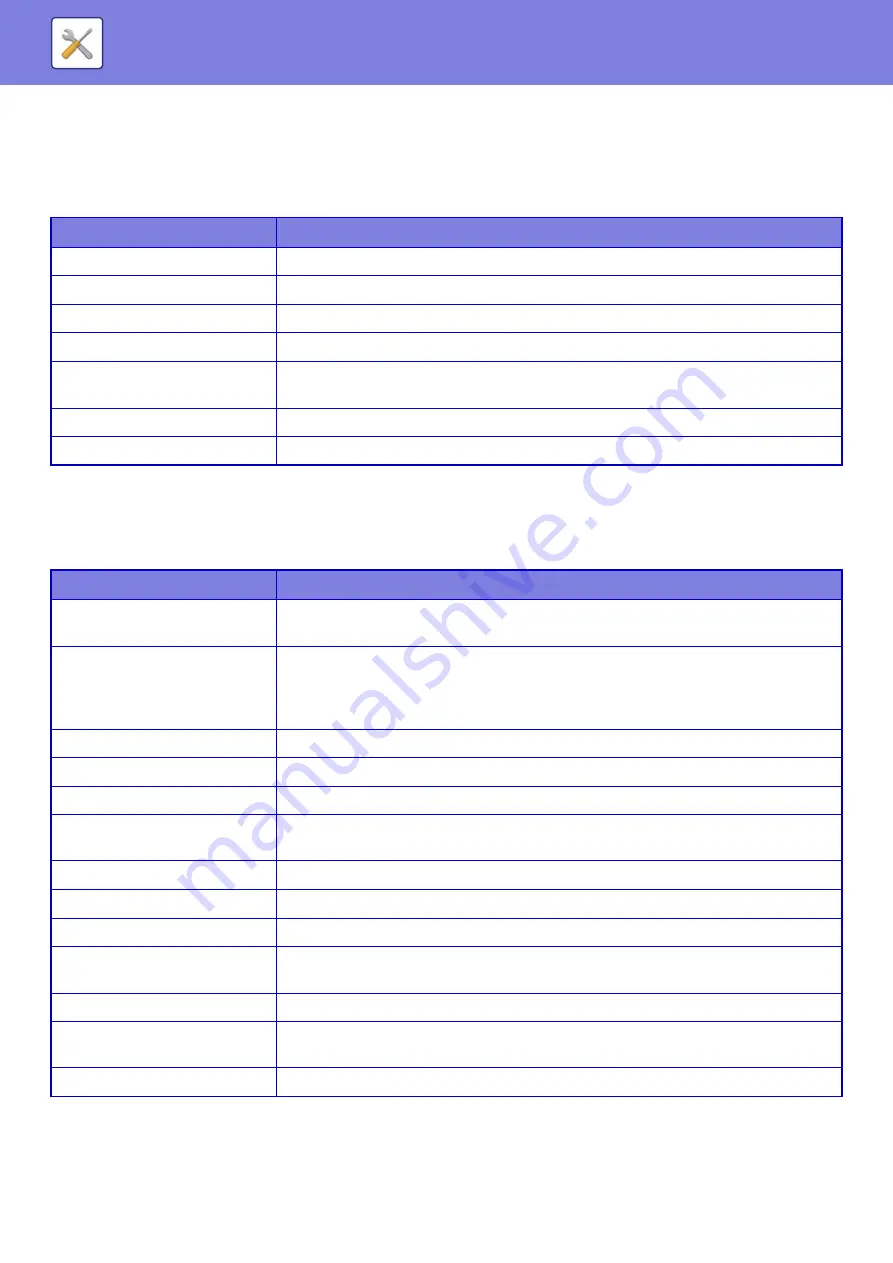
7-117
Receiving Application Setting
The Fax or I-Fax Receive functions can be set in the Sharp OSA applications.
Settings
External Accounting Application Settings
An external account application can be added and controlled.
Set the server name where you have installed the external accounting application.
Item
Settings
Forward to Application
The Fax or I-Fax message reception can be controlled by Sharp OSA applications.
Application Name
Enter the application name to receive.
Address for Web Service
Enter the Web service address.
Timeout
Enter a timeout. The default setting is 20 seconds.
E-mail Address
Enter the address to which a notification e-mail is sent when an application connection error
occurs.
Body Text
Enter the body message that appears in the notification e-mail for connection errors.
Connection Test
To test the connection to the application, click the [Execute] button.
Item
Settings
External Account Control
Enable the totalling function by the external accounting application.
If enabled, always enter the application name or Web service address.
Set Authentication Server (Server
1)
If the server is set, the external authentication mode is selected. Any access to the MFP is
controlled by the application that you set on this page. If set, always enter the application
name, application UI address, or Web service address of server 1.
If not set, the external totalling mode is selected.
Server 1-4
Set to enable each of the servers.
Application Name
Enter an application name.
Address for Application UI
Enter the URL of the login screen to be accessed first when the machine is turned on.
Address for Web Service
Enter the URL of the server or computer which sends commands and events by
XML/SOAP protocol.
Timeout
Enter a timeout. The default setting is 20 seconds.
Browser
Select the Web browser type.
Extended Platform
Set this option to use the expansion platform.
Cache User Information
Select the cache period of user information when offline mode is enabled. For information
on offline mode, consult your service technician.
Data Size
Set the screen size of application.
E-mail Address
Enter the address to which a notification e-mail is sent when an application connection error
occurs.
Body Text
Enter the body message that appears in the notification e-mail for connection errors.