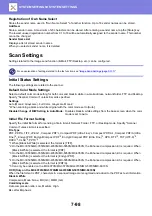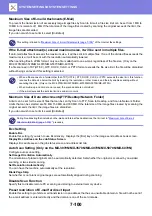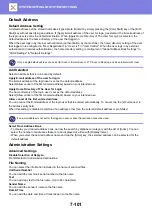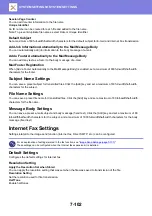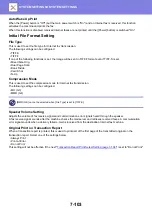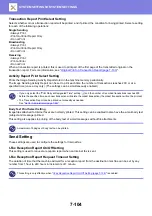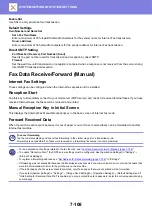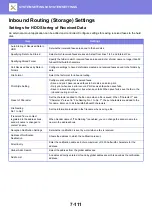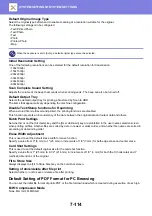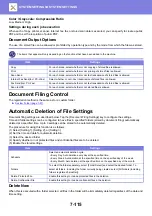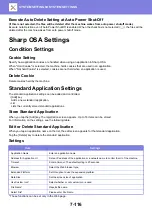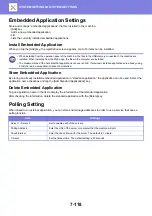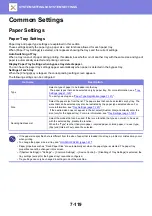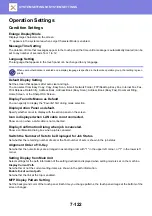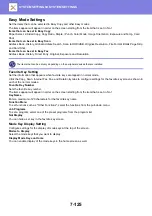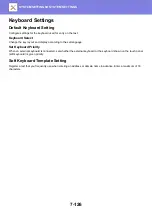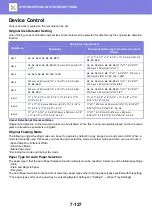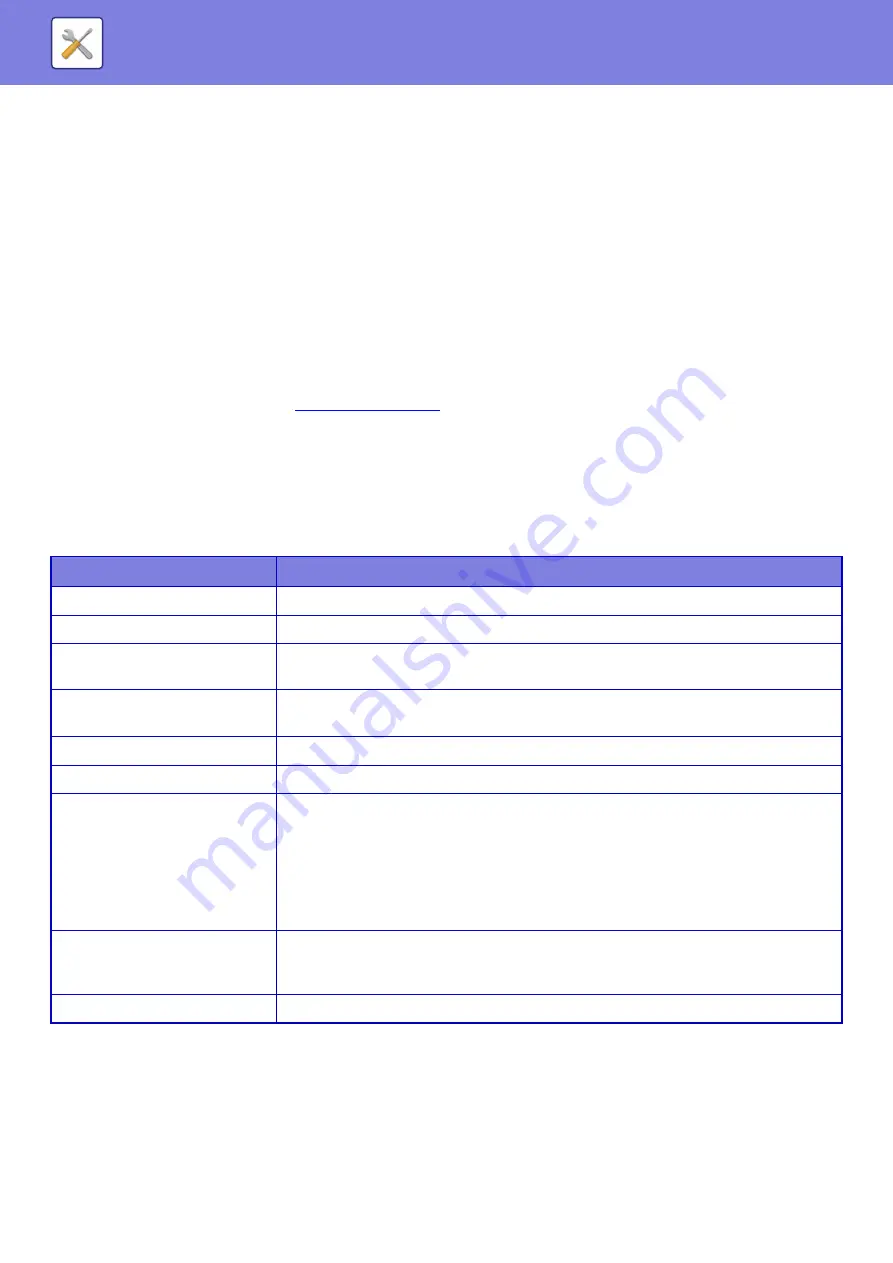
7-112
Metadata Settings
If the Application Integration Kit is installed, you can control the metadata to be used in other applications.
The stored metadata is displayed on the metadata settings page. You can add a metadata, and edit or delete an existing
metadata.
•
[Add] key
Adds a new metadata set.
•
List
Lists the currently stored metadata sets.
Metadata Delivery
Enables or disables the metadata delivery function.
Metadata Set Registration
When you tap the [Add] key, the registration screen appears. Up to 10 items can be stored.
For information on the settings, see "
Edit or Delete Metadata Set
When you tap a title on the list, the edit screen appears for that metadata set.
Tap the [Delete] key to delete the metadata set.
Settings
Item
Settings
Metadata Set Name
Enter a metadata name.
Metadata Destination
Select a destination where you wish to send the image and metadata.
Allow Custom Filenames
Enable or disable to edit the name of image file and XML file to be sent by the metadata
send job.
Address Type Allowing Metadata
Entry
Set the destination information to be used for metadata transmission.
Name
Enter a metadata name to be displayed on the touch panel.
XML Tag Name
XML Tag Name
Entry Type
• Direct entry: Allows direct entry of each metadata from the soft keyboard or the numeric
keypad.
• Metadata list: Allows a selection of metadata from the previously entered data list. You
must enter optional values for metadata selection in the input area. Entries must be
separated by semicolons or commas. Each option can be comprised of up to 70
characters.
• Initial entry by default: Uses a default value as the first value of the entered metadata list.
Include MFP Extended Scan
Settings in XML File.
When the machine generates metadata automatically, the "metadataSetName",
"userLoginId" (if user authentication is used), "pageSize", and "imageMode" are added to
the metadata.
To Be Used as Default
The current metadata set is used as the default.