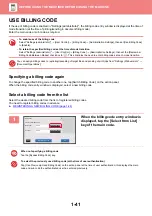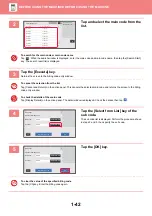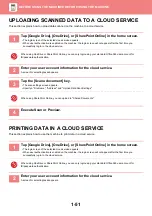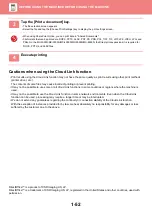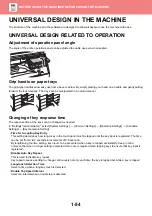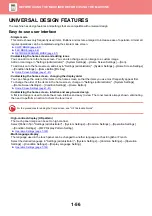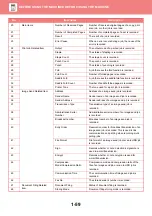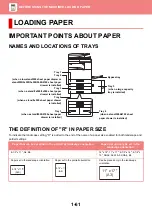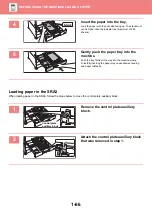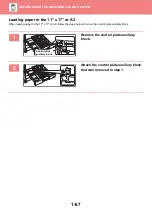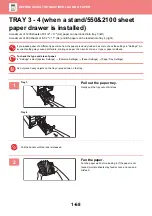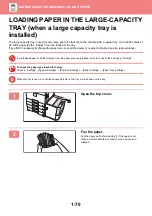1-55
Confirmation of placement of original in document feeder
You can use the data notification indicator to check if an original has been correctly placed in the auto document feeder.
Select "Settings (administrator)"
→
[System Settings]
→
[Common Settings]
→
[Device Control]
→
[Status Indicator
Setting], then set to [Pattern 3].
UNIVERSAL DESIGN RELATED TO VISION
Changing of text size
The size of the text on the touch panel can be changed. When the text on the touch panel is small and difficult to read,
the text can be enlarged.
In "Settings" (administrator)", select [System Settings]
→
[Common Settings]
→
[Operation Settings]
→
[Condition
Settings]
→
[Enlarge Display Mode].
•
Enlarge Display Mode
Displays large characters on the screen.
appears in the system area when Enlarge Display Mode is enabled.
UNIVERSAL DESIGN RELATED TO HEARING
Audible alert sounds when changing settings
When moving through copy ratio or exposure settings, the user is alerted by an audible sound at the default setting
(copy ratio 100%, exposure 3).
In "Settings (administrator)", select [System Settings]
→
[Common Settings]
→
[Operation Settings]
→
[Condition
Settings]
→
[Keys Touch Sound] and [Make Key Touch Sound at Default Setting].
•
Keys Touch Sound
Controls the key touch sound level, or turns the sound off. You can also have three peeps sound at initial values when
setting the ratio in copy mode or when adjusting the exposure in any mode.
•
Make Key Touch Sound at Default Setting
When you specify the exposure in the exposure adjustment screen of each mode, a bleep sounds three times when
the reference value is reached.
Screen in which setting is effective
Initial value
Ratio setting screen in base screen of copy mode
Ratio 100%
Exposure setting screen in base screen of copy mode
Exposure level: 3 (medium)
Exposure adjustment screen in base screen of fax, Internet fax, and network scanner modes
Exposure adjustment screen for Scan to HDD in document filing mode