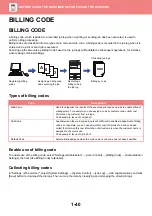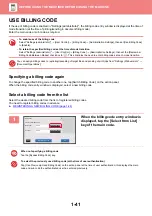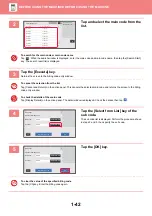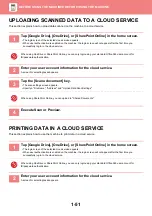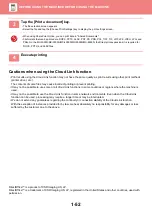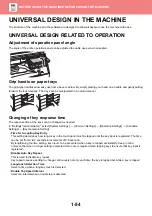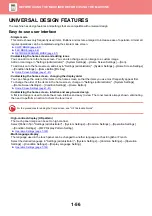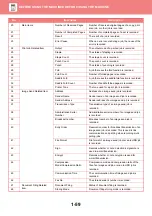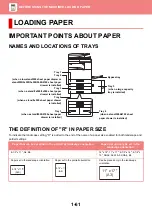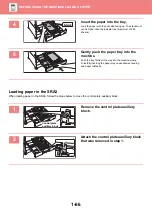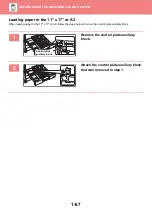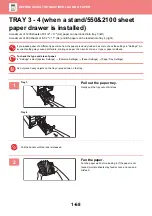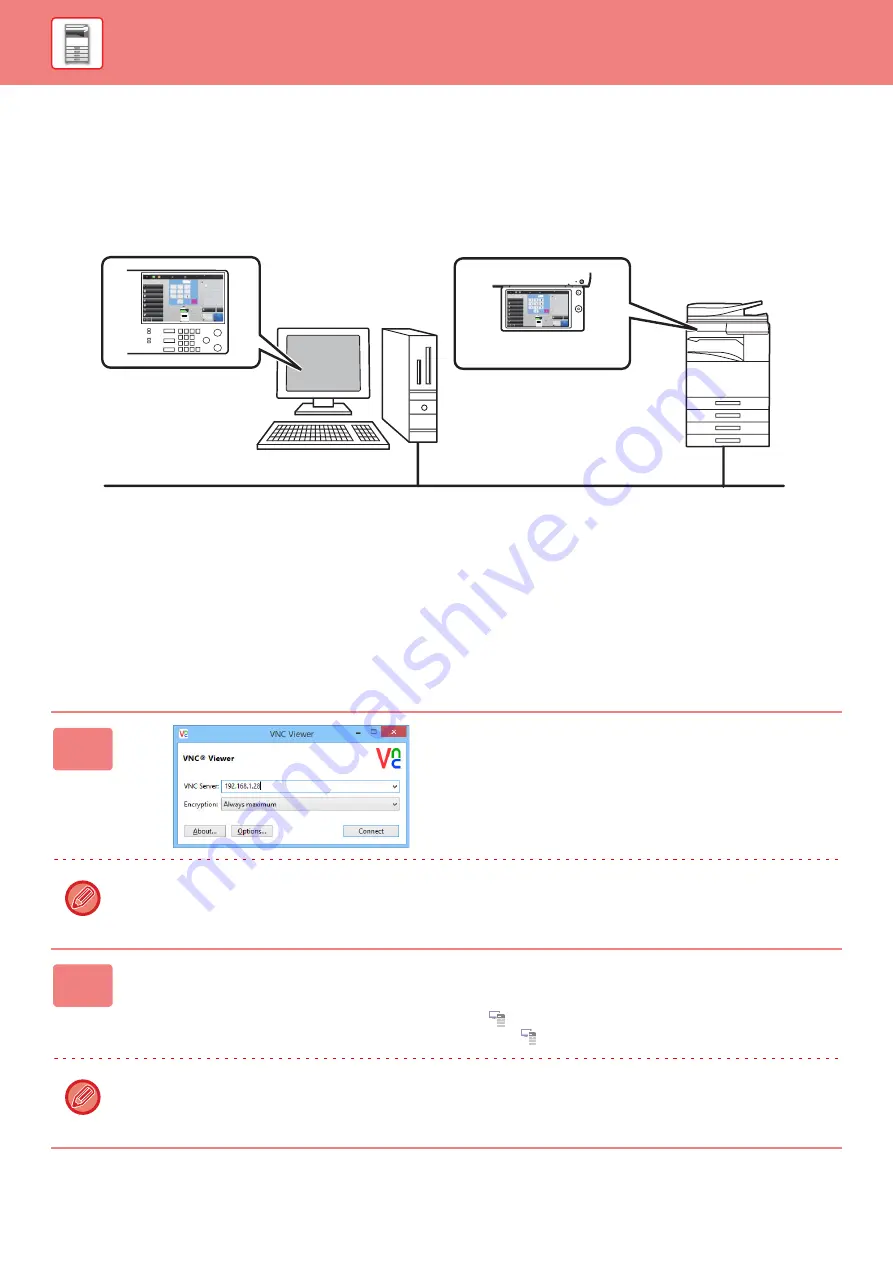
1-53
REMOTE OPERATION OF THE MACHINE
Remotely operate the machine on your computer.
You can operate the machine from the same panel as the machine's operation panel that is displayed on your PC, with
the same feel as operating in front of the machine.
The remote operation function can only be used on one computer at a time.
Before you can use the remote operation function, the following preparation is required.
• In "Settings (administrator)", select [System Settings]
→
[Common Settings]
→
[Operation Settings]
→
[Condition
Settings]
→
[Remote Operation Settings]
→
[Remote Software Operation] and select [Allow] for [Operational Authority].
• Connect the machine to the network.
• Install a VNC application software (recommended VNC software: RealVNC) in your computer.
After the preparation is completed, follow the operation described below to set up the function.
Example: RealVNC
1
Start the VNC viewer, enter the IP
address of the machine in the "VNC
Server" entry box, and click the
[Connect] button.
Check with the administrator of the machine for its IP address.
2
Follow the message on the operation panel of the machine to permit the
connection.
When the machine is connected to a VNC application software,
appears on the system bar of the machine's touch panel.
If you wish to disconnect, exit the VNC application software or tap
.
Use the operation panel in the same way as you would on the machine. However, you cannot enter values in series by
continuously clicking the key.
8½x11
8½x11R
8½x14
11x17
2
1
3
4
Start
Color
Start
Preview
Color Mode
Full Color
Paper Select
Auto
Exposure
Auto
Original
Auto 8½x11
2-Sided Copy
1-Sided→1-Sided
Sort/Group
Off
Copy Ratio
100%
Others
Plain
Send and Print
Call Eco Program
Store Data in Folder
File
Store Data Temporarily
Quick File
4
7
5
8
6
9
0
C
1
No. of copies
CA
B/W
1
2
3
8½x11
LINE
PRINTER
Easy
Scan
HDD
File retrieve
Sharp OSA
Job Status
8½x11
8½x11R
8½x14
11x17
2
1
3
4
Start
Color
Start
Preview
Color Mode
Full Color
Paper Select
Auto
Exposure
Auto
Original
Auto 8½x11
2-Sided Copy
1-Sided→1-Sided
Sort/Group
Off
Copy Ratio
100%
Others
Plain
Send and Print
Call Eco Program
Store Data in Folder
File
Store Data Temporarily
Quick File
4
7
5
8
6
9
0
C
1
No. of copies
CA
B/W
1
2
3
8½x11
LINE
PRINTER
Easy
Scan
HDD
File retrieve
Sharp OSA
Job Status
Operate the machine
using your computer
screen.
Your computer
Network
Operation panel
The machine