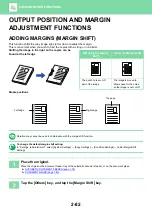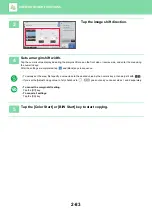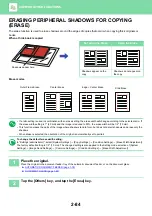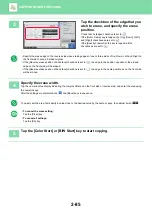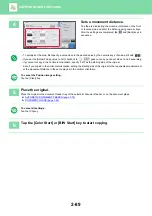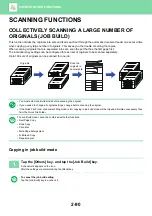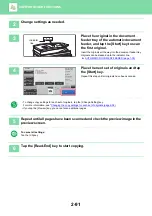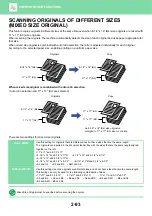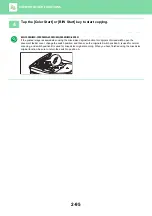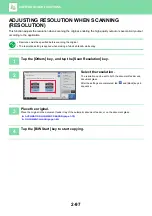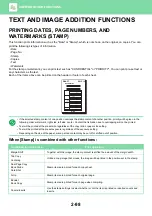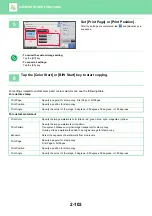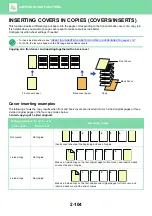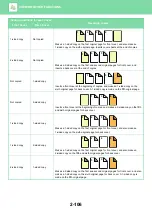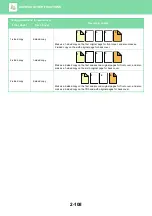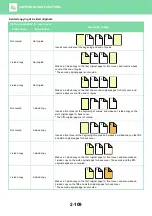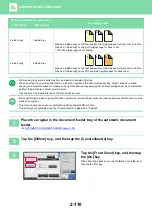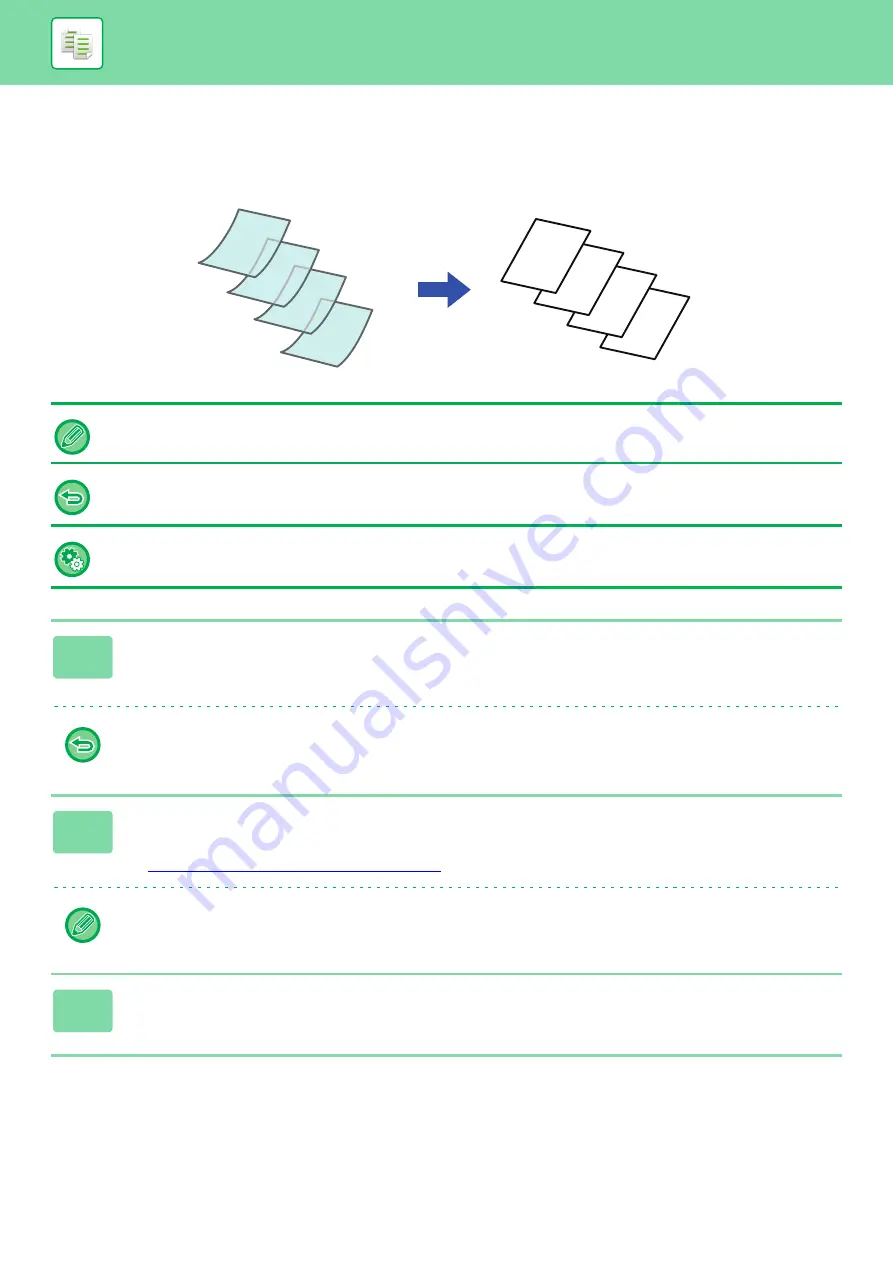
2-96
SCANNING THIN ORIGINALS (SLOW SCAN MODE)
When you wish to scan thin originals using the automatic document feeder, you can use this function, which helps
prevent thin originals from misfeeding.
Slow Scan Mode must be specified before scanning the original.
The "2-Sided
→
2-Sided" and "2-Sided
→
1-Sided" modes of automatic 2-sided copying cannot be used.
To always scan the original in the slow scan mode:
In "Settings (administrator)", select [System Settings]
→
[Common Settings]
→
[Device Control]
→
[Original Feeding Mode].
1
Tap the [Others] key, and tap the [Slow Scan Mode] key.
A checkmark appears on the icon.
After the settings are completed, tap the [Back] key.
To cancel slow scan mode:
Tap the [Slow Scan Mode] key to clear the checkmark.
2
Place the original in the document feeder tray of the automatic document
feeder.
►
AUTOMATIC DOCUMENT FEEDER (page 1-78)
If the originals are inserted with too much force, they may crumple and misfeed.
3
Tap the [Color Start] or [B/W Start] key to start copying.
D
C
B
A
D
C
B
A