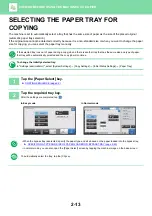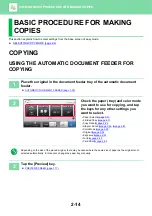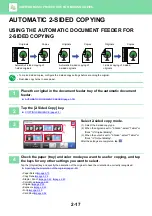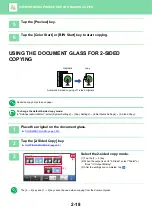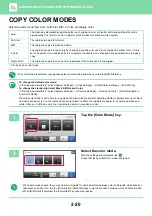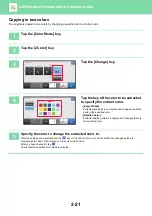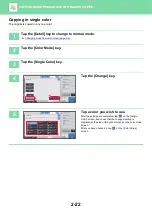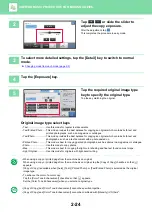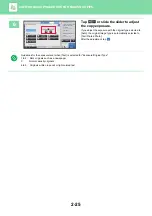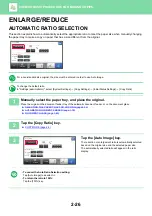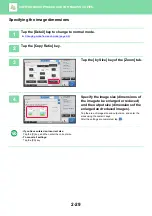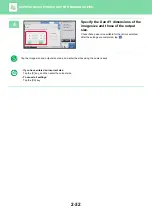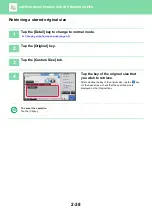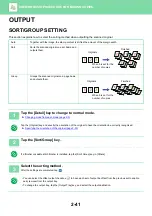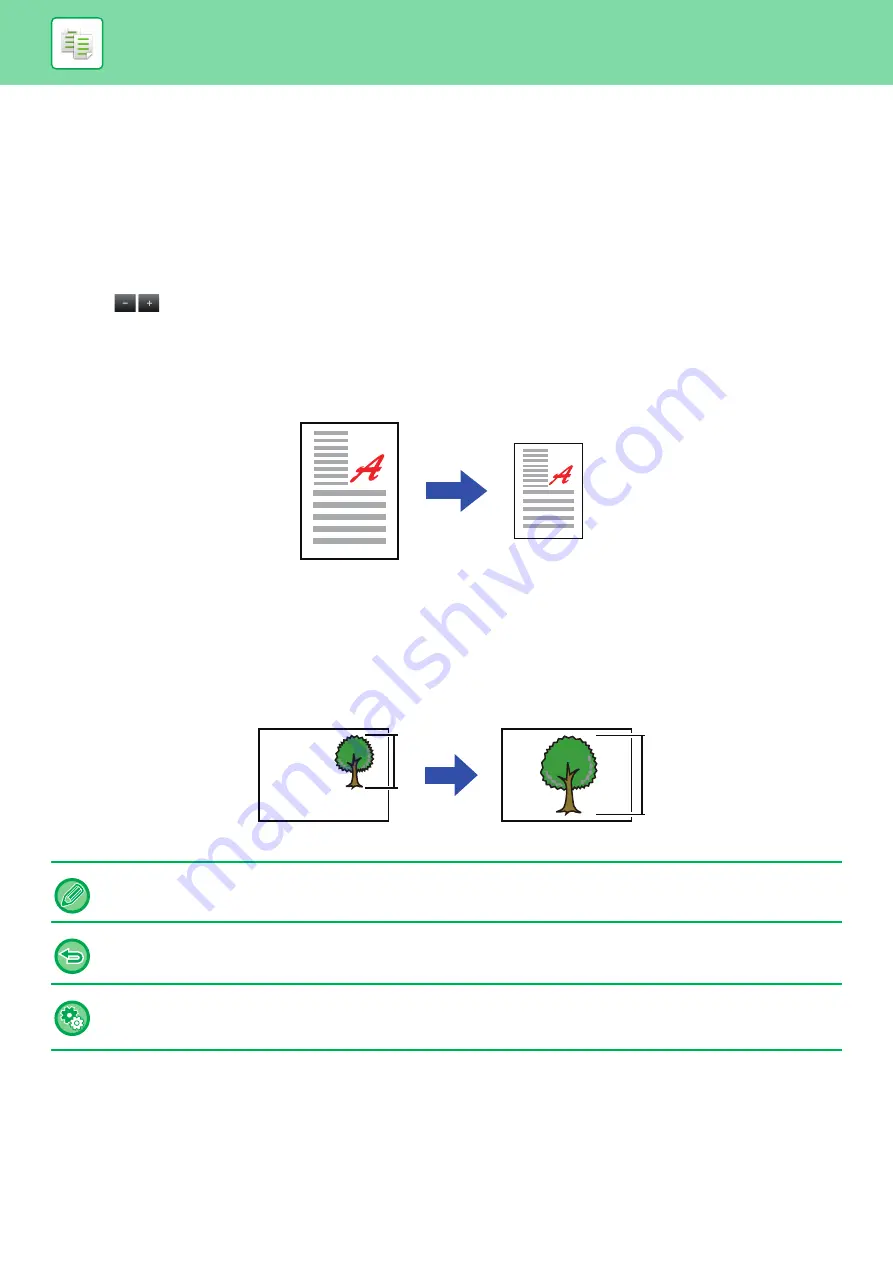
2-27
BASIC PROCEDURE FOR MAKING COPIES
MANUAL RATIO SELECTION
This section explains how to specify any ratio when making a copy on paper that has a size different from the original or
changing the image size for copying.
The following three methods can be used to specify the ratio.
Using the preset ratio key
Specify any ratio by combination of preset ratio key, for which the enlargement and reduction ratio values are
pre-registered between the frequently used standard sizes, with the zoom key, which allows you to adjust the ratio in 1%
units like
.
Up to two ratio values can be added to preset ratio keys, respectively for enlargement and reduction.
Specifying the paper size
Specify the paper sizes of the original and output to automatically obtain the appropriate ratio.
Specifying the image dimensions
Specify the image sizes of the original and output to automatically obtain the appropriate ratio.
To make a copy with the same ratio between the vertical and horizontal sizes, enter either one of the vertical and
horizontal sizes.
When the automatic document feeder is used, the vertical and horizontal ratio selection ranges are both between 25% to
200%.
To return the ratio to 100%:
Tap the [100%] key.
To add any ratio as a preset ratio:
In "Settings (administrator)", select [System Settings]
→
[Copy Settings]
→
[Condition Settings]
→
[Add or Change Extra
Preset Ratios]. To select the added preset ratio, tap the [Other Ratio] key.
70%
Original size: 11" x 17" (A3)
Copy size: 8-1/2" × 11" (A4)
150%
Image size: 90mm
Output size: 135mm