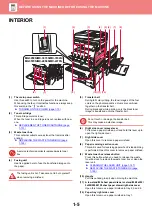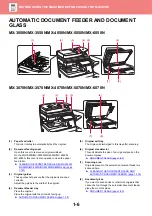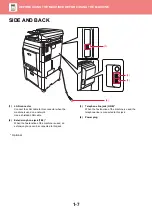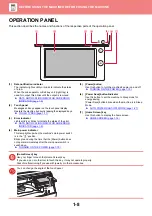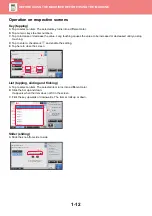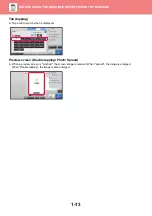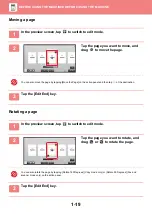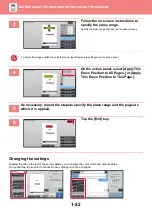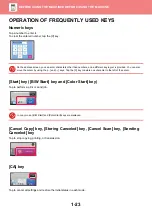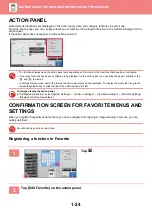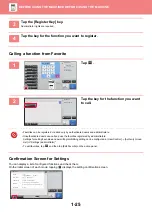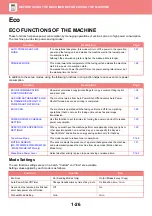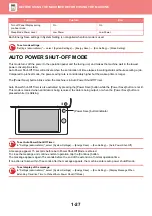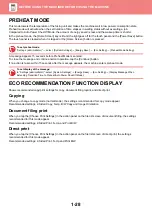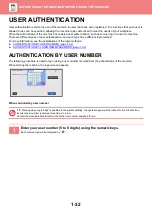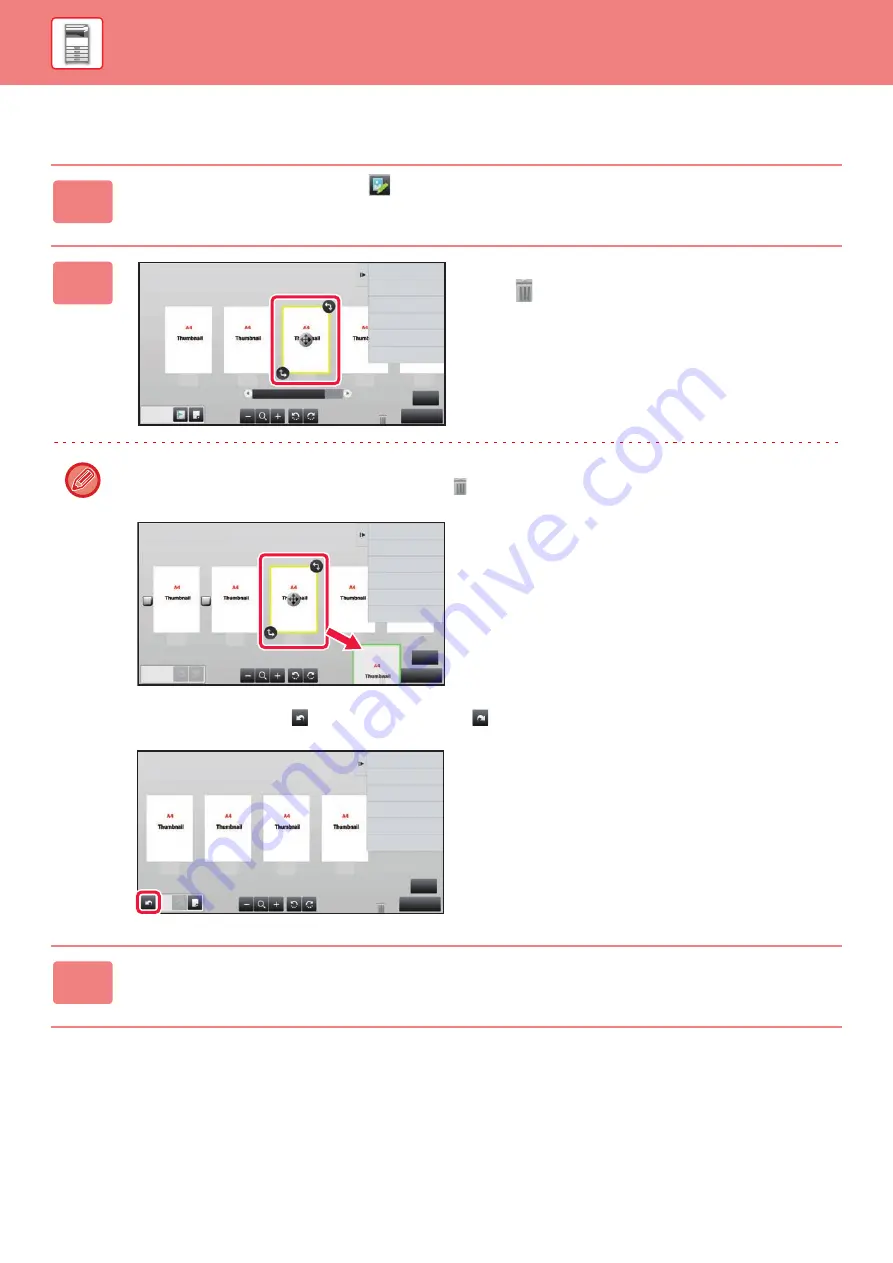
1-18
Deleting a page
1
In the preview screen, tap
to switch to edit mode.
2
Tap the page you want to delete, and
tap .
• You can also delete the page by tapping [Delete the Page] on the action panel.
• You can also delete the page by dragging a page to
.
• To undo the deletion, tap
. To redo the deletion, tap
.
3
Tap the [Edit End] key.
5
Edit End
Move the Page
Rotate 180 Degrees
Specify Chapter Inserts
Insert Blank Page
Delete the Page
Erase Specified Original Area
Erase Specified Range
2
3
4
5
1
4
Edit End
Cancel and Return
Select the location to move.
2
1
3
4
5
4
Edit End
Move the Page
Rotate 180 Degrees
Insert Blank Page
Delete the Page
Erase Specified Original Area
Erase Specified Range
4
3
2
1