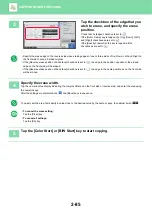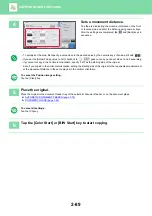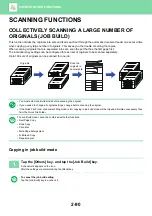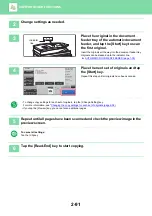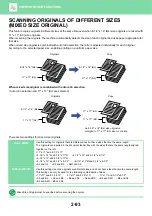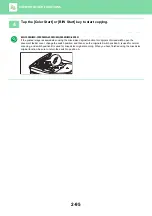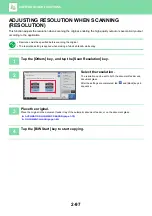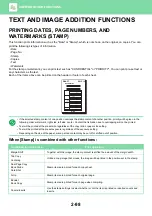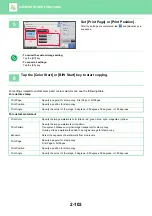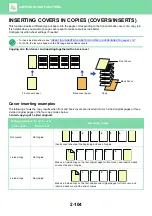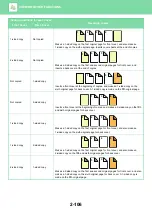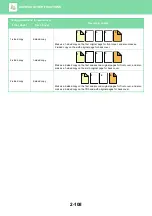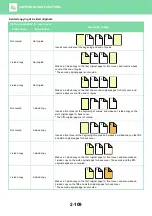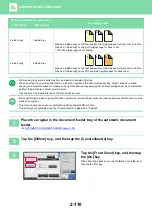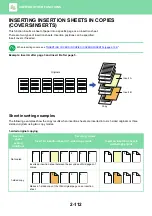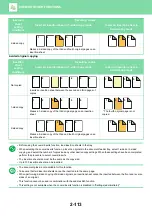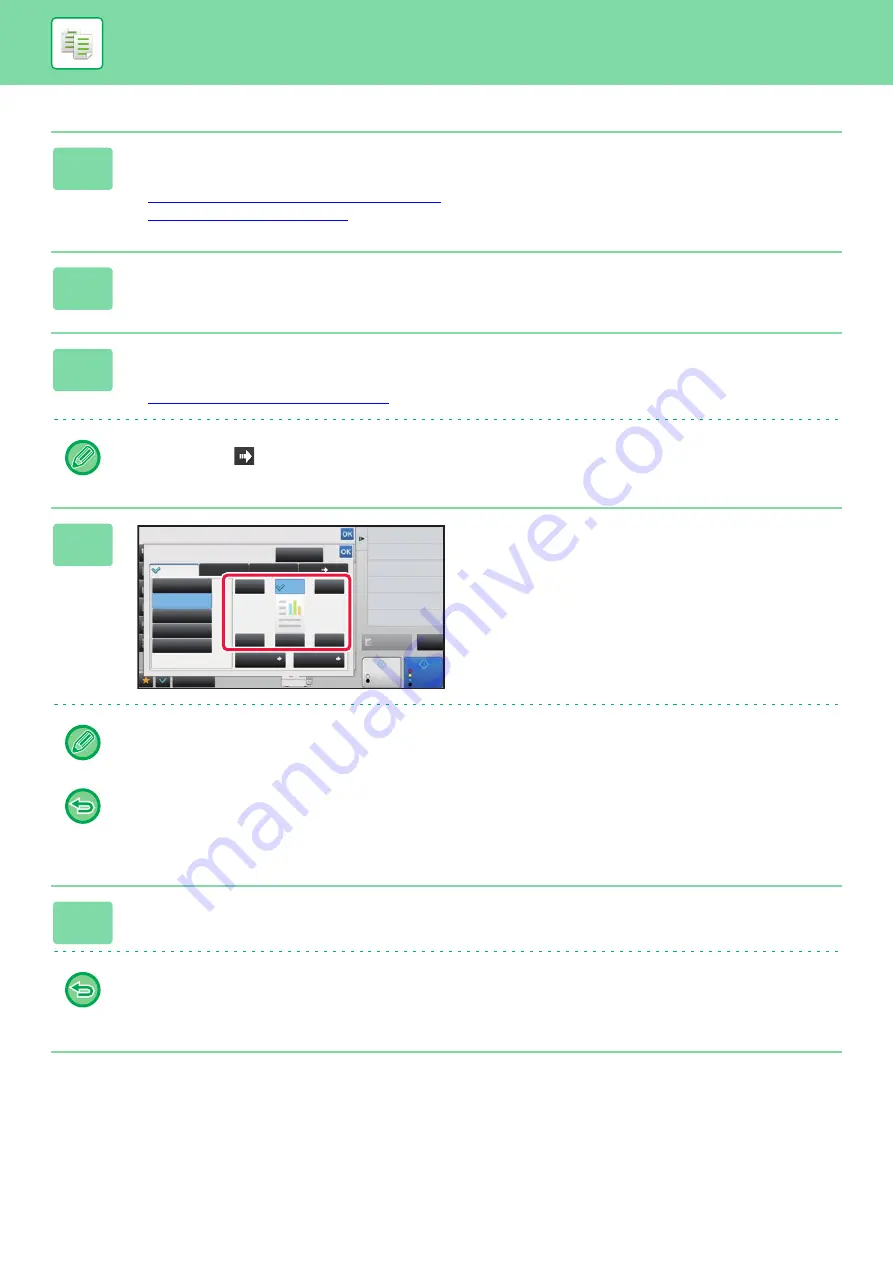
2-99
1
Place the original.
Place the original in the document feeder tray of the automatic document feeder, or on the document glass.
►
AUTOMATIC DOCUMENT FEEDER (page 1-78)
►
2
Tap the [Others] key, and tap the [Stamp] key.
3
Tap a tab to be printed, and tap the format.
The format of the [Text] tab can be entered using pre-set text or soft keyboard.
►
Setting using the [Text] tab (page 2-100)
When you tap the
tab, the display tab is switched.
4
Tap a key of the desired print position.
Tap any of [1] to [6] keys.
• Tapping the [Detail] key allows you to configure setting for each tab such as a print color.
• Tapping the [Layout] key allows you to check the printing position or detailed settings.
• To cancel the text settings:
Tap the [Cancel All] key.
• To cancel all settings:
Tap the [CA] key.
5
Tap the [Color Start] or [B/W Start] key to start copying.
• If you select color printing, tap the [Color Start] key. Tapping the [B/W Start] key will print the stamp items in black and
white even if color printing is specified.
• If color printing is specified for the original in black and white, it is counted as a full color copy.
Others
Stamp
Preview
Start
Color
Start
Back
Change Size/Direction.
Original
Combine Registered Images
Custom Image
Prevent Unauthorized Copy
Pattern Print
Color Mode
2-Sided Copy
Put Multiple Pages in A Page
Date
Page
Numbering
Stamp
Detail
Layout
Off
YYYY/MM/DD
MM/DD/YYYY
DD/MM/YYYY
MM DD, YYYY
1
4
5
6
3
2
Cancel All
CA
B/W
4
11x17
N-Up