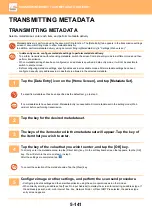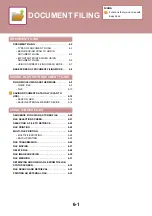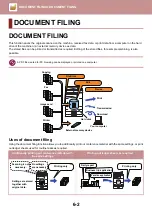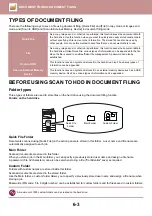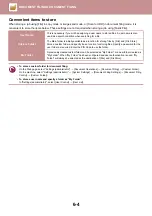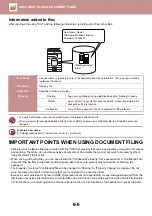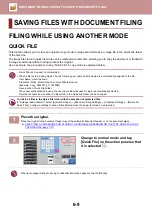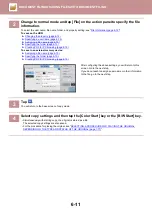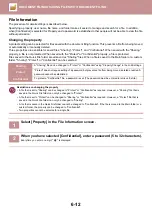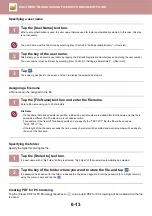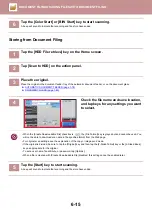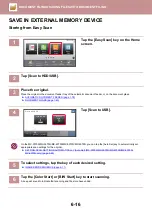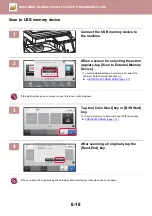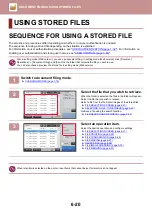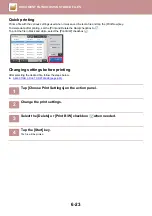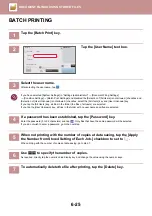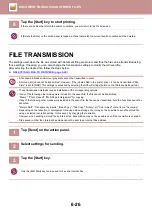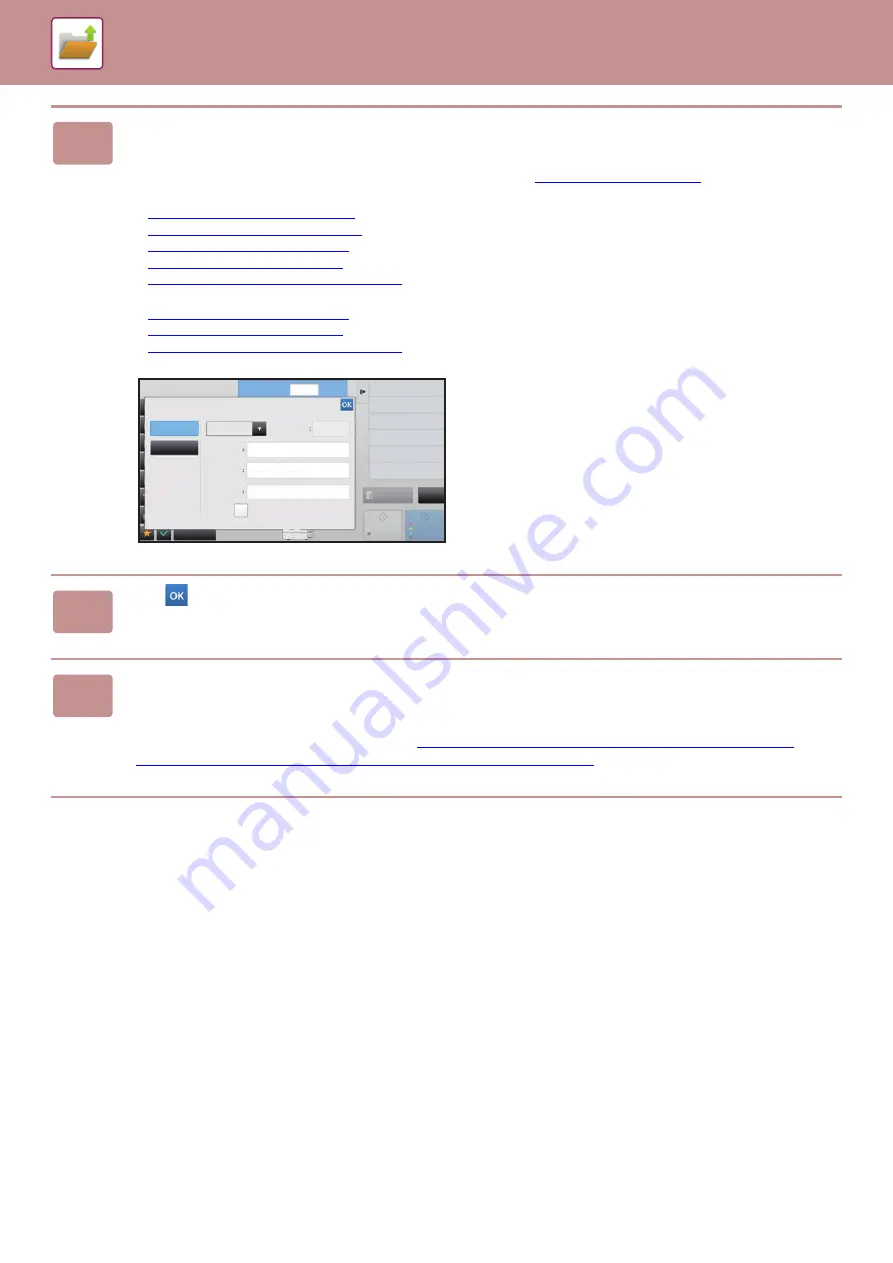
6-11
SAVING FILES WITH DOCUMENT FILING
2
Change to normal mode and tap [File] on the action panel to specify the file
information.
To select the user name, file name, folder, and property setting, see "
".
To save on the HDD:
►
Changing the property (page 6-12)
►
Specifying a user name (page 6-13)
►
Assigning a file name (page 6-13)
►
Specifying the folder (page 6-13)
►
Creating PDF for PC browsing (page 6-13)
To save in an external memory device:
►
Assigning a file name (page 6-13)
►
Specifying the folder (page 6-13)
►
Creating PDF for PC browsing (page 6-13)
After configuring the above settings, you will return to this
screen. Go to the next step.
If you do not wish to assign a user name or other information
to the file, go to the next step.
3
Tap .
You will return to the base screen of copy mode.
4
Select copy settings and then tap the [Color Start] key or the [B/W Start] key.
• Simultaneously with starting copy, the original is stored as a file.
The selected copy settings are also saved.
• For the procedure for placing the original, see "
SELECTING A PROCEDURE FOR PLACING THE ORIGINAL
DEPENDING ON THE TYPE AND STATUS OF THE ORIGINAL (page 1-77)
".
Start
Color
Start
CA
Preview
Color Mode
2-Sided Copy
Change Size/Direction.
Original
Erase Shadow Around
Erase
Skip Blank Page in Original
Blank Page Skip
1
No. of copies
Others
On
Off
File Information
Sharing
User Name
Create PDF for PC Browsing
File Name
Stored to
Main Folder
User Unknown
Password
Copy_04042015_112030AM
B/W
4
11x17